Maintaining Contact Address Books
This topic discusses how to maintain contact address books.
|
Page Name |
Definition Name |
Usage |
|---|---|---|
|
RX_ADR_CUST_INFO |
Review addresses that are associated with the customer. |
|
|
RX_ADR_CUST_CNTCT |
Review contacts that are associated with the customer. |
|
|
RX_ADR_CUST_DFLTS |
Review default contacts and addresses that are used for specific purposes. |
|
|
RX_ADR_REP_ADDR |
Add a new address for a contact. |
|
|
RX_ADR_NEW_REP |
Create new contacts or new addresses for the customer. |
|
|
RX_ADR_USE_CNTCT |
Select new primary contacts for the roles that appear on the Address Book - Customer's Primary Information page and to copy the contacts into new address book entries. |
|
|
RX_ADR_SEL_CUST_DF |
Select new primary addresses for the address roles that appear on the Address Book - Customer's Primary Information page and copy the addresses into new address book entries. |
|
|
RX_ADR_REP_INFO |
Edit an existing contact's information. |
|
|
Address Book - Create New Address Page |
RX_ADR_CUST_ADDR, RX_ADR_NEW_ADDR, RX_ADR_NEW_REP |
Add a new address for a customer. You do not need to associate the address with a specific contact. |
|
RX_ADR_CUST_ADDR, RX_ADR_REP_ADDR |
Modify existing addresses. |
|
|
Delete Confirmation Page |
RX_ADR_DEL_CONFIRM |
Confirm that you want to delete an address or contact. A deleted address is removed from the contact's address book but remains in the system with an end date that is equal to the date on which it was deleted. |
Use the Address Book - View addresses page (RX_ADR_CUST_INFO) to review addresses that are associated with the customer.
Navigation
Click the View Addresses link on the Address Book (view contacts) page or the Address Book - Customer's Primary Information page.
Image: Address Book - View Addresses page
This example illustrates the fields and controls on the Address Book - View Addresses page.
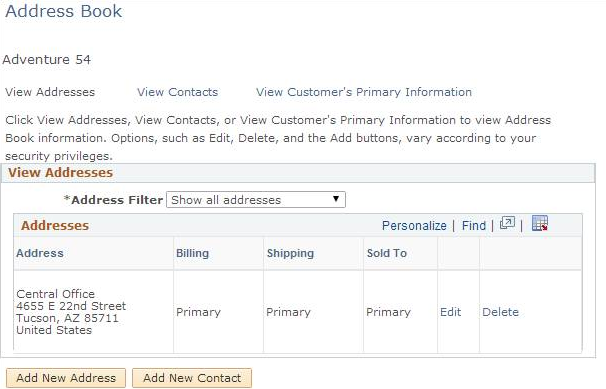
Addresses that are associated with the customer appear on this page. If the address is associated with a specific site, the site name appears as well.
|
Field or Control |
Definition |
|---|---|
| Address Filter |
Select Show all addresses, Show billing addresses, Show install-to site addresses, Show shipping addresses, or Show sold-to addresses. |
| Billing, Shipping, and Sold To |
Primary appears in the appropriate column for the primary billing, shipping, and sold-to addresses. Yes appears in the appropriate column for additional addresses. To change a company's primary addresses, access the Address Book - Customer's Primary Information page. |
Deleting Addresses
When you click the Delete link for an address, the Delete Confirmation page appears.
If the address is associated with a contact, you can select whether to delete the address for all contacts who use this address or only for the current contact.
If you delete the address for all contacts but the address is a default bill to, ship to, or sell-to address, the system does not delete the address. Instead, the system removes any associations that contacts have to this address.
Use the Address Book - View Contacts page (RX_ADR_CUST_CNTCT) review contacts that are associated with the customer.
Navigation
Click the View Contacts link on the Address Book - View Addresses page or the Address Book - Customer's Primary Information page.
Image: Address Book - View Contacts page
This example illustrates the fields and controls on the Address Book - View Contacts page.
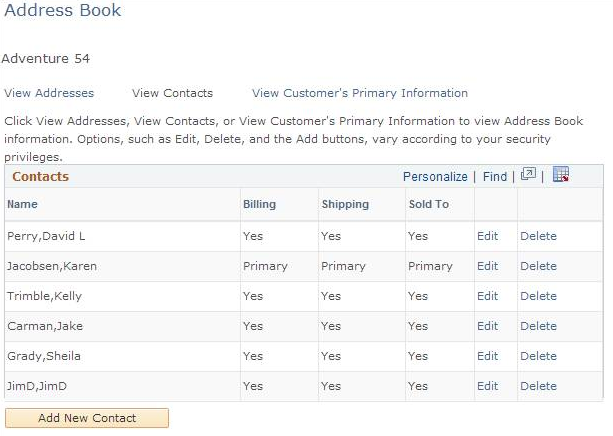
Contacts who are associated with the customer appear on this page.
|
Field or Control |
Definition |
|---|---|
| Billing, Shipping, and Sold To |
Primary appears in the appropriate column for the primary billing, shipping, and sold-to contacts. Yes appears in the appropriate column for additional contacts. To change a customer's primary contacts, access the Address Book - Customer's Primary Information page. |
Use the Address Book - Customer's Primary Information page (RX_ADR_CUST_DFLTS) to review default contacts and addresses that are used for specific purposes.
Navigation
Click the View Customer's Primary Information link on the Address Book - View Addresses) or Address Book - View Contacts page.
Image: Address Book -: Customer's Primary Information page
This example illustrates the fields and controls on the Address Book - Customer's Primary Information page.
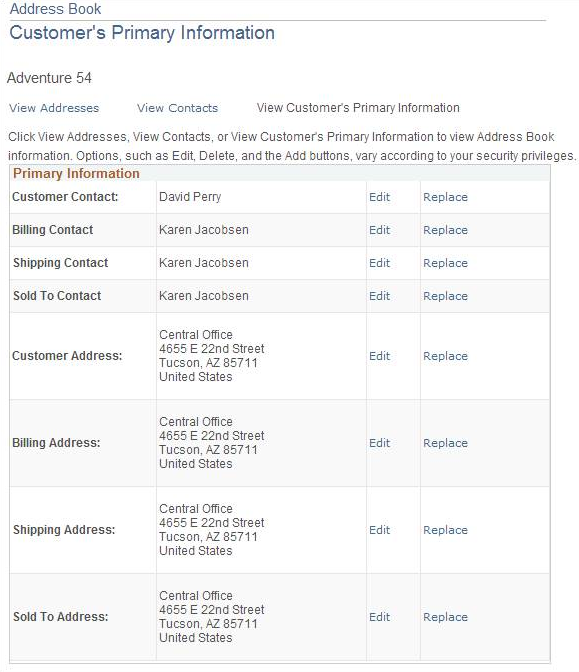
The customer's overall primary contact and address and primary billing, shipping, and sold-to contacts and addresses appear on this page. You can modify the contacts and addresses or select a new primary contact and address.
Use the Address Book - Create New Address page (RX_ADR_REP_ADDR) to add a new address for a contact.
Navigation
Click the Add New Address button on the Address Book - Contact Information page.
Image: Address Book - Create New Address page
This example illustrates the fields and controls on the Address Book - Create New Address page.
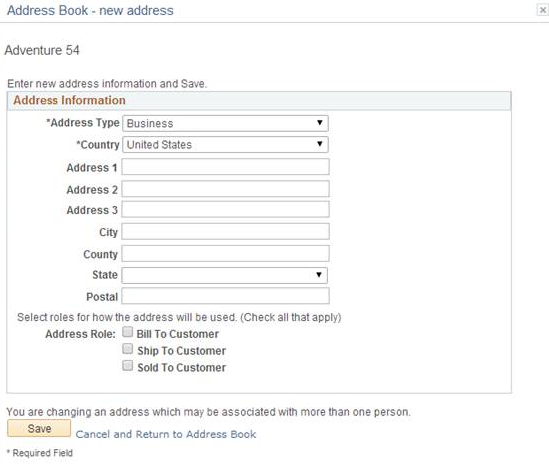
This page is similar to the Create New Address page.
Enter the new address information. If the address is a billing, shipping, or sold-to address, select the appropriate address role check box.
Note: The Address Roles appear only for users who are contacts of companies, not for end consumers.
Use the Address Book - Create New Contact page (RX_ADR_NEW_REP) to create new contacts or new addresses for the customer.
Navigation
Click the Add New Contact button on the Address Book - View Addresses page or the Address Book - View Contacts page.
This page is similar in use to page that is used to create new contact addresses, except that it contains additional lines for you to enter contact information.
Contact Information
If the new contact is a billing, shipping, or sold-to contact, select the appropriate contact role check box.
Image: Address Book: Create New Address - Contact Information page
This example illustrates the fields and controls on the Address Book: Create New Address - Contact Information page.
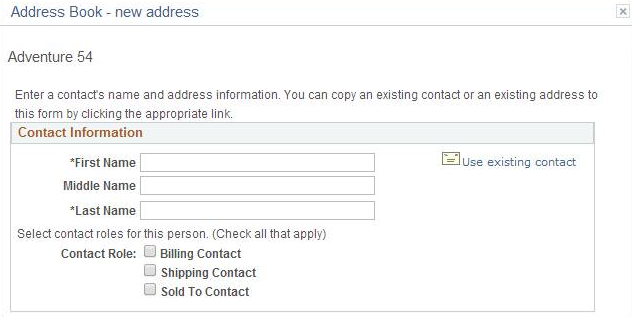
Image: Address Book: Create New Address - Address Information page
This example illustrates the fields and controls on the Address Book: Create New Address - Address Information page.
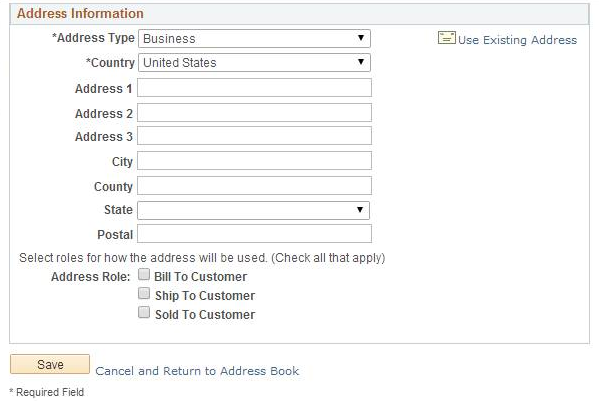
|
Field or Control |
Definition |
|---|---|
| One use only - not a permanent address or contact |
Select to create a temporary contract and address just for the corresponding transaction. Note: This field appears only if you are adding a shipping address. |
Use the Address Book - Select Contact page (RX_ADR_USE_CNTCT) to select new primary contacts for the roles that appear on the Address Book - Customer's Primary Information page and to copy the contacts into new address book entries.
Navigation
Click a Replace link on the Address Book - Customer's Primary Information page.
Click the Copy Existing Contact link on the Address Book - Create New Contact page.
Image: Address Book - Select Contact page
This example illustrates the fields and controls on the Address Book - Select Contact page.
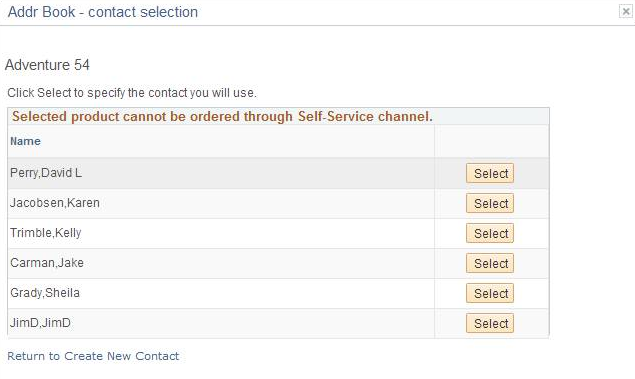
Use the Address Book (new address) - Select Address page (RX_ADR_SEL_CUST_DF) to select new primary addresses for the address roles that appear on the Address Book - Customer's Primary Information page and copy the addresses into new address book entries.
Navigation
Click a Replace link on the Address Book - Customer's Primary Information page.
Click the Copy Existing Address link on the Address Book - Create New Contact page.
Image: Address Book (new address)- Select Address page
This example illustrates the fields and controls on the Address Book (new address) - Select Address page.
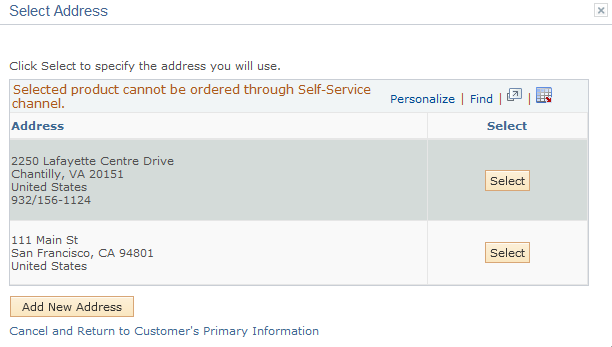
Use the Address Book - Contact Information page (RX_ADR_REP_INFO) to edit an existing contact's information.
Navigation
Click the Edit link on the Address Book - Customer's Primary Information page.
Click the Edit link on the Address Book - View Contacts page.
Image: Address Book - Contact Information page
This example illustrates the fields and controls on the Address Book - Contact Information page.
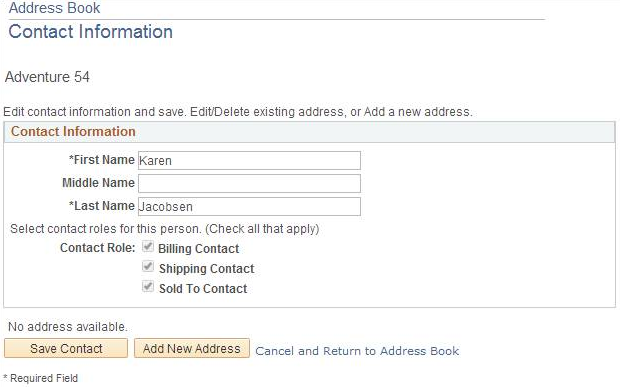
If the contact is a billing, shipping, or sold-to contact, select the appropriate contact role check box.
Click Edit or Delete to maintain the address for the contact-to-customer relationship. Click the Add New Address button to enter a new address for this relationship.
Use the Address Book - Update Address page (RX_ADR_CUST_ADDR, RX_ADR_REP_ADDR) to modify existing addresses.
Navigation
Click the Edit link on the Address Book - Customer's Primary Information page.
Click the Edit link on the Address Book - View Addresses page.
Click the Edit link on the Address Book - Contact Information page for any contact who is associated with one or multiple addresses.
Image: Address Book - Update Address page
This example illustrates the fields and controls on the Address Book - Update Address page.
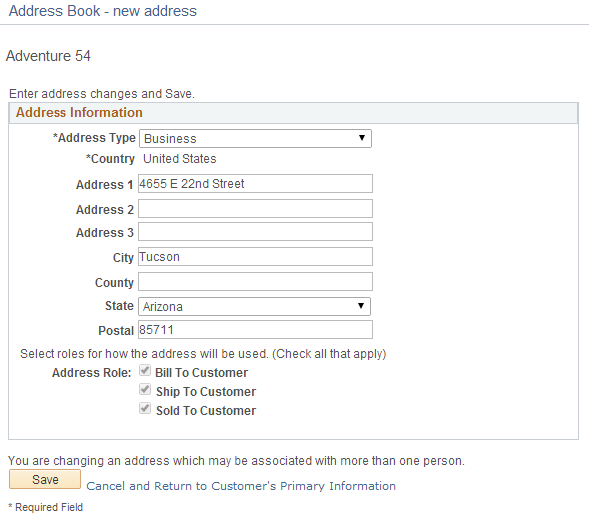
This page is almost identical to the Address Book - Create New Address page. Unless you are a contact of a customer, the Address Roles are not visible.