Maintaining Contact Groups
This topic discusses how to maintain contact groups.
|
Page Name |
Definition Name |
Usage |
|---|---|---|
|
RD_GROUP_MGT |
Manage contact groups. |
|
|
RD_CNTCT_GRP |
Add or remove contacts of a contact group. |
|
|
RD_GROUP_MGT |
Maintain groups and group membership. |
Use the Group Management page (RD_GROUP_MGT) to manage contact groups.
Navigation
Click the Group Management link (scroll to the right) in the Contacts toolbar on the My Contacts page.
Image: Group Management page
This example illustrates the fields and controls on the Group Management page.
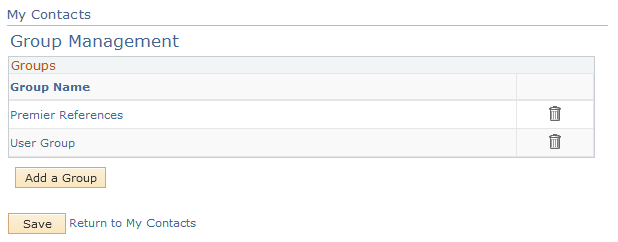
|
Field or Control |
Definition |
|---|---|
| Group Name |
Click a listed group to open the Group Information page for the group. |
| Add a Group |
Click this button to access the My Contacts - Group Information page and add group details and members to the group. |
Use the Group Selections page (RD_CNTCT_GRP) to add or remove contacts of a contact group.
Navigation
With one or more contacts selected on the My Contacts page, select Add Contact(s) to Group in the Action field. Click the Go button.
Image: Group Selections page
This example illustrates the fields and controls on the Group Selections page.
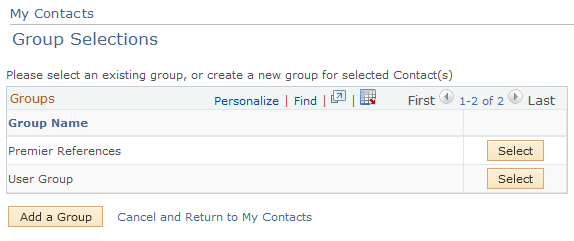
|
Field or Control |
Definition |
|---|---|
| Select |
Click this button to access the Group Information page where you can add or remove contacts of the group. |
Use the Group Information page (RD_GROUP_MGT) to maintain groups and group membership.
Navigation
With at least one contact selected, select Add Contact(s) to Group, and click Go.
Image: Group Information page
This example illustrates the fields and controls on the Group Information page.
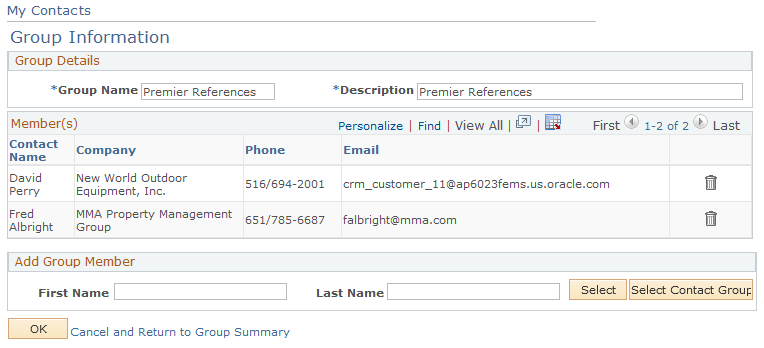
To add a member to the current group, enter first and last names of the contact and click the Select button. If more than one matching contact is returned, the system takes you to the Search for Contact page where a list of contacts with names beginning with the characters you entered are displayed. Select one or more contacts and click the Select button to add them to the current contact group.