Reviewing and Assigning Group Members
This topic lists common elements and discusses how to review and assign group members.
|
Page Name |
Definition Name |
Usage |
|---|---|---|
|
RF_ASSIGN_LIST_SEC |
Review the group member search result (summary view) and select group members that you can assign to a service order or a case. |
|
|
RF_ASSIGN_DET_SEC |
Review the group member search result (detail view). You can select a group member that you can assign to a service order or a case from here as well. |
|
Field or Control |
Definition |
|---|---|
| Select |
Select this check box to indicate a group member to assign, and then click the Select button. If the assignment is for a service order line, you can select multiple group members. |
| Name |
Displays the name of the eligible group member. Click the Transfer to Worker button to access the Worker component and view the worker definition record. |
| Cases |
Displays the number of cases that are assigned to an agent. This column appears only for worker assignment searches that you perform from a case in PeopleSoft Support or HelpDesk. |
| Score |
Displays the group member's score for each criteria match based on the criteria assignment weight factor for the criteria code that you define on the Member Weighting Factors page in the Assignment Engine Setup component. |
| Total Score |
Displays the total fit score of the group member. |
| Return To Service Order and Return To Case |
Click to return to the service order or case from which you accessed this page. |
Use the Candidate Summary page (RF_ASSIGN_DET_SEC) to review the group member search result (detail view).
You can select a group member that you can assign to a service order or a case from here as well.
Navigation
On the Service Order - Activities page in PeopleSoft FieldService, click the Suggest Group Member button.
Click the Detail link if the Candidate Summary page appears.
On the Case page in PeopleSoft Support or HelpDesk, click the Suggest an Agent button.
Click the Detail link if the Candidate Summary page appears.
On the Dispatch Board page, click the Suggest Group Member button.
Click the Detail link if the Candidate Summary page appears.
Image: Candidate Summary page
This example illustrates the fields and controls on the Candidate Summary page.
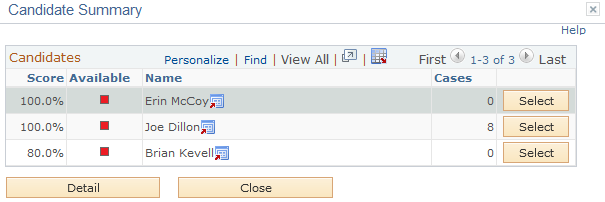
The Candidate Summary page lists the members in the provider group who matched at least one assignment criteria value on the case or service order, or all provider group members if you select the Display Provider Groups and Group Members with no Criteria Matches check box on the Assignment Setup page. For support and help desk cases, the system shows the number of open cases that are currently assigned to each group member on the list.
Note: You must specify a provider group on the case or service order before performing a search on group members.
|
Field or Control |
Definition |
|---|---|
| Detail |
Click to access the Candidate Detail page and view the assignment weight factors that are used to calculate the total fit scores. |
Image: Candidate Detail page
This example illustrates the fields and controls on the Candidate Detail page.
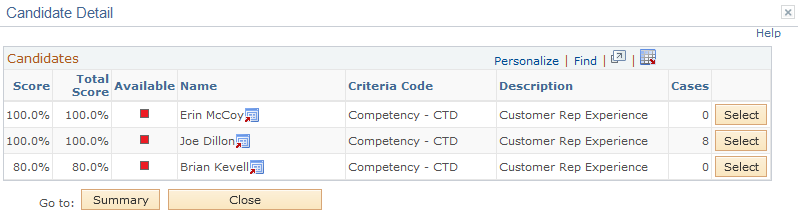
|
Field or Control |
Definition |
|---|---|
| Summary |
Click to return to the Candidate Summary page. |
| Criteria Code |
Displays the assignment criterion on the case or service order that the candidate matched. Associate values for each criteria code with workers on the Assign Criteria page in the Worker component. |