Reviewing and Assigning Provider Groups
This topic lists common elements and discusses how to review and assign provider groups.
|
Page Name |
Definition Name |
Usage |
|---|---|---|
|
RF_ASSIGN_PG_SEC |
Review the provider group search result (summary view) and select a provider group that you can assign to a service order or a case. |
|
|
RF_ASSIGN_PGDT_SEC |
Review the provider group search result (detail view). You can select a provider group that you can assign to a service order or a case from here as well. |
|
Field or Control |
Definition |
|---|---|
| Provider Group Name |
Displays the name of the eligible provider group. Click the Transfer to Provider Group button next to the name to access the Provider Group component and view the provider group definition record. |
| Select |
Click to assign the selected provider group to the corresponding service order or case. |
| Available |
Displays the group or group member's availability. A green circle indicates availability; a red square indicates unavailability. Note: The Available column does not appear if you do not specify a start or end period on the service order. |
| Score |
Displays the provider group's score for the criteria match based on the assignment weight factor that is defined on the Group Weighting Factors page in the Assignment Engine Setup component. |
| Total Score |
Displays the total fit score of the provider group. |
| Return To Service Order and Return To Case |
Click to return to the component (service order or case, respectively), where you access this page. |
Use the Provider Group Summary page (RF_ASSIGN_PG_SEC) to review the provider group search result (summary view) and select a provider group that you can assign to a service order or a case.
Navigation
On the Service Order - Activities page in PeopleSoft FieldService, click the Suggest Group button.
Click the Summary link if the Provider Group Detail page appears.
On the Case page in PeopleSoft Support or HelpDesk, click the Suggest a Provider Group button.
Click the Summary link if the Provider Group Detail page appears.
On the Dispatch Board page click the Suggest a Provider Group button.
On the Change Request Task page, click the Suggest Assignments button.
Image: Provider Group Summary page
This example illustrates the fields and controls on the Provider Group Summary page.
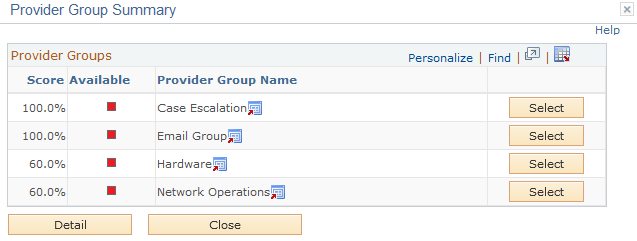
The Provider Group Summary page lists provider groups that matched at least one assignment criteria value on the case or service order.
|
Field or Control |
Definition |
|---|---|
| Detail |
Click to access the Provider Group Detail page and view the assignment weight factors that are used to calculate the fit scores. |
Use the Provider Group Detail page (RF_ASSIGN_PGDT_SEC) to review the provider group search result (detail view).
You can select a provider group that you can assign to a service order or a case from here as well.
Navigation
On the Service Order - Activities page in PeopleSoft FieldService, click the Suggest Group button.
Click the Detail link if the Provider Group Summary page appears.
On the Case page in PeopleSoft Support or HelpDesk, click the Suggest a Provider Group button.
Click the Detail link if the Provider Group Summary page appears.
On the Change Request Task page, click the Suggest Assignments button. Click the Detail link if the Provider Group Summary page appears.
On the Dispatch Board page click the Suggest a Provider Group button.
Click the Detail link if the Provider Group Summary page appears.
Image: Provider Group Detail page
This example illustrates the fields and controls on the Provider Group Detail page.
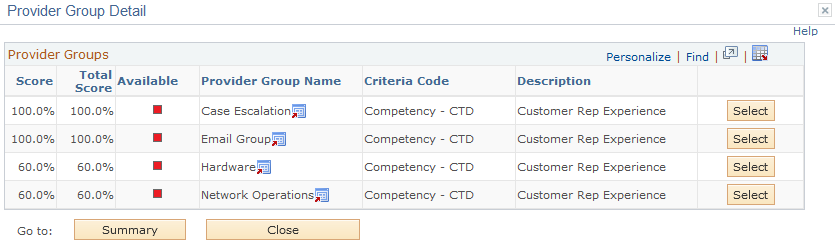
|
Field or Control |
Definition |
|---|---|
| Summary |
Click to access the Provider Group Summary page. |
| Criteria Code |
Displays the assignment criterion on the case or service order that the provider group matched. |