Defining Configuration Templates for Service Orders
To define configuration templates for service orders, use the Field Service Industry (RF_INDUSTRY) component.
This section discusses how to define configuration templates for service orders.
|
Page Name |
Definition Name |
Usage |
|---|---|---|
|
RF_INDUSTRY |
Define configuration templates to dictate how service orders appear in the Service Order and My Service Order components. |
Use the Service Order Configuration page (RF_INDUSTRY) to define configuration templates to dictate how service orders appear in the Service Order and My Service Order components.
Navigation
Image: Service Order Configuration page
This example illustrates the fields and controls on the Service Order Configuration page.
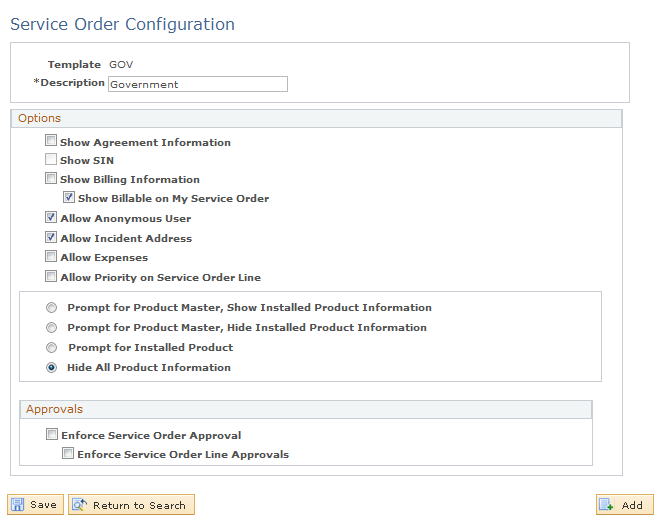
Note: If you have installed both PeopleSoft Support and FieldService, it is highly recommended that the product display options that you select here are consistent within each system.
Options
These check boxes are selected when you create a new configuration template.
|
Field or Control |
Definition |
|---|---|
| Show Agreement Information |
Clear to hide the agreement and entitlement information in the Service Order and My Service Order components. When this check box is cleared, the system hides the Select Agreement/Warranty link on the Service Order and the Entitlement information in the Service Order and My Service Order components. |
| Show SIN (show site identification number) |
Clear to hide the SIN field in the Customer Information group box on the Service Order page. The Show SIN check box is unavailable for editing if Show Agreement Information is disabled. The check box is automatically selected if Show Agreement Information is selected. |
| Show Billing Information |
Clear to hide the Billable check box and the Billing tab on the Service Order page. |
| Show Billable on My Service Order |
Clear to hide the Billable check box on the My Service Order page. |
| Allow Anonymous User |
Select to allow the use of an anonymous user and to display the Anonymous Caller check box on the Service Order page. The anonymous user feature was first introduced in PeopleSoft CRM for Government. You can designate a service order for an anonymous caller by selecting the Anonymous Caller check box in the Customer Information group box. The system then populates the Customer field with the value that the administrator has specified for an anonymous user. |
| Allow Incident Address |
Select to allow the use of an incident address and to display the Incident Address group box on the Service Order and My Service Order page. This feature originates from PeopleSoft CRM for Government; it enables you to enter an address (other than the customer address) that is specific to the incident that is reported in the service order and to enter location details as applicable. |
| Allow Expenses |
Select to display the Expense group box on both the Service Order and My Service Order pages. |
| Allow Priority on Service Order Line |
Select to display the Priority field for each activity on both the Service Order page and the My Service Order pages. |
Product Display Options
These values control the display of product-related information on the service order that is accessed from both the Service Order and My Service Order components.
|
Field or Control |
Definition |
|---|---|
| Prompt for Product Master, Show Installed Product Information |
Select to display all of these product-related fields and information:
|
| Prompt for Product Master, Hide Installed Product Information |
Select to display the Product ID field and lookup button, the Transfer to Product button, and the product description, while hiding the Serial Number field and lookup button, the Transfer to Installed Product button, and the View Hierarchy button. Note: If you select this option, the Product ID lookup button returns a list of all products. |
| Prompt for Installed Product |
Select to display the Product ID field and lookup button, the Transfer to Product button, the product description, the Serial Number field and lookup button, the Transfer to Installed Product button, and the View Hierarchy button. Note: If you select this option, the Product ID lookup button returns only those products that are installed for the particular customer that is displayed on the page. |
| Hide All Product Information |
Select to hide all product-related fields on the Service Order page, including the Product ID field and lookup button, the Transfer to Product button, the product description, the Serial Number field and lookup button, the Transfer to Installed Product button, and the Installed check box. The View Hierarchy button on the toolbar does not appear when this option is selected. |
Approvals
These values control the display of approval options on the Service Order page for both the entire order and for each activity.
Note: Approval information does not appear on the My Service Order page. The Status field at the activity level, however, indicates whether the activity needs approval.
|
Field or Control |
Definition |
|---|---|
| Enforce Service Order Approval |
Select to display the Approval Information group box on the Service Order page. |
| Enforce Service Order Line Approvals |
Select to display the Approval Required and Approval Status fields on the Activity tab of the Service Order page. |