Defining Dispatch Board Configuration Settings
To define dispatch board configuration settings, use the Dispatch Board Setup (RF_DISP_SETUP) component.
This section discusses how to define dispatch board configuration settings.
|
Page Name |
Definition Name |
Usage |
|---|---|---|
|
RF_DISP_SETUP |
Define dispatch board configuration settings for the display attributes of each field service business unit. |
Use the Dispatch Board Setup page (RF_DISP_SETUP) to define dispatch board configuration settings for the display attributes of each field service business unit.
Navigation
Image: Dispatch Board Setup page (1 of 2)
This is the first of two examples illustrating the fields and controls on the Dispatch Board Setup page.
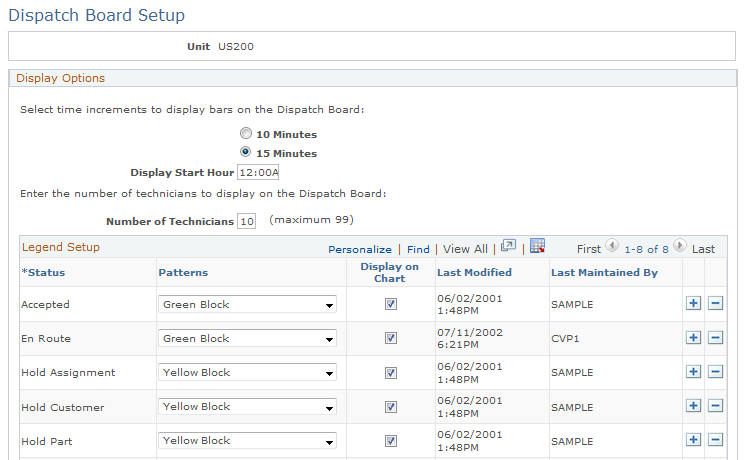
Image: Dispatch Board Setup page (2 of 2)
This is the second of two examples illustrating the fields and controls on the Dispatch Board Setup page.
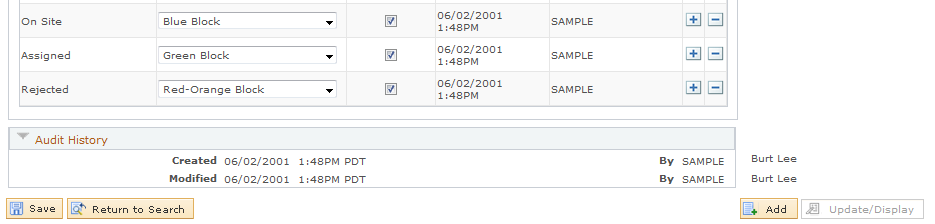
Display Options
|
Field or Control |
Definition |
|---|---|
| 10 Minutes and 15 Minutes |
Select the smallest interval of time that a taskbar can represent on the dispatch board. If a task or the remaining part of a task is shorter than the selected time segment (for example, the task takes 8 minutes to complete and you select the 15-minute time segment), the taskbar covers the entire segment on the dispatch board. When you hover over the color-coded taskbar, the system displays the exact start and end times and other pertinent information for the task. Note: The 15-minute display option provides optimal performance for field service business units with high service order volumes or with large numbers of technicians within regions and provider groups. If you expect both service order and nonservice order tasks to last at least 15 minutes, select 15 Minutes. |
| Display Start Hour |
Select the time when the 24-hour display begins on the dispatch board. By default, this value is 12:00 AM (midnight). When you access the dispatch board for the first time, the system populates the Start Time field on the Dispatch Board page with the value that you specify here. The next time that you access the Dispatch Board page, the system populates the Start Time field with the previous value that you used in the dispatch board. |
| Number of Technicians |
Enter the maximum number of technicians to display per page of the dispatch board. Each row of the dispatch board represents a technician's work schedule and availability. The number of rows that the system returns equals the number of active group members who are associated with the specified region or provider group. You can use the Next 10 and Previous 10 navigation arrows to display additional technician schedules that the system returns. Note: For optimal performance, display more than 10 technicians per page of the dispatch board. Though initial loading time increases with the number of rows that appear, this reduces the need to navigate through multiple pages of the dispatch board. |
Legend Setup
The system populates this grid with status values for available service order activities and the default color that is associated with each status.
|
Field or Control |
Definition |
|---|---|
| Status |
Select a status value for the service order activity. Note: If you do not define a service order activity status here, service order activities with that status do not appear on the dispatch board. The dispatch board does not display service order activities with a Complete, Closed, or Canceled status. |
| Patterns |
Select the color and pattern that is associated with the service order activity status:
|
| Display on Chart |
Select to have service order activities with the associated status value appear on the dispatch board. This check box is selected by default. |