Setting Up PeopleSoft Integrated FieldService Interactive Reports
To set up interactive reports for PeopleSoft Integrated FieldService, use the Date Configuration (RF_DATE_CONFIG) and Utility Setup (RF_UTIL_SETUP) components.
This section discusses how to configure the Service Order Aging interactive report and Utilization Rate interactive report.
Note: You do not need to set up the Service Order Summary interactive report.
|
Page Name |
Definition Name |
Usage |
|---|---|---|
|
RF_DATE_CONFIG |
Configure the Service Order Aging interactive report. For each PeopleSoft Integrated FieldService business unit, define day ranges in which open service orders are categorized per business unit. |
|
|
RF_UTIL_SETUP |
Define configuration options, such as the period for day range validation, utilization goal, and cost category definitions for the Utilization Rate interactive report. |
Use the Service Order Aging Date Configuration Options page (RF_DATE_CONFIG) to configure the Service Order Aging interactive report.
For each PeopleSoft Integrated FieldService business unit, define day ranges in which open service orders are categorized per business unit.
Navigation
Image: Service Order Aging Date Configuration Options page
This example illustrates the fields and controls on the Service Order Aging Date Configuration Options page.
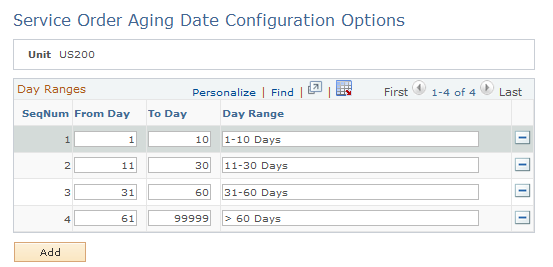
|
Field or Control |
Definition |
|---|---|
| SeqNum (sequence number) |
Displays the order in which the day ranges appear on the interactive report as horizontal axis headings. |
| From Day |
Enter the start number for the day range. For example, enter 0 for a 0-4 day range. |
| To Day |
Enter the end number for the day range. For example, enter 4 for a 0-4 day range. |
|
Field or Control |
Definition |
|---|---|
| Day Range |
Enter the day range description. |
Use the Utilization Rate Setup Options page (RF_UTIL_SETUP) to define configuration options, such as the period for day range validation, utilization goal, and cost category definitions for the Utilization Rate interactive report.
Navigation
Image: Utilization Rate Setup Options page
This example illustrates the fields and controls on the Utilization Rate Setup Options page.
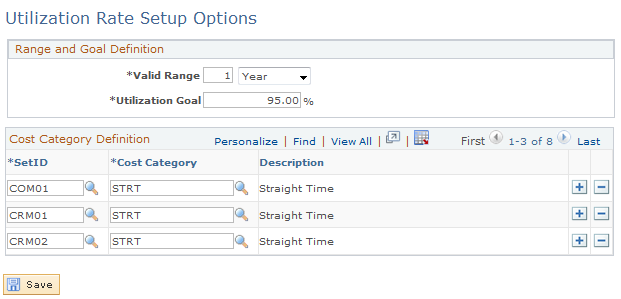
Period for Range Validation
|
Field or Control |
Definition |
|---|---|
| Valid Range |
Enter the maximum duration (in days, weeks, months, or years) that a day range can be specified for the analysis. When you specify the start and end dates on the Utilization Rate page to run the interactive report, the system validates the dates with this period value to ensure that the duration of the day range does not go beyond the duration specified here. For example, you have set the period for range validation to three weeks. When you enter the start and end dates for the Utilization Rate interactive report, the system displays an error if the defined date range lasts more than three weeks. |
Utilization Goal Definition
|
Field or Control |
Definition |
|---|---|
| Utilization Goal |
Enter the number, in percentage, that represents how much of an hour technicians are expected to spend on work. The system populates this value on the Utilization Rate page. You can, however, override it. |
Cost Category Definition
|
Field or Control |
Definition |
|---|---|
| Cost Category |
Select the code of the cost category used to account for the labor time of members in the provider group by setID. Cost category codes are defined on the Cost Categories page. |