Assigning Marketing Centers
These topics provide an overview and discuss the following topics:
Assigning Marketing Centers.
Reassigning Marketing Centers.
|
Page Name |
Definition Name |
Usage |
|---|---|---|
|
RD_ACAD_CAREER |
Display information about the constituent's academic career. |
|
|
RD_ACAD_PROGRAM |
Display information about the constituent's academic program, plan, and subplan. |
|
|
RA_MC_REASGNMNT |
Assign or reassign a Marketing Center. |
The Marketing Center Assignment Engine is responsible for determining which Marketing Centers are eligible to be assigned to a prospect at the Career level and each of the Program levels. When the Assignment Engine is called for a prospect, the Marketing Center tree is traversed from the top to bottom and the Assignment Criteria of active Marketing Centers in the hierarchy are evaluated against the prospect to determine whether a Marketing Center qualifies to access the prospect. A list of all qualifying Marketing Centers from the tree is returned to the calling program.
The Assignment Engine can be called from the following places:
When a user creates a prospect manually (for example, using the Academics component), the user can click the Auto Assign Marketing Center button at the Program level and Career level. This calls the Assignment Engine, which returns the list of qualifying Marketing Centers. If the Auto-assign button is clicked at the Career level, it assigns both Career and Program level Marketing Centers. If the button is clicked at the Program level, only Program level Marketing Centers are assigned.
The Prospective Student Import process can call the Assignment Engine for every prospect being created or updated. This is based on a runtime option.
The Prospect Data EIP can call the Assignment Engine for every prospect being created or updated. This is dependent upon product-level setup options.
The Reassign Marketing Center page, where Marketing Centers and their children can be assigned or reassigned to prospects.
The input to the Assignment Engine is a prospect, which needs to be assigned Marketing Centers at the Career level, the Program level, or both. The output from the Assignment Engine is a list of qualifying Marketing Centers at the prospect's Career level and each of the Program levels (if they exist). When processing, the Assignment Engine refers to Marketing Center Tree setup to determine the list of Marketing Centers that qualify.
How the Assignment Engine Assigns Prospects
Image: Marketing Center Assignment Engine Process
For each prospect on which it is operating, the Assignment Engine uses the following logic to return qualifying Marketing Centers at each level:
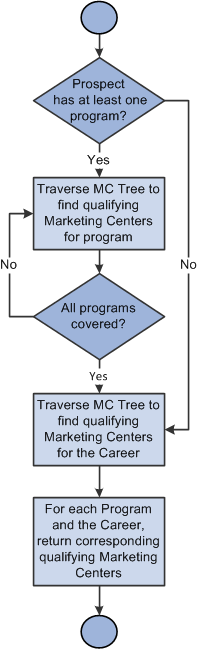
Determine whether the prospect has at least one program. (All prospects must have a Career, but do not necessarily have Programs.)
If the prospect has one or more Programs, traverse the Marketing Center Tree to identify all Marketing Centers with assignment criteria matching the prospect’s Program-level information. The Assignment Engine traverses the tree once for each Program associated with the prospect. It then generates a list of all qualifying Marketing Centers for each of the prospect's Programs.
Next, the Assignment Engine traverses the Marketing Center Tree to find all Marketing Centers whose assignment criteria matches the prospect's Career level information.
Finally, the Assignment Engine returns corresponding qualifying Marketing Centers for each Program and for the Career.
How the Assignment Engine Traverses the Marketing Center Tree
The Assignment Engine uses the following procedure for traversing the Marketing Center Tree while searching for qualifying Marketing Centers:
Starting with the Root Node of the Marketing Center Tree, the Assignment Engine successively evaluates Assignment Criteria of each Marketing Center down the tree, comparing them against the input prospect at the appropriate level (Program or Career).
If a Marketing Center is not a match (that is, its assignment criteria do not apply to the prospect), then the Assignment Engine does not evaluate any of its child Marketing Centers. Further evaluation is unnecessary because the child Marketing Centers will evaluate to False as well.
When Assignment Criteria of a Marketing Center is evaluated at the prospect's Career level, all of the prospect's Program information is ignored even if Programs have been defined for the prospect. Only prospect data up to the Career level is considered. Therefore, a Marketing Center with criteria containing Program = <xxxx> will not be a match when evaluated at the Career level.
The Assignment Engine uses the following rules when evaluating Marketing Centers:
Marketing Centers of type Applicant are not evaluated, because you cannot specify Assignment Criteria for them.
The Root Marketing Center is always returned for every prospect in the system, even though you cannot define Assignment Criteria for it.
Inactive Marketing Centers and their children are never returned as qualifying Marketing Centers for a prospect.
Every Institution-level Marketing Center has an implicit Assignment Criterion of Institution = <Institution Code>. For example, the GLAKE Institution-level Marketing Center has the implicit criterion of Institution = GLAKE. This means that the GLAKE Marketing Center will qualify for every prospect created for Great Lakes University.
When evaluating Marketing Centers at a level below Institution, the Assignment Criteria of all higher level Marketing Centers (parent, parent's parent, and so forth all the way up to the Institution level) are appended to the Assignment Criteria of the evaluated Marketing Center. For example, consider a Marketing Center named GLAKEGRADR with the criterion Career = Graduate. When the Assignment Engine evaluates GLAKEGRADR, it automatically appends the Institution = GLAKE criterion, for a resulting Assignment Criterion of Institution = GLAKE AND Career = Graduate.
Use the Academics - Career page (RD_ACAD_CAREER) to display information about the constituent's academic career.
Navigation
Click the Career tab on the Academics page.
Image: Academics - Career page
This example illustrates the fields and controls on the Academics - Career page. You can find definitions for the fields and controls later on this page.
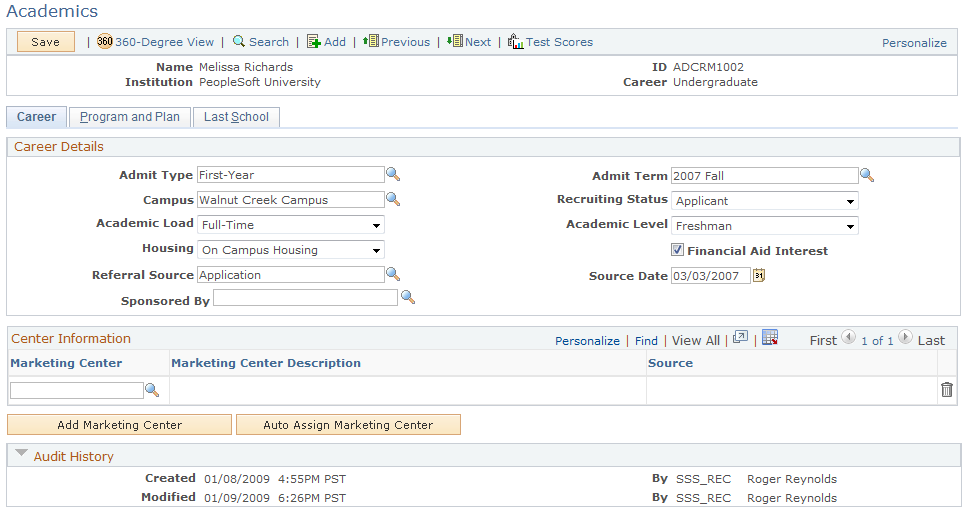
If the Secure Prospective Students by Marketing Center option is enabled on the Installation Options page, the Marketing Center Assignment grid is visible to users who can access a prospect's Career tab on the Academics page. Marketing Centers can be assigned manually or auto assigned using the Assignment Engine.
It is not necessary to identify any Marketing Centers for a prospect; by default, the Root Marketing Center has access to all prospects and need not be explicitly defined at the Career level.
|
Field or Control |
Definition |
|---|---|
| Marketing Center |
A description of the Marketing Center. If you add a Marketing Center manually, you can update this field. If you auto-assign a Marketing Center, it is display-only. Click the search icon to display a list of available Marketing Centers—only those of type Recruiting that the current user has permission to access are available for selection. |
| Marketing Center ID |
The identifier of the Marketing Center. This field is display-only. |
| Source |
The method in which the Marketing Center was added to the prospect. Values are:
|
| Add Marketing Center |
Click this button to add another Marketing Center row to the grid. |
| Auto Assign Marketing Center |
Click this button to call the Assignment Engine and automatically assign Marketing Centers to the prospect based on assignment criteria. |
To add a new Marketing Center manually, click the Add Marketing Center button. The following conditions apply to manually added Marketing Centers:
Only Marketing Centers of type Recruiting can be added manually.
The user must be authorized to the Marketing Center that is being added (that is, the user must either belong to the Marketing Center assigned or one of its parents). Any user who has access to the prospect's information can view any Marketing Centers assigned to the prospect, or delete them from the list of Marketing Centers assigned to the prospect.
When a Marketing Center is manually added to a prospect, all of the Marketing Centers higher up in the hierarchy (that is, all parent and grandparent Marketing Centers up to the root Marketing Center) will also have access to the prospect. The Marketing Centers higher in the hierarchy do not need to be explicitly added on the Marketing Center grid for the prospect, because access is inferred from the Marketing Center Tree hierarchy.
When a new Marketing Center is added, its Source is set to Manually Added.
Only manually added Marketing Centers can be deleted.
Users can update a manually added Marketing Center to a different one. The effect of changing a Marketing Center is the same as if the user had deleted the existing Marketing Center and added a new one.
To auto-assign Marketing Centers, click the Auto Assign Marketing Center button. This invokes the Assignment Engine for the prospect, which will return qualifying Marketing Centers. The following conditions apply to auto-assigned Marketing Centers:
The Assignment Engine assigns Career-level Marketing Centers as well as Program-level Marketing Centers if the prospect has any Programs. The Marketing Centers returned will replace any auto-assigned Marketing Centers that have already been assigned on the Career tab. If any Marketing Centers already exist, the system displays a warning message cautioning you that any existing Marketing Centers will be replaced. Choose OK to proceed or Cancel to cancel the operation.
Note: Manually added Marketing Centers are not replaced—only those that have been auto-assigned by the Assignment Engine.
When a new Marketing Center is added, its Source is set to Auto Assigned.
Auto-assigned Marketing Centers are display-only. You cannot manually delete them.
When you click the Auto Assign Marketing Center button from the Career tab it will also assign Program-level Marketing Centers if the prospect has any Programs specified.
Use the Academics - Program and Plan page (RD_ACAD_PROGRAM) to display information about the constituent's academic program, plan, and subplan.
Navigation
Click the Program and Plan tab on the Academics page.
Image: Program and Plan page
This example illustrates the fields and controls on the Program and Plan page. You can find definitions for the fields and controls later on this page.
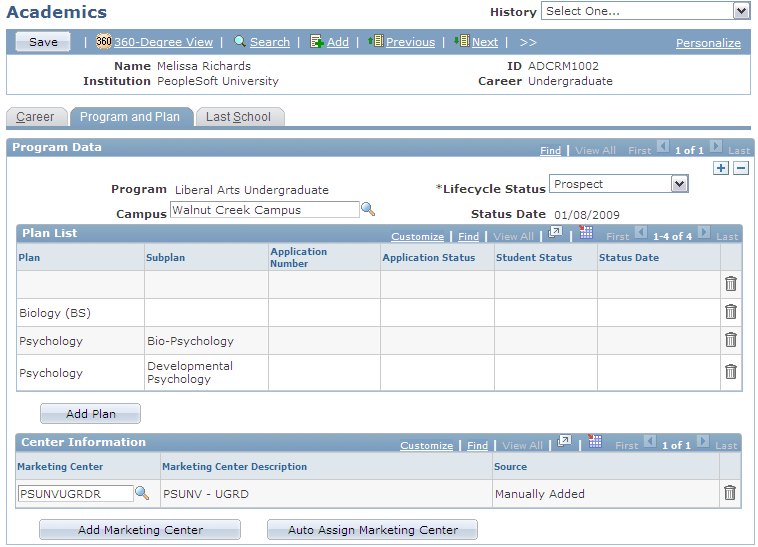
If Secure Prospective Students by Marketing Center Higher Education option is enabled, then users who can access a particular Program on a prospect's Program and Plan tab in the Academics component will see the Marketing Center Information grid on the page for each program displayed in the scroll area.
The Center Information grid allows you to assign a Marketing Center to that particular Program for the prospect, view Marketing Center(s) that have been previously assigned, and delete manually assigned Marketing Centers.
To add a new Marketing Center manually, click the Add Marketing Center button. Refer to the section on Manually Assigning Marketing Centers at the Career Level for the conditions that apply.
To auto-assign Marketing Centers, click the Auto Assign Marketing Center button. The Marketing Centers returned for the particular program are updated on the prospect’s Program, replacing auto assigned Marketing Centers that have already been assigned. Refer to the section on Auto-assigning Marketing Centers at the Career Level for other conditions that apply.
Use the Reassign Marketing Center page (RA_MC_REASGNMNT) to assign or reassign a Marketing Center.
Navigation
Image: Reassign Marketing Center page
This example illustrates the fields and controls on the Reassign Marketing Center page. You can find definitions for the fields and controls later on this page.
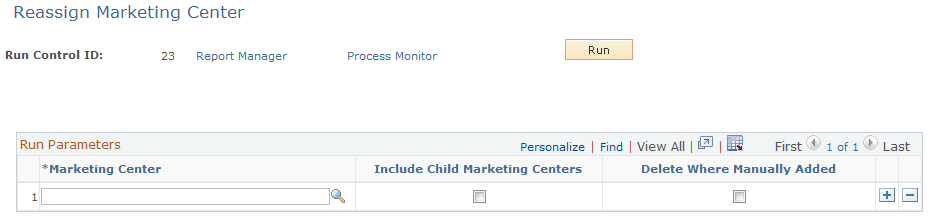
|
Field or Control |
Definition |
|---|---|
| Marketing Center |
Specify the Marketing Center to be reassigned. You can specify one or more Marketing Centers. This is a required field. |
| Include Child Marketing Centers |
Select this check box to perform reassignment for the specified Marketing Center and all child Marketing Centers associated with it. Otherwise, only the explicitly defined Marketing Center is affected. During the reassignment process, all prospects are re-evaluated. |
| Delete Where Manually Added |
Manually added marketing centers are always retained unless you select this check box. If the check box is selected, Marketing Centers that have been manually added to prospects are deleted during the reassignment process. |
Before you can reassign Marketing Centers for prospects, you must modify the assignment rules on the appropriate Marketing Center definitions.