Building Audiences from Student Data
Rather than having to bring all of the student information to CRM for Higher Education, you can dynamically access student data when building an audience for a retention program. In this way, an institution can set up its definition of an at-risk student on the Campus Solutions side and have CRM for Higher Education dynamically access that data when creating the audience.
By doing this, you can run retention programs to proactively reach out to these students. You can use surveys to learn more about areas of dissatisfaction or concern and take action such as sending alerts to relevant staff and faculty, setting up a meeting with the student, calling the student, or replying with a personalized email that directly addresses the student’s concerns. In addition to creating a two-way communication with the at-risk student, you can invite him or her to targeted retention events that provide face-to-face assistance.
In order to reduce replication of data from the source database into CRM, users can build audiences by dynamically accessing data residing in Campus Solutions and other remote databases.
Image: CRM/Campus Solutions EIPs
The following diagram shows the four categories of EIPs.
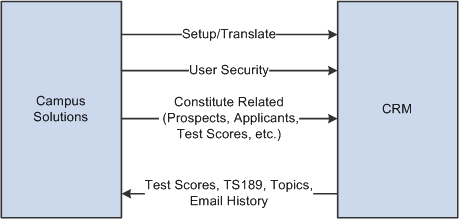
The first three categories consist of EIPs that sync setup and translate tables, user security tables, and constituent-related information from Campus Solutions into CRM. The final category consists of EIPs that move data from CRM into Campus Solutions.
Setup and Translate Tables
Setup and Translate type tables in Campus Solutions are synced into CRM so that they can be used for building prompts and lists of valid values for CRM components. EIPs that perform this function are available in both incremental sync and full sync versions. This category consists of several EIPs.
A set of EIPs publish data related to Academic Structures. These includes EIPs for syncing Academic Institution, Career, Plan, Sub Plan, Campus, and Academic Term information.
The Admit Types EIP publishes setup data related to Admit Types.
A set of External Organizations EIPs publish External Organization data that includes Organization details, Location and Location Phones, Contact and Contact Phones, Department and Department Phones, and School data. Of all the data published, only School Data is used in CRM.
The School Types EIP is designed to publish setup data related to School Types.
The Test Setups EIPs publish Test related setup data such as Test IDs, Test Components and Test ID to Test Component associations.
The Referral Sources EIP syncs referral source setups that can be used in CRM for recruiting.
User Security
Tables in Campus Solutions that store user security information are also synced to CRM, so that the same security rules can be consistently enforced in both databases
The Test ID Security EIP is designed to publish any transactional changes like adds, updates, and deletes that are done to the Test ID user security tables in Campus Solutions.
The Academic Structure Security EIPs publish user security information for Academic Structures like Academic Institution, Career, Program, and Plan. These EIPs have an incremental sync version to capture online changes from components as well as a full sync version.
The Recruiting and Application Center Security EIP publishes details about user access to Recruiting and Application Centers. Here too, both the incremental sync and full sync versions are available.
Constituent Related
Several sets of EIPs sync constituent related information stored in Campus Solutions to CRM
The Person Basic Sync EIPs publish person data like name and contact information, while several other related EIPs sync extended person information like Service Indicator, Academic Interests, Extracurricular Activities, External Academic Data, and Disability and Diversity information.
The Test Scores EIP publishes a constituent's test score details to CRM. Both incremental and full sync versions are available.
The EIP for Prospects publishes data from the Admissions Prospect entity, while the EIP for Applicants publishes data from the Admissions Application entity in Campus Solutions.
The Student Status Change EIP is designed to publish any transactional changes like creates, updates, or deletes that are done to the Student Records Academic Program entity.
Additionally, a synchronous EIP that fetches Higher Education information like 3Cs, Financial Aid, Transcript Requests, and so on from Campus Solutions and displays it in the CRM Constituent 360 Degree View is also available.
CRM to Campus Solutions EIPs
In addition to EIPs that send Campus Solutions data to CRM, EIPs that publish data from CRM into Campus Solutions are also available.
When prospects apply to an Institution, test score data stored in CRM is published to Campus Solutions. The Test Scores EIP serves this purpose. These scores are then used to evaluate applications.
The TS189 Application EIP sends application data including file attachments and long text responses from CRM to Campus Solutions.
A person filling out an online application in CRM can be asked specific questions. The text for these questions is stored in the CRM database and sent to Campus Solutions using the Topics EIP.
Emails generated from Online Marketing Dialogs in CRM are published to Campus Solutions where 3C Communication records are created.
|
Page Name |
Definition Name |
Usage |
|---|---|---|
|
RA_LIST_MAIN |
Define conditions to build an audience from remote Campus Solutions student data. |
In order to build an audience using Campus Solutions data, the Audience Builder includes the capability to tie an audience definition to a remote PSQuery. In order for this query to function correctly, a PSQuery must be defined in Campus Solutions. Query Access Services (QAS) is used to execute the query and query results data is moved across CRM using the integration broker. QAS enables this functionality via web-services architecture.
On the CRM side, the user creates an audience definition and selects a remote PSQuery to associate with the audience definition. CRM users can also pass WHERE clause parameters for this remote query.
Note: In order to use remote audience definition, PeopleTools 8.50 must be installed in both the CRM and the Campus Solutions databases.
Use the Manage Audiences page (RA_LIST_MAIN) to define conditions to build an audience from remote Campus Solutions student data.
Navigation
Image: Manage Audiences page (1 of 2)
This example illustrates the fields and controls on the Manage Audiences page (1 of 2). You can find definitions for the fields and controls later on this page.
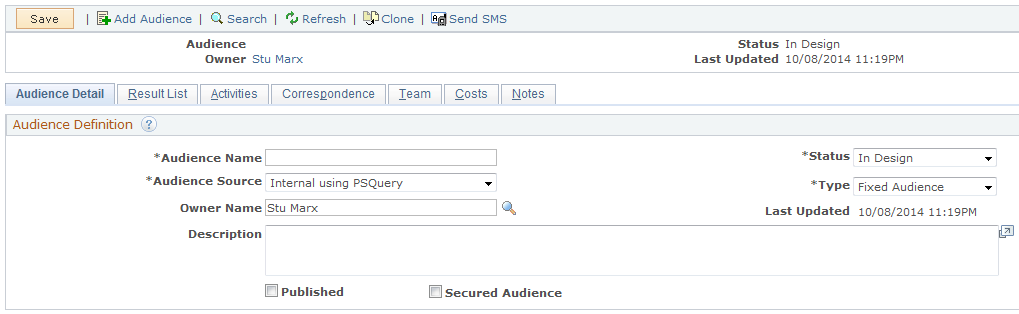
Image: Manage Audiences page (2 of 2)
This example illustrates the fields and controls on the Manage Audiences page (2 of 2). You can find definitions for the fields and controls later on this page.
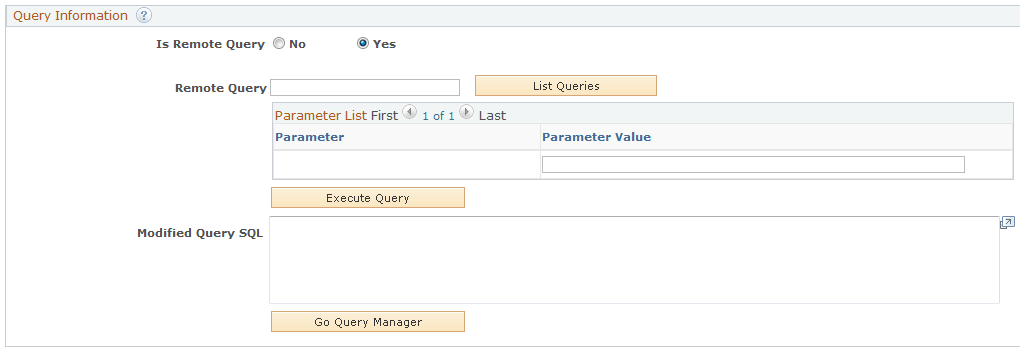
|
Field or Control |
Definition |
|---|---|
| Audience Source |
To build an audience from Student Administration data, select Internal using PSQuery. |
| Is Remote Query |
Set this value to Yes. |
| Remote Query |
Enter the name of a remote query, or click the List Queries button to retrieve a list of available queries from the remote database. If you leave this field blank, then all PSQueries in the remote database are retrieved and displayed for you to choose from. Note: This field appears only after you have selected Yes in the Is Remote Query field. |
| Parameter |
After you have selected a query, the names of the query's parameters are displayed in this list. |
| Parameter Value |
Enter values for the query's parameters. |
| Execute Query |
Click this button to run the PSQuery. The system executes the query and returns the results. |
| Modified Query SQL |
Displays the SQL query that will be sent to the remote system. |
| Query Manager |
Click this button to display the Query Manager, where you can search for queries in the system. |
After you have generated and run the query to define the audience, you can generate the audience and save it.
See PeopleTools: PeopleSoft Query.