Manually Creating Suspects and Prospects
With the integration of CRM and Campus Solutions, prospective students are created in CRM instead of being created in Campus Solutions. This allows the Campus Solutions database to be kept clean of suspects and prospects who do not end up becoming applicants.
You can manually create and maintain suspects and prospects directly in CRM for Higher Education rather than having to create them in Campus Solutions and push them across. The career, program or plan, school, and test score information can now be maintained for a prospective student.
The Academics component is the place where a constituent's academic lifecycle information is stored for marketing and recruiting purposes. You can access the Academics component directly from the main menu, or from the Toolbars of the Person (Consumer) and Constituent 360-Degree View pages.
A constituent's Academic Information is keyed by Institution and Career. This means that for a given institution, a constituent can have one set of academic information for one career and a different set of academic information for a different career. For example, an existing undergraduate student in an institution could be created as a prospect for a graduate level career.
|
Page Name |
Definition Name |
Usage |
|---|---|---|
|
RD_PRSN_PRIMARY |
View information about a constituent. |
|
|
RD_ACAD_CAREER |
Display information about the constituent's academic career. |
|
|
RD_ACAD_PROGRAM |
Display information about the constituent's academic program, plan, and subplan. |
|
|
RD_ACAD_SCHOOL |
Display information about the last school the constituent attended. |
|
|
RD_SCORES |
Display information about the constituent's self-reported and official test scores. |
Use the Person (Consumer) page (RD_PRSN_PRIMARY) to view information about a constituent.
Navigation
Image: Person (Consumer) page (partial view)
This example illustrates the fields and controls on the Person (Consumer) page (partial view). You can find definitions for the fields and controls later on this page.
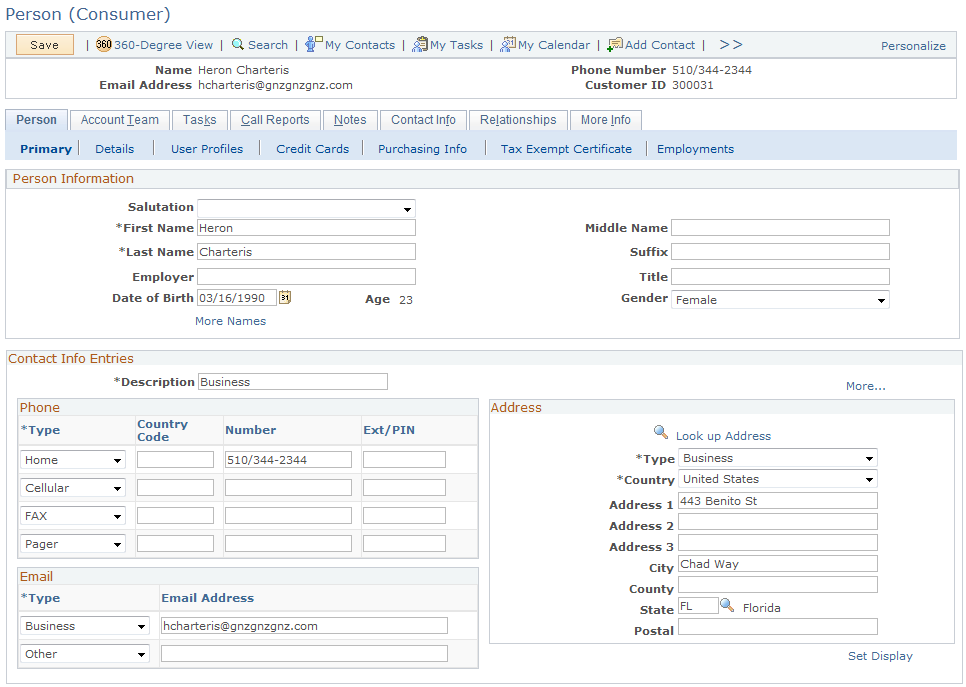
|
Field or Control |
Definition |
|---|---|
| Person Information |
Use this section to enter biographical information about the constituent (such as name, birth date, gender, and so forth). |
| Contact Info Entries |
You can enter multiple types of postal addresses, phone numbers, and email addresses in this section. For each contact method, if multiple entries exist then one of the entries is selected as primary. |
| Toolbar |
Two Higher Education specific links are available in the Toolbar: Academics and Test Scores. Note that these two links are displayed only if the Higher Education installation option has been enabled. Clicking the Academics link takes you to the Academics component, while clicking the Test Scores link transfers you to the Test Scores component of the constituent. |
Use the Academics - Career page (RD_ACAD_CAREER) to display information about the constituent's academic career.
Navigation
Click the Career tab on the Academics page.
Image: Academics – Career page
This example illustrates the fields and controls on the Academics – Career page. You can find definitions for the fields and controls later on this page.
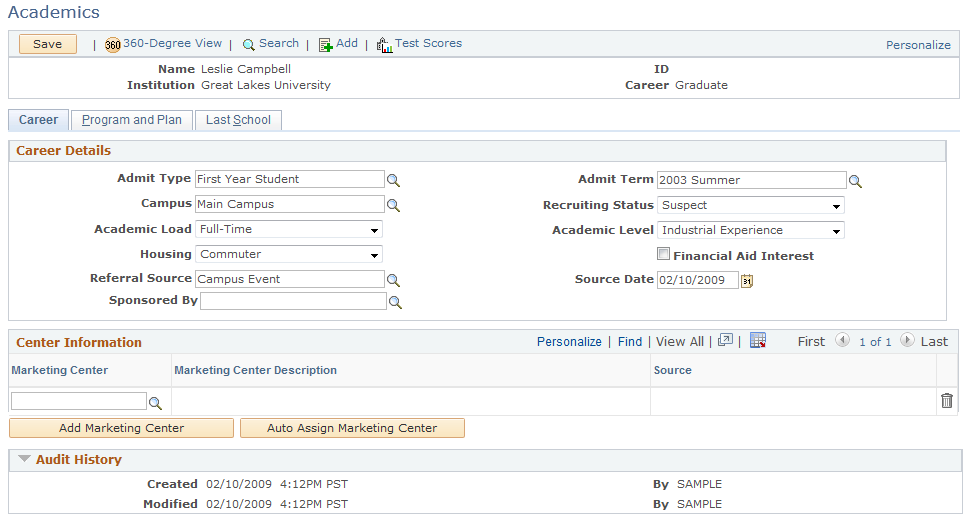
The Career tab displays recruiting information associated with a Suspect or Prospect.
After a suspect or prospect's information is saved on this page, the Name, Institution, and Career fields become read-only.
Prompts are secured by user. The security is defined in Campus Solutions and the information is synchronized using EIPs.
|
Field or Control |
Definition |
|---|---|
| Admit Type |
Select the prospect’s admit type for this career (for example, First Year). |
| Admit Term |
Select the admit term for the prospect's career (for example, 2008 Fall). The value in this field is used in the Recruiting Performance Fusion Intelligence reports off of the CSW: Recruiting & Admissions Interactive Dashboard. |
| Campus |
Enter a specific campus with which to associate the prospect. Campuses are defined on the Campus Table page in Student Administration. |
| Recruiting Status |
Select the person’s recruiting status. The recruiting status indicates the level of interest, at the academic career level, that your institution has in the prospective student. For example, you might consider a person who attended an on-campus event a suspect (someone whom you suspect is interested in your institution). Conversely, you might consider a person who sends a prospect card a prospect (someone whom you know is interested in your institution). Note: Recruiting status exists only in CRM, and is never updated on the Campus Solutions side. |
| Academic Load |
Select the appropriate academic load for this career (for example, Full Time or Part Time). |
| Academic Level |
Select the academic level for this career (for example, Freshman or Post-Bacc). |
| Housing |
Select the housing interest that the person indicated. Values for this field are delivered with your system as translate values that you can modify. Delivered values are (none), Commuter, Off Campus, and On Campus. This field is for informational purposes only. |
| Financial Aid Interest |
Select to indicate that this prospect has an interest in financial assistance. This field is for informational purposes only. |
| Referral Source |
Enter the appropriate referral source for this prospect. A referral source indicates how this person became a prospect, and is a high level indicator of how your institution came into contact with the person. Example referral sources include Drop-In, Campus Event, or College Fair. |
| Source Date |
Enter the date, if different than the default date, on which you entered this referral source. The default date is the system date on the day the record was added. |
| Sponsored By |
If this constituent is sponsored by a company , then enter the Company here. Only one sponsored company per constituent per career is currently supported (if a constituent has more than one career, he or she can have more than one sponsor). If the company does not exist in the system, you can use Quick Create to add its information. |
See also product documentation for PeopleSoft Campus Solutions Application Fundamentals, "Introducing Customer Relationship Management for Higher Education" and PeopleSoft Recruiting and Admissions.
Use the Academics - Program and Plan page (RD_ACAD_PROGRAM) to display information about the constituent's academic program, plan, and subplan.
Navigation
Click the Program and Plan tab on the Academics page.
Image: Academics - Program and Plan page
This example illustrates the fields and controls on the Academics - Program and Plan page. You can find definitions for the fields and controls later on this page.
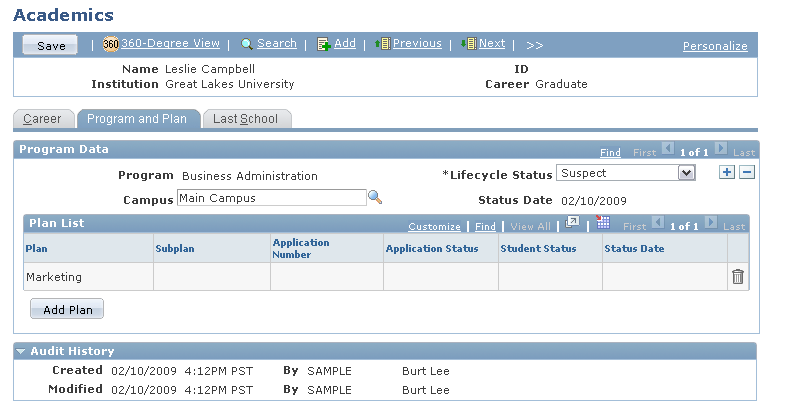
This tab displays all of the academic program , plan and subplan information, along with the lifecycle status of each program for the constituent , institution, and career.
|
Field or Control |
Definition |
|---|---|
| Program |
Enter an academic program such as Arts or Science. |
|
Field or Control |
Definition |
|---|---|
| Lifecycle Status |
Select the lifecycle status for this constituent. Choices are Suspect, Prospect or Inactive. Additionally Applicant , Student, and Alumnus statuses are set automatically by Campus EIPs. |
|
Field or Control |
Definition |
|---|---|
| Campus |
Enter the campus in which this prospect is interested. This value is updated to the actual campus when the prospect becomes an applicant. |
|
Field or Control |
Definition |
|---|---|
| Status Date |
The date that this Program’s lifecycle status was last updated. |
|
Field or Control |
Definition |
|---|---|
| Plan |
Enter an academic plan if it is known. You can enter multiple academic plan and sub plan pairs for a specific program. |
|
Field or Control |
Definition |
|---|---|
| Subplan |
Enter an academic sub plan if known. It is possible to enter a plan without an associated sub plan. |
| Application Number |
The admissions application number in Campus Solutions so that more details of the application can be viewed. |
| Application Status |
The status of the application (taken from the Application program status). |
| Student Status |
The current status of the student (for example Withdrawn, Transferred, Active, and so on). |
| Status Date |
The date on which either the application status or student status was last updated. |
Lifecycle Statuses
The Lifecycle status can be set to Suspect, Prospect, or Inactive at the Program level manually, but after the application process begins in Campus Solutions and the Applicant EIP sets the Program to the Applicant lifecycle status, then the status is grayed out and the Application ID and application status displayed. This is to ensure data integrity between CRM and Campus Solutions. Additionally, as the constituent moves through the process (becoming a Student, then an Alumnus, and so on), then the lifecycle status is updated and the Student status displayed . For more details of the application, student programs, and so forth, you can view the information in the 360–degree view or in the actual Campus Solutions components.
The following table shows the lifecycle statuses and their descriptions:
|
Status |
Description |
|---|---|
|
Suspect |
A prospective student who has not yet contacted the Program. |
|
Prospect |
A prospective student who has expressed an interest in the Program. |
|
Applicant |
A person who has initiated or submitted an application for admission to the Program. |
|
Student |
A person who has enrolled in the Program. |
|
Alumnus |
A former participant in one or more of the Program's offerings. |
|
Inactive |
A person who is no longer active in the Program. |
Use the Academics - Last School page (RD_ACAD_SCHOOL) to display information about the last school the constituent attended.
Navigation
Click the Last School tab on the Academics page.
Image: Academics - Last School page
This example illustrates the fields and controls on the Academics - Last School page. You can find definitions for the fields and controls later on this page.
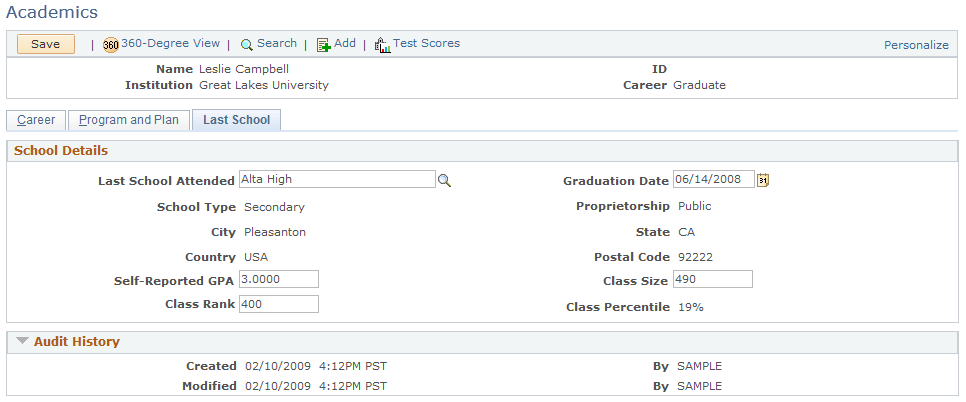
The Last School tab displays information on the last school attended, which is used for marketing and recruiting purposes.
|
Field or Control |
Definition |
|---|---|
| Last School Attended |
Enter the last school that the prospect attended. Because a person might attend several schools in his or her external academic career, it is helpful to know which school the person attended most recently. The postal code of the last school attended is added as one of the assignment fields within the Sales component for assigning recruiters. |
|
Field or Control |
Definition |
|---|---|
| Graduation Date |
Enter the graduation date from the last school that the person attended. |
|
Field or Control |
Definition |
|---|---|
| School Type |
Specifies the school type (for example, Secondary). |
|
Field or Control |
Definition |
|---|---|
| Proprietorship |
Specifies whether the school is public or private. |
|
Field or Control |
Definition |
|---|---|
| City |
The city in which the school is located. |
| State |
The state in which the school is located. |
| Country |
The country in which the school is located. |
| Postal Code |
The school's postal code. This field is used in the Sales module to aid in assigning recruiters. |
| Self Reported GPA |
Grade point average, as reported by the constituent. |
| Class Size |
The number of students in the constituent's class group at the school. |
| Class Rank |
The rank that the constituent attained at the school. |
| Class Percentile |
The constituent's percentile in his or her class. |
Use the Test Scores page (RD_SCORES) to display information about the constituent's self-reported and official test scores.
Navigation
Click the Test Scores button on the Person (Consumer) page toolbar.
Image: Test Scores page
This example illustrates the fields and controls on the Test Scores page. You can find definitions for the fields and controls later on this page.
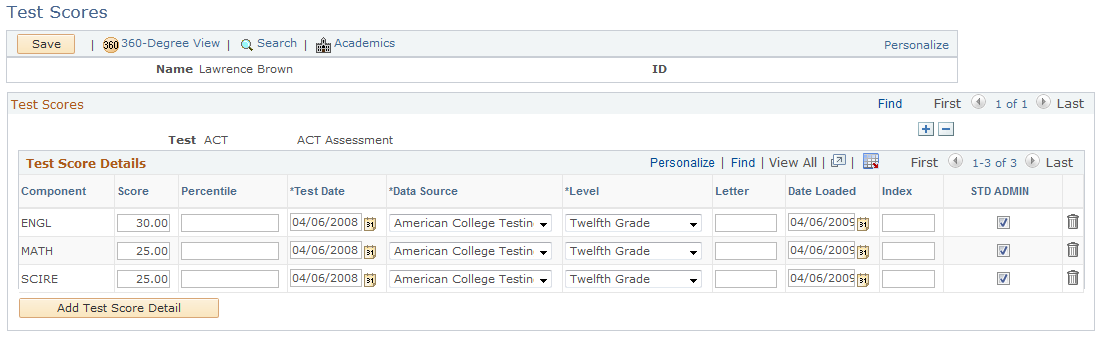
The Test Scores page displays information relating to official and self-reported test scores for the selected constituent. Test Score details are also automatically created by the Test Scores-related EIP that syncs data from Campus Solutions and by the Prospective Student Import process.
|
Field or Control |
Definition |
|---|---|
| Test ID |
Enter the test you are recording. |
| Component |
Enter the first test component. Values for this field are determined by the test ID that you enter. |
| Score Percentile |
Enter the score, percentile, or both for this test component. |
| Test Date |
The date on which this test was taken. |
| Data Source |
Select how this test information was reported. For example, the data could have been self-reported or received from a testing agency. |
| Academic Level |
Select the applicant’s academic level at the time this test was taken. This level can be different from the applicant’s current level. |
| Letter Score |
Enter a letter score for this test component, if applicable. |
| Date Loaded |
The default for the loaded date is your system date. You can edit this field if necessary. If this information is electronically loaded, this field is automatically populated with your system date the day the data is loaded. |
| Index |
The LSAT 3-Year Test Index appears if this information has been loaded. |
| Standard Administration |
The system selects this check box by default, which indicates that this test was administered in a standard way. Clear this check box if the test was administered in a nonstandard or non-timed way. |
In Campus Solutions, test score ranges are set up to define minimum and maximum values for each test score type. When the information is synced, the system validates the entered self-reported values to ensure that they fall within the specified ranges. Test ID security is also included in Campus Solutions, and is taken into account when prompting on the Test ID field. User ID-based security for test IDs ensures that users can see only prompt values for which they have permission. Test ID and Test Components are defined in Campus Solutions and the data is synchronized to CRM. Test ID and Test Component access security is also defined by User ID in Campus Solutions. The security data is synchronized to CRM and CRM ensures that the Campus Solutions security is validated in CRM.
In addition to the Academics and Test Score related information, a constituent's Higher Education data is also stored in custom profile tables. Custom profiles act as extensions to the CRM Customer Data Model and their data is used for purposes such as building Marketing audiences or personalizing Online Marketing email or web documents.
Custom profile tables that contain constituent data are populated by EIPs that sync data from Campus Solutions, the Prospective Student Import process, and also by the Online Application process in CRM.
Examples of custom profile tables are the Extracurricular Activity and Academic Interests profiles. These profiles are populated by an EIP from Campus Solutions and also by the Prospect Student Import process.
Image: Academic Interests profile
This example illustrates the Academic Interests profile.
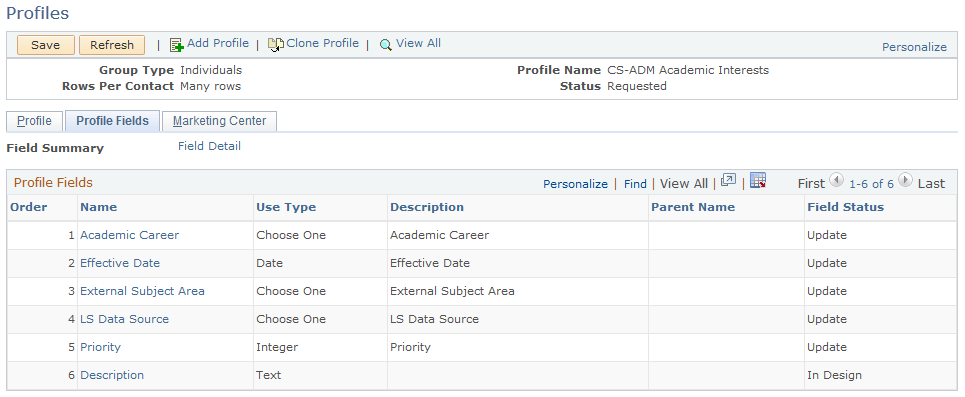
In Campus Solutions, entities such as Academic Institution, Career, Program, Plan, and Test ID are secured by User ID. For example, a user might be authorized to view or access only a certain subset of all Programs available under a Career.
This user security setup information specified in Campus Solutions is synced over to CRM. These setups are then used to enforce user security in CRM. In other words, security is applied consistently across both Campus Solutions and CRM.
When creating a new Academics entry for a Constituent, a user is only prompted for Institution, Career, Program, and Plan values for which he or she is authorized, based on the security definition. This validation prevents users from creating information for which they are not responsible. Similarly, when Test Scores are added for a constituent, users can create them only for Test IDs that they have been authorized to access. Thus, a user who is only authorized for the SAT and ACT Test IDs is not allowed to create Test Scores for other Test IDs.