Setting Up Search/Match
This topic describes how to set up Search/Match.
|
Page Name |
Definition Name |
Usage |
|---|---|---|
|
HCR_SM_RULE |
Define sets of fields to search for, and identify search criteria to use for searching. |
|
|
HCR_SM_PARM |
Combine and order search rules prior to performing a search to determine the search fields that are permitted for the search. |
|
|
SEARCH_MATCH |
Perform ad hoc duplicate checking of the test input data entered in the search criteria fields. |
|
|
RB_SM_CONFIG |
Specify actions for the system to take for imported records. |
|
|
RB_SM_CFG_MAP |
Associates a Result Action Configuration with a test. |
Use the Search/Match Rule page (HCR_SM_RULE) to define sets of fields to search for, and identify search criteria to use for searching.
Navigation
Image: Search/Match Rule page
This example illustrates the fields and controls on the Search/Match Rule page. You can find definitions for the fields and controls later on this page.
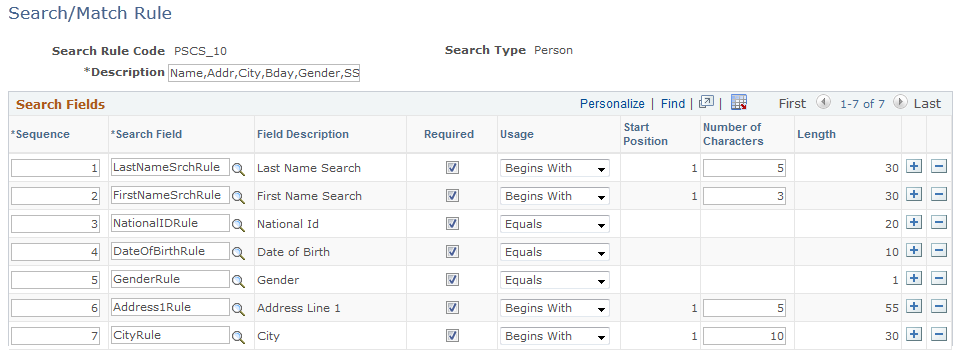
|
Field or Control |
Definition |
|---|---|
| Search Rule Code |
A unique identifier for the search. |
| Search Type |
The type of business object for which this search is performed. Only the Person type is currently supported. |
| Description |
A brief description of the search rule. |
| Sequence |
The order of field appearance inside a search parameter. |
| Search Field |
The field to be assigned to this search rule code. When the user tabs out, the associated field description is automatically populated in the Field Description field. Note: The search fields are delivered as system data, and you should not modify them. |
| Field Description |
A brief description of the search field. |
| Required |
Select this check box to make the value for the search field required for use in the search rule. If the check box is not selected, blank or nonexistent data is permitted in the field. |
| Usage |
The criteria for evaluating the field. The following options are available:
|
| Start Position |
The starting position where character comparison is to start (this value is read-only unless the Usage value is Contains). |
| Number of Characters |
The number of characters from the start position to include in the comparison. |
| Length |
The number of characters in the search field. When the user tabs out of the search field after specifying a field, the system automatically displays the total number of characters associated with the selected search field. |
Use the Search/Match Parameters page (HCR_SM_PARM) to combine and order search rules prior to performing a search to determine the search fields that are permitted for the search.
Navigation
Image: Search/Match Parameters page
This example illustrates the fields and controls on the Search/Match Parameters page. You can find definitions for the fields and controls later on this page.
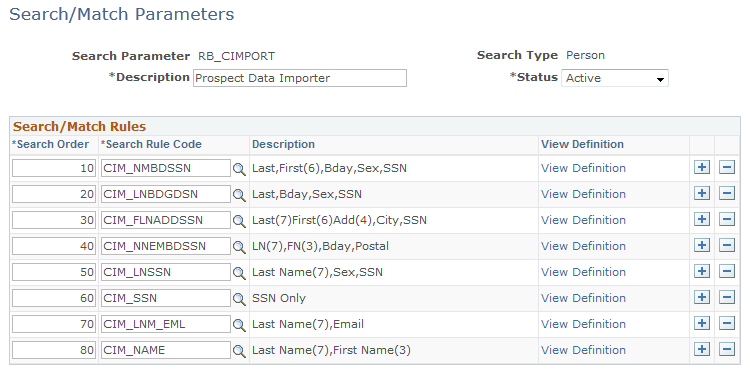
|
Field or Control |
Definition |
|---|---|
| Search Parameter |
The name of the search parameter. |
| Search Type |
The type of business object for which this search is performed. Only the Person type is currently supported. |
| Description |
A brief description of the search parameter. |
| Status |
Select Active or Inactive from the list. |
| Search Order |
The order in which to apply the search rule codes for this search parameter. The most restrictive search rule should be ordered lowest and least restrictive ordered highest. |
| Search Rule Code |
The search rule code to be used in the search. When the user tabs out of this field after selecting a rule code, the Rule Code Description is automatically populated. |
| Description |
A brief description of the search rule code. |
| View Definition |
Click the link to navigate to the Search/Match Rules Codes Setup page where you can view or edit the rule definition. |
| Save |
Click this button to save the Search/Match parameter. At this point, new Search/Match rules are added to and deleted rules are removed from the corresponding Result Action Configuration. |
Use the Search/Match – Test Harness page (SEARCH_MATCH) to perform ad hoc duplicate checking of the test input data entered in the search criteria fields.
Navigation
Image: Search/Match Test Harness page (1 of 2)
This example illustrates the fields and controls on the Search/Match Test Harness page (1 of 2). You can find definitions for the fields and controls later on this page.
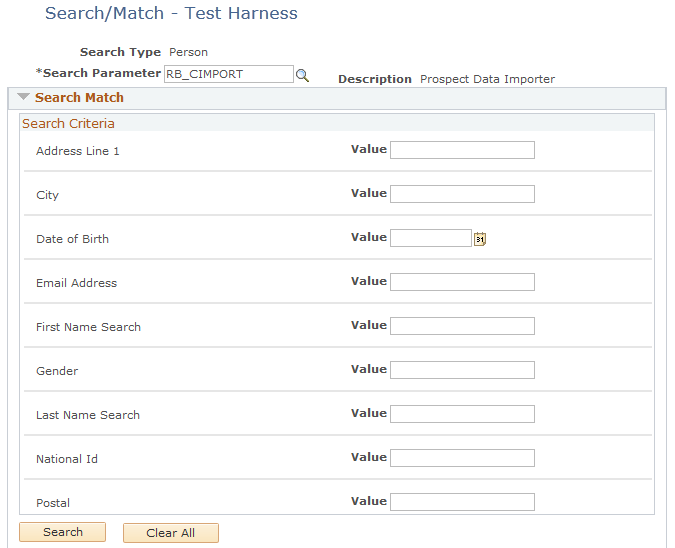
Image: Search/Match Test Harness page – (2 of 2)
This example illustrates the fields and controls on the Search/Match Test Harness page – (2 of 2). You can find definitions for the fields and controls later on this page.
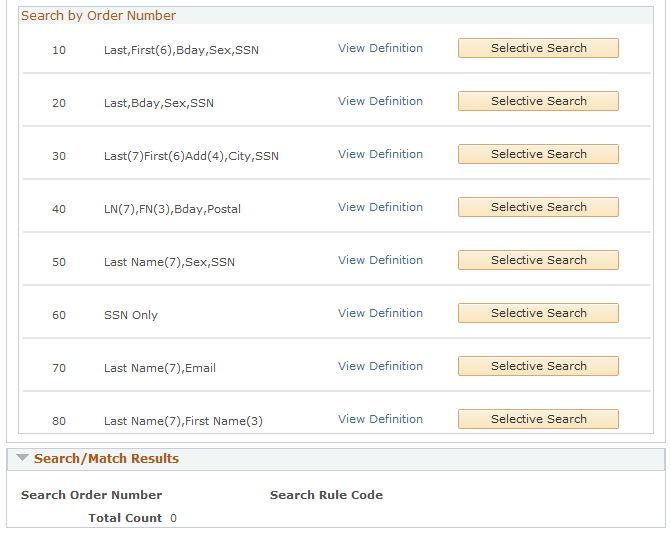
This standalone page allows you to perform ad hoc duplicate checking of the test input data entered in the search criteria fields. With it, you can quickly find any duplicates for the data of interest and validate that the Search/Match functionality is working correctly.
|
Field or Control |
Definition |
|---|---|
| Search Criteria |
The Search Criteria are delivered as system data; you should not modify them. |
| Search |
Click this button perform standard duplicate checking based on the selected search parameter. The search checks duplicates based on the order of its configured search rules from the most restrictive to the least restrictive. |
| Search by Order Number |
Initially, this section is empty because no Search/Match parameter has been specified. After the user selects a Search/Match parameter, its corresponding Search Rule codes are displayed. |
| View Definition |
Click this link to view the details of the specific search/match rule for that row. |
| Selective Search |
Click this button next to its corresponding Search Rule order if you want the Test Harness to find duplicates satisfying only the criteria defined in the selected Search Rule. If you click Selective Search and not enough required fields are populated to carry out the specific rule, then an error message is displayed. |
The results page displays the following information:
|
Field or Control |
Definition |
|---|---|
| Search Order Number |
The order number of the Search/Match Rule that found duplicate records in the CRM database. For a standard search, this is the first instance of the search/match rule that found duplicates based on the order of the most restrictive to the least restrictive based on the configuration of the search parameter. For a selective search, it is the corresponding user-selected search order. |
| Rule Code |
This value corresponds to the Search Order Number in the original search as listed in the Search By Order Number section. |
| Total Count |
The total number of duplicate matches found. |
| Person Details |
A summary of the person information for the matched person. |
| Person ID |
Click this link to view more detailed information about the person. |
Use the Result Action Configuration page (RB_SM_CONFIG) to specify actions for the system to take for imported records.
Navigation
Image: Result Action Configuration page
This example illustrates the fields and controls on the Result Action Configuration page. You can find definitions for the fields and controls later on this page.
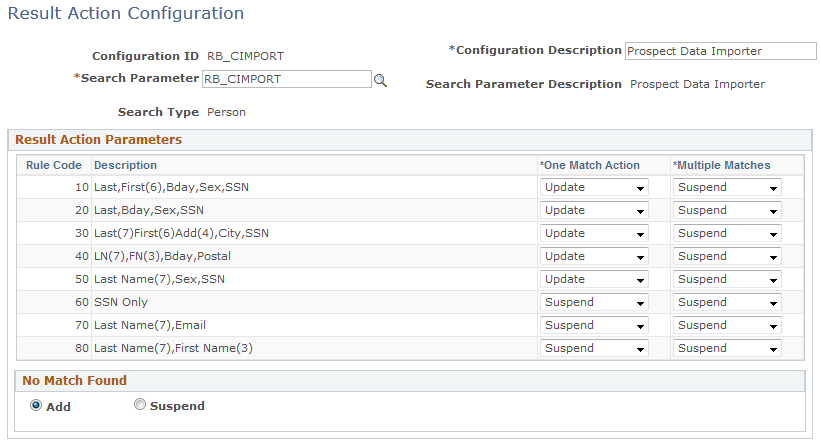
The Result Action Configuration page defines the actions you want the system to take regarding imported records, based on specified parameters.
|
Field or Control |
Definition |
|---|---|
| Rule Code |
Indicates the order in which the parameters are processed, from lowest number (most restrictive) to highest (least restrictive). |
| Description |
A description of the parameter. |
| One Match Action |
Select the action for the system to take if one match is found for the imported person. Typically this is Update. |
| Multiple Matches |
Select the action for the system to take if multiple matches are found for the imported person. Typically this is Suspend, so the administrator can review the records manually and determine the action to take. |
| No Match Found |
Select Add if you want to add the person to the database if no matches are found, or select Suspend to place the person in the Suspended state so that an Administrator must review the record and decide on an action. |
Use the Prospect Import Mapping page (RB_SM_CFG_MAP) to associates a Result Action Configuration with a test.
Navigation
Image: Prospect Import Mapping page
This example illustrates the fields and controls on the Prospect Import Mapping page. You can find definitions for the fields and controls later on this page.
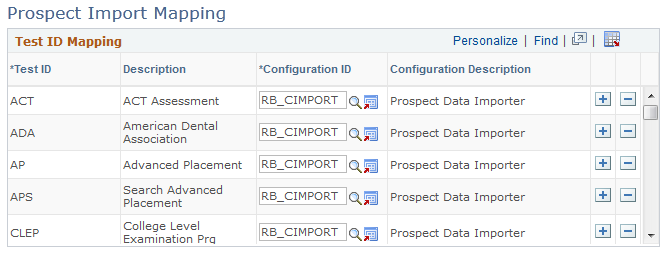
The Prospect Import Mapping page associates a Result Action Configuration with a test, to determine what is done with imported records.
|
Field or Control |
Definition |
|---|---|
| Test ID |
The identifier for the test. |
| Description |
A brief description of the test. |
| Configuration ID |
The configuration ID designated to specify what is to be done with imported records in the case of duplicates. The configuration ID is defined on the Result Action Configuration page. |
| Configuration Description |
A brief description of the configuration. |