Understanding PeopleSoft and Siebel CRM Call Center On Demand Integration
These topics discuss:
Integration overview.
CCOD setup considerations.
PeopleSoft setup considerations.
Supported transaction components for screen pops.
Logic for determining PeopleSoft pages for screen pops.
Siebel CRM Call Center On Demand (CCOD) is a hosted CRM solution that delivers voice, voicemail, email, and web communications to customers at a monthly charge. Customers who subscribe to the service can run their call center operations without the need to invest intensively in hardware, software and CTI resources, which are traditionally required to build a call center. The integration between PeopleSoft CRM and CCOD provides CTI capabilities for PeopleSoft customers without the need to install any CTI-specific equipments at customers' premises.
Important! The PeopleSoft and Siebel CRM Call Center On Demand integration is an alternative to the PeopleTools CTI functionality that is currently offered in PeopleSoft CRM. Both are designed to co-exist in the PeopleSoft system; select either functionality this is best fitted to implement in your environment.
This integrated solution utilizes the CCOD infrastructure to receive incoming phone calls, route them to agents, and formulate URLs that pop PeopleSoft component pages on agents' screens. When the PeopleSoft system receives the URL from CCOD, the URL is processed by a CTI iScript (WEBLIB_RB.GETINFO.FieldFormula.IScript_CTIdirect), which parses the URL and identifies the appropriate PeopleSoft page to pop on the agent's screen.
Image: PeopleSoft and Siebel CRM Call Center On Demand integration flow
This diagram illustrates the integration between PeopleSoft and CCOD:
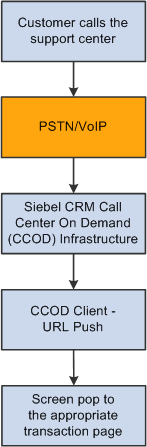
Agent and queue setup is not needed for this integration.
The CTI iScript parses the key/value pairs in the CCOD-formulated URL to determine the PeopleSoft component page to pop on the agent's screen. In order to have the proper key/value pairs in the URL, the setup on CCOD must be completed successfully on the hosted environment in these areas:
CRM Integration URL
This is the URL of the PeopleSoft system where agents use the CRM application to service their customers. When a phone call comes in and is processed by CCOD, screen pop to this URL appears on the agent's screen. To do so, the WEBLIB_RB.GETINFO.FieldFormula.IScript_CTIdirect iScript needs to be included in the URL to ensure that the screen pops go to right PeopleSoft CTI entry point.
Here's a sample URL:
http://adas0102.peoplesoft.com/psp/cr900dvl/EMPLOYEE/CRM/s/WEBLIB_RB.GETINFO.FieldFormula.IScript_CTIdirect?COD=true
At runtime, the URL has additional parameters appended to it that are related to the incoming call.
You can associate one CCOD setup with one PeopleSoft domain only, because each CCOD setup points to only one PeopleSoft URL for screen pops. However, you can associate one PeopleSoft domain with multiple CCODs.
Company prompts
They are the voice recordings that callers hear when they call the support center. Each prompt is an individual recording informing users what they need to do, for example, entering case IDs from their touch tone phones.
Menus
They are used to create the tree structure for routing phone calls. For example, if a user selects option 1, the menu presents other options that pertain to option 1; another set of options are available if the user selects option 2, and so on. This is the routing structure a company would use to direct a phone call to the proper department.
Project
It tells the system where to begin the menu structure. For example, start with the menu that contains the Are you a Customer or an Employee? prompt.
Please refer to Siebel CRM Call Center On Demand documentation for further information on CCOD setup.
Make sure that the target portal URL for the CRM content provider is updated to point to the correct site URL. CTI configurations are established on the CTI Configuration page under
As delivered, the integration supports screen pops for these components:
Customer 360-Degree View.
Employee 360-Degree View.
Customer Support Case.
HR HelpDesk Case.
IT HelpDesk Case.
Agents must have access to all these components to accept screen pops. They are required to log in at the initial screen pop.
This table lists the CRM transactions that the integration supports for screen pops.
|
Component Target Page |
Transaction ID |
|---|---|
|
Customer 360 Search Page |
9 |
|
Employee (Worker) 360 Search Page |
17 |
|
Customer Support Case Search Page |
2 |
|
Employee HR Helpdesk Search Page |
22 |
|
Employee IT Helpdesk Search Page |
3 |
As part of the existing CRM CTI setup, each supported transaction is associated with an ID. At runtime, the system uses the transaction ID, which is derived from the option selected by the caller through the IVR system, to identify the appropriate component page for screen pops. The PeopleSoft and CCOD integration leverages this configuration for its supported components. This is how the transaction IDs are used. Suppose that an implementer is defining a menu on the CCOD side, and has decided that one action of this menu should be popping the Customer 360-Degree View search page when callers press the 3 key on the phone. In this scenario, the implementer needs to set the CTI_TRANSACTION variable (for the touch tone key 3,) to equal 9, which is the transaction ID for the Customer 360-Degree View search page. At runtime, if a caller presses 3 in that same menu, CCOD appends the key/value pair CTI_TRANSACTION=9 to the URL and sends it to the PeopleSoft system. From the mapping, the PeopleSoft system knows exactly which component page to pop on the agent's screen.
Note: If you want to modify transaction IDs, you must update the RB_COD_CONFIG.COMPONENT_NAME.FieldChange event to accommodate the changes.
When a phone call comes in, the system determines the PeopleSoft component page to display for call center agents based on customer input that the IVR system captures and the CTI setup on the CCOD side. Then, certain logic applies in an effort to select the appropriate page to display on the agent's screen. The rules are similar for customer calls and employee calls.
Customer
These rules apply to calls from customers.
360-Degree View.
The 360-Degree View search page is displayed, if the phone number of the incoming call is associated with either more than one contact or no contacts in the CRM system. If the phone number matches the number of a single contact, the 360-Degree View page for that contact appears.
Support Case.
If a match is found for the case ID that is supplied, the Case page for that case ID is displayed; otherwise, the Case search page appears and the agent needs to speak with the customer to gather more information about the case.
Employee
These rules apply to calls from employees:
360-Degree View.
The 360-Degree View search page always appears because of:
Security concern. Agents must collect confidential information from employees verbally when they call.
Alphabetic employee IDs. CCOD can only send numeric data that is collected from touch tone phones.
HelpDesk Case.
If a match is found for the case ID that is collected, the Case page for that case ID is displayed; otherwise, the Case search page appears.