Applying Content-Based Routing Rules to a Mailbox
These topics discuss how to:
Associate AMP rules and worklists with a mailbox.
Review worklist statistics for a mailbox.
Review the content-based routing rules for a mailbox.
|
Page Name |
Definition Name |
Usage |
|---|---|---|
|
RB_MB_WL_ASSOC |
Associate worklists with a mailbox and prioritize worklists for that mailbox. |
|
|
RB_WL_EFFICIENCY |
Review worklist statistics for a mailbox. |
|
|
RB_ROUTING_MAPPING |
Review worklists, query groups, and queries used for a mailbox's content-based routing. |
Use the Associate Rules and Worklist page (RB_MB_WL_ASSOC) to associate worklists with a mailbox and prioritize worklists for that mailbox.
Navigation
Image: Associate Rules and Worklist page
This example illustrates the fields and controls on the Associate Rules and Worklist page. You can find definitions for the fields and controls later on this page.
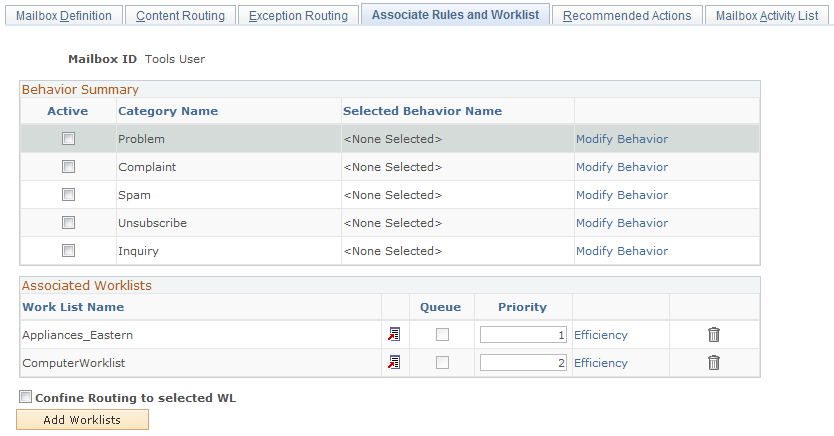
Behavior Summary
Use this group box to associate categories and category rules with the mailbox. The rules engine triggers actions to process incoming email automatically based on the email category that is returned for structured email and the predefined rule that is set up for that category.
Associated Worklists
|
Field or Control |
Definition |
|---|---|
| Worklist Name |
Select the worklists that are possible targets for email sent to the mailbox that you are setting up. |
| Queue |
This read-only check box is selected if the worklist is defined as a queue on the Group Worklist page. |
| Priority |
Enter a number representing the worklist's priority. During content-based routing, if there is a tie between worklists, the priority that you enter here determines the worklist to which the email is sent. Enter a priority from 1 to 999. Highest priority is given to the query group with the lowest value: priority 1 has a higher priority than priority 2. |
| Efficiency |
Click to access the Worklist Routing Efficiency page, where you can view statistics related to email that has been previously routed to the worklist. |
Use the Worklist Routing Efficiency page (RB_WL_EFFICIENCY) to review worklist statistics for a mailbox.
Navigation
Click the Efficiency link on the Associate Rules and Worklist page.
Image: Worklist Routing Efficiency page
This example illustrates the fields and controls on the Worklist Routing Efficiency page. You can find definitions for the fields and controls later on this page.
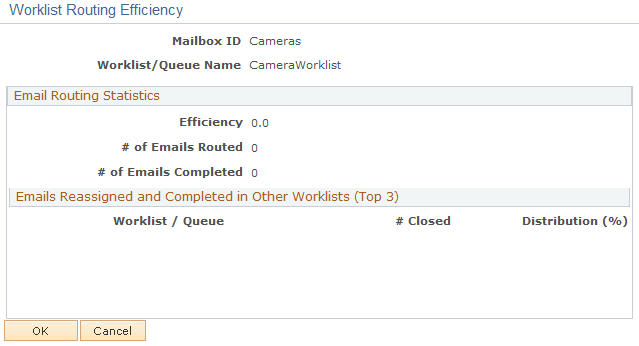
Email Routing Statistics
|
Field or Control |
Definition |
|---|---|
| Mailbox ID and Worklist/Queue Name |
Displays the mailbox-worklist combination for which statistics are shown. |
| Routing Efficiency (%) (routing efficiency percentage) |
The routing efficiency indicates the percentage of the emails sent to this worklist (from this mailbox) that were closed from this worklist. An email that was manually reassigned to a different worklist and then reassigned to the original worklist is considered closed from the original worklist. (As users work with an email, the system assigns the email to individual worklists, but that action does not affect the efficiency rating.) |
| # of Emails Routed (number of emails routed) |
Displays the total number of emails that were sent to the specified worklist (from this mailbox) by the content-based routing process. This is the denominator of the routing efficiency fraction. |
| # of Emails Completed (number of emails completed) |
Displays the number of emails that were sent to the specified worklist and were closed from this worklist. This is the numerator of the routing efficiency fraction. |
Emails Reassigned and Completed in Other Worklists (Top 3)
As elsewhere on this page, the statistics in this group box relate only to email sent to the current mailbox and originally routed to the worklist whose efficiency information you're viewing.
|
Field or Control |
Definition |
|---|---|
| Worklist/Queue |
Displays the top three worklists to which email is most often manually rerouted from the current worklist. |
| # Closed (number closed) and Distribution (%) (distribution percentage) |
Displays the number of rerouted emails that were closed in the new worklist, and the percentage of the original worklist's emails that the number represents. For example, if the unstructured email process routed 100 emails to the original worklist, and seven of them were closed from the new worklist, the distribution percentage for the new worklist is 7. |
Use the Content Routing page (RB_ROUTING_MAPPING) to review worklists, query groups, and queries used for a mailbox's content-based routing.
Navigation
Image: Content Routing page
This example illustrates the fields and controls on the Content Routing page. You can find definitions for the fields and controls later on this page.
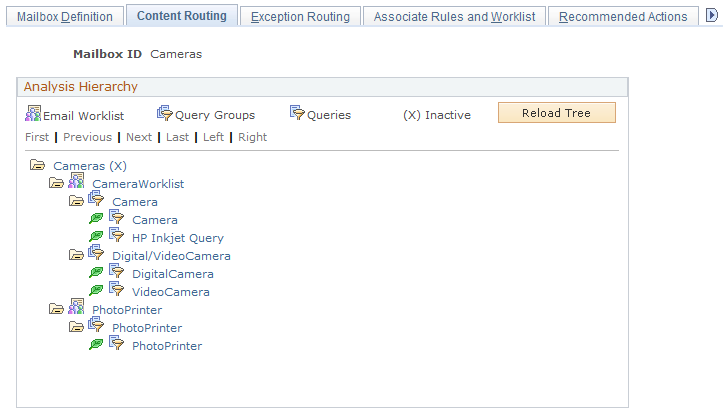
|
Field or Control |
Definition |
|---|---|
| Reload Tree |
Click to update the information in the analysis hierarchy tree based on the most current content-based routing definitions. |
Analysis Hierarchy
The tree in this group box provides an overview of the content-based routing rules associated with the current mailbox. Each node on the tree is a link that you can click to view the definition of the underlying object.
The tree includes the following elements:
The root node of the tree represents the current mailbox.
Click the link to display the Mailbox Definition page.
Second-level nodes represent the worklists that have been associated with the mailbox on the Associate Rules and Worklist page.
Click the link to display the Query Group/Worklist Associations page.
Third-level nodes represent the query groups that have been associated with the worklists on the Query Group/Worklist page.
Click the link to display the Query Groups page.
Fourth-level nodes represent the queries (keyword lists) that have been associated with the query group on the Query Groups page.
Click the link to display the Query/Keyword Details page.
Note: If the query group uses custom query, the associated queries are not a reliable indicator of the query group content.
Key to Icons
Except for the root node, representing the mailbox, every node in the analysis hierarchy tree includes an icon that visually indicates the type of object represented.
|
Field or Control |
Definition |
|---|---|
 Email Worklist Email Worklist |
The Email Worklist icon appears next to each worklist in the analysis hierarchy. |
 Query Groups Query Groups |
The Query Group icon appears next to each query group in the analysis hierarchy. |
 Queries Queries |
The Query icon appears next to each query in the analysis hierarchy. |
 Inactive Inactive |
This notation appears next to a mailbox, query, or query group whose status is Inactive. |