Setting Up Chat Options
These topics discuss how to set up chat options.
|
Page Name |
Definition Name |
Usage |
|---|---|---|
|
RB_CHAT_PROFILE |
Define general options and routing rules for chat profiles. You specify a chat profile for each self-service page used for chat. |
|
|
RB_CHAT_POPUP |
Define the mapping between self-service pages and full-functional page setup. You can associate an agent pop-up page (a full-functional page) with multiple self-service pages on the Agent Popup Page Definition page, the system uses the one mapping that's specified on the Chat Enabled Page Setup page at runtime. |
|
|
RB_CHAT_ADMIN |
Specify the chat profile and agent pop-up page for each self-service page to support the chat feature. |
|
|
RB_CHAT_MAP |
Specify self-service pages that can be pushed to customers. |
Use the Chat Profile Setup page (RB_CHAT_PROFILE) to define general options and routing rules for chat profiles.
You specify a chat profile for each self-service page used for chat.
Navigation
Image: Chat Profile Setup page
This example illustrates the fields and controls on the Chat Profile Setup page. You can find definitions for the fields and controls later on this page.
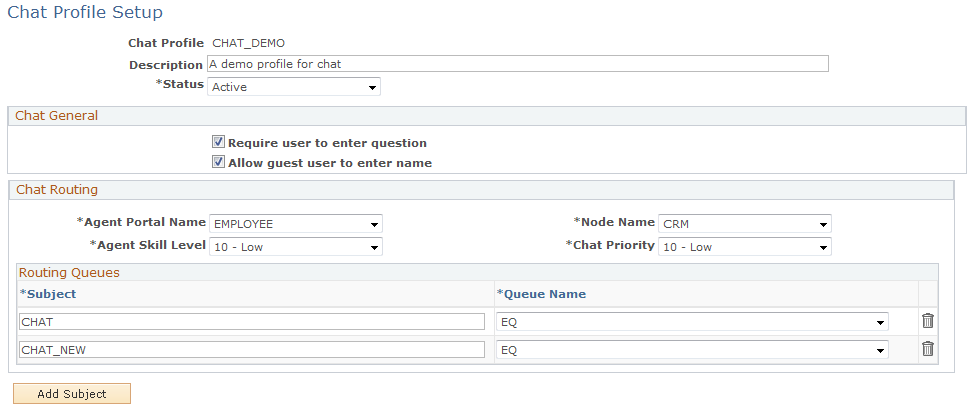
Chat General
|
Field or Control |
Definition |
|---|---|
| Require user to enter question |
Select to require users to enter their questions before submitting chat requests. |
| Allow guest user to enter name |
Select to allow guest users to enter their names in self-service pages before submitting chat sessions to the queue server. |
Chat Routing
|
Field or Control |
Definition |
|---|---|
| Agent Portal Name and Node Name |
Enter the portal registry and portal node of CRM full-functional pages that agents access. The full-function pages that you show the agent can be from any portal registry. For example, you might enter EMPLOYEE or CUSTOMER, just make sure that your agents have security access to the page. The node is always CRM. |
| Agent Skill Level |
Enter the agent skill level that is assigned to all chat requests. Only agents with at least the specified skill level can see and accept the request. |
| Chat Priority |
Enter the priority that is assigned to all chat requests. |
| Subject |
Enter the default subject that is to be used for chat requests where the customer does not enter a subject. When chat requests appear in an agent's queue, the subject gives the agent information about the request. Select a subject as the default value to show on self-service pages. |
| Queue Name |
Select the queue to which all chat requests for the corresponding subject are routed. |
Use the Agent Popup Page Definition page (RB_CHAT_POPUP) to define the mapping between self-service pages and full-functional page setup.
You can associate an agent pop-up page (a full-functional page) with multiple self-service pages on the Agent Popup Page Definition page, the system uses the one mapping that's specified on the Chat Enabled Page Setup page at runtime.
Navigation
Image: Agent Popup Page Definition page
This example illustrates the fields and controls on the Agent Popup Page Definition page. You can find definitions for the fields and controls later on this page.
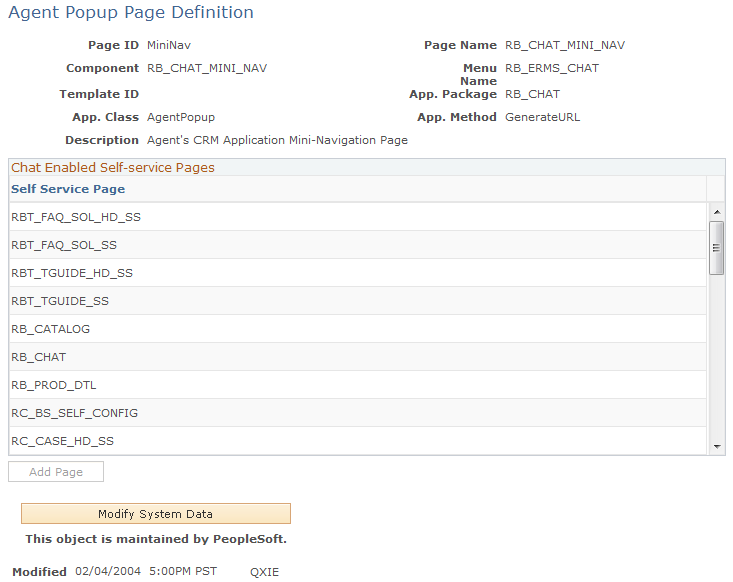
|
Field or Control |
Definition |
|---|---|
| Page ID |
Displays the name that uniquely identifies the full-functional page. Some pages share the same page and component names (for example, support case, helpdesk case, and helpdesk case for human resources pages), the system uses the page ID to distinguish them. |
| Template ID |
Displays the display template ID used by the full-functional page, if applicable. |
| App. Package (application package) |
Displays the system delivered application package name that contains the application classes and methods used to define the mapping between self-service pages and full-functional pages. |
| App. Class (application class) |
Displays the specific application class that contains all methods used to define the mapping between self-service pages and the full-functional page. |
| App. Method (application method) |
Displays the PeopleCode application class method name that is used to populate all application keys needed to open the full-functional page. The system uses this method to populate all the information needed for creating chat interaction. The same method can be used by multiple self-service pages. You can create additional application classes and methods to perform the tasks. |
Chat Enabled Self-service Pages
This grid lists the self-service pages that are associated with the selected agent pop-up page. The selected agent pop-up page is displayed in the agent chat window when agents accept chat requests that originate from any of the listed self-service pages.
Use the Chat Enabled Page Setup page (RB_CHAT_ADMIN) to specify the chat profile and agent pop-up page for each self-service page to support the chat feature.
Navigation
Image: Chat Enabled Page Setup page
This example illustrates the fields and controls on the Chat Enabled Page Setup page. You can find definitions for the fields and controls later on this page.
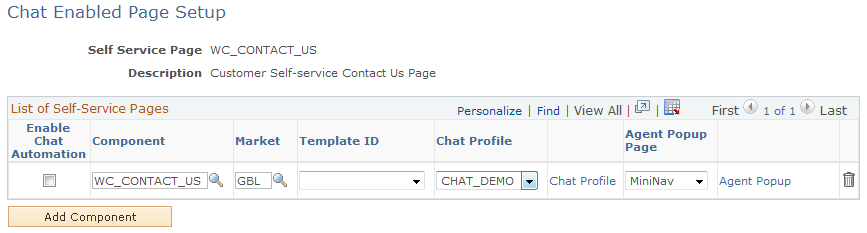
|
Field or Control |
Definition |
|---|---|
| Self Service Page |
Displays the CRM self-service page that has implemented the chat feature. |
| Enable Chat Automation |
Select to activate the corresponding page for users to start live chat. |
| Component and Market |
Select the component that is associated with the corresponding self-service page. Typically, you have one row in the grid for each self-service page. Or you can have multiple pages (multiple versions of the page) to the grid, with each one uniquely identified by a display template ID, for example. If display template ID is used, the market value is always set to GBL. When you add a new row to the grid, the system sets the value of the market GBL by default. |
| Template ID |
Select the display template ID that is used by the self-service page, if applicable. |
| Chat Profile |
Select a chat profile to apply to the self-service page. Click the Chat Profile link to view and edit the associated chat profile setup. |
| Agent Popup Page |
Select a CRM full-functional page from the drop-down list box. When users initiate chat sessions from a self-service page, the associated CRM page is displayed in the agent chat window. Click the Agent Popup link to view the selected agent popup page on the Agent Popup Page Definition page. |
Use the Self-Service Page Mapping page (RB_CHAT_MAP) to specify self-service pages that can be pushed to customers.
Navigation
Image: Self-Service Page Mapping page
This example illustrates the fields and controls on the Self-Service Page Mapping page. You can find definitions for the fields and controls later on this page.
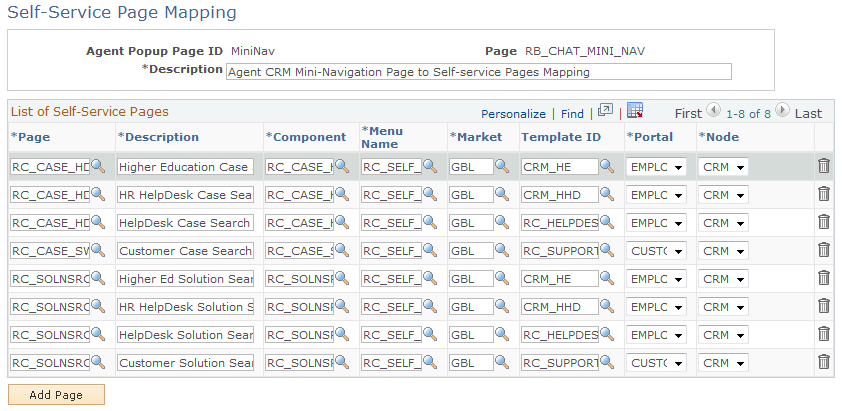
|
Field or Control |
Definition |
|---|---|
| Agent Popup Page ID and Page |
Display the ID and name of the CRM full-functional page (an agent pop-up page) that appears when the agent clicks the Select button on the agent chat window. |
List of Self-Service Pages
|
Field or Control |
Definition |
|---|---|
| Page |
Enter the object name of the self-service page that maps to the given agent pop-up page and is available in the Push Web Page window to be pushed to customer's machine. Enter a row of data for each self-service page. |
| Component and Menu Name |
Enter the component name, menu name for the page that you selected. |
| Market and Template ID |
Select the market for the corresponding self-service page, typically it is set to GBL. Select the display template ID for the page, if applicable. Use the GBL market if you reference a display template. |
| Portal and Node |
Enter the portal registry and portal node of the page that you selected. |