Creating Sales Leads
PeopleSoft Marketing enables you to create leads for PeopleSoft Sales. You can create leads either automatically or manually. The automatic process is delivered enabled with the system and generates leads whenever certain conditions exist. The manual process is available at any point.
This topic discusses how to generate sales automatically and manually.
|
Page Name |
Definition Name |
Usage |
|---|---|---|
|
RA_CREATE_LEADS |
Turn campaign audiences into sales leads. |
|
|
RA_VIEW_WAVE_LIST |
View the created audience. |
|
|
RA_CREATE_LEAD_STA |
Confirm results of the creation process. |
PeopleSoft Marketing is delivered with an Active Analytics Framework term that automatically generates leads from a campaign activity audience for PeopleSoft Sales. The term (Marketing Auto List Load)is delivered enabled and can be disabled if you choose. To disable the term:
Select Enterprise Components, Active Analytics Framework, Policies, Manage Policies.
On the search page, select Marketing Campaign for the context name and click Search.
Click Marketing Auto List Load for the desired setID.
Note: In some cases, the term is named CSS: Marketing Auto List Load.
Click the Modify System Data button.
Note: If the term has already been modified from its delivered version, this button does not appear.
Click the Redesign button.
Click Edit Actions.
Change the status of one or both actions (Process and Auto Generation Started) to Inactive.
Click Done and then click Save.
Leads are automatically generated when the channel execution value on the marketing channel definition is set to sales, and the status of a campaign activity moves from approved (APPR) to executing (EXEC). Leads are produced for PeopleSoft Sales when the channel execution value is set to Sales. No messages appear regarding the lead generation.
Use the Create Leads page (RA_CREATE_LEADS) to turn campaign audiences into sales leads.
Navigation
Image: Create Leads page
This example illustrates the fields and controls on the Create Leads page.
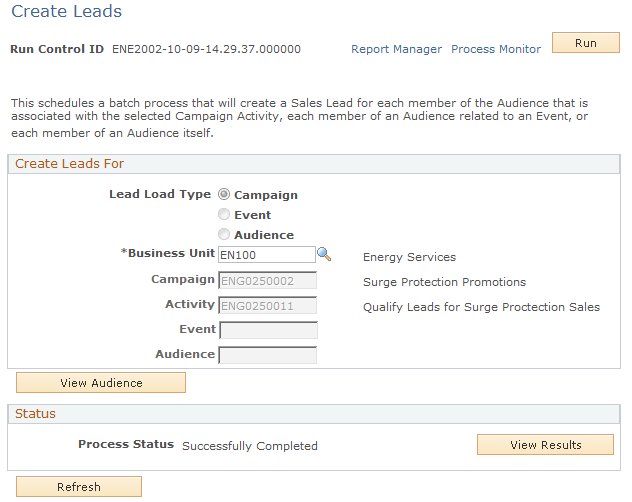
Create Leads For
|
Field or Control |
Definition |
|---|---|
| Business Unit |
Select the business unit within which the campaign resides. |
| Campaign |
Select the campaign within which the activity resides. |
| Activity |
Select the activity. Note: The system exports only those audiences that have the status Committed. |
| View Audience |
Click to access the View Activity Audience page, where you can verify the audience. Note: Although all audience entries appear, entries that have been deleted or are part of a control group are not used to create sales leads or prospects. |
| Run |
Click to run this request. PeopleSoft Process Scheduler runs the Create Sales Leads/Prospects process at user-defined intervals. |
Status
|
Field or Control |
Definition |
|---|---|
| Process Status |
Displays the status of the process. Values are Not Yet Processed, Successfully Completed, or Completed With Errors. |
| View Results |
Click to access the Leads Creation Status page, where you can view the process results. Note: This button is enabled when the process finishes. |
Use the View Audience page (RA_VIEW_WAVE_LIST) to view the created audience.
This page enables you to see the actual results of a generated audience.
Navigation
Click the View Audience button on the Create Leads page.
Image: View Audience page
This example illustrates the fields and controls on the View Audience page.
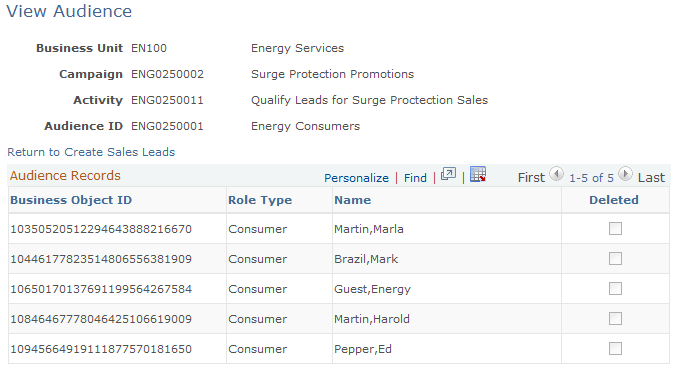
Use the Leads Creation Status page (RA_CREATE_LEAD_STA) to confirm results of the creation process.
Navigation
Click the View Results button on the Create Leads page.
Image: Leads Creation Status page
This example illustrates the fields and controls on the Leads Creation Status page.
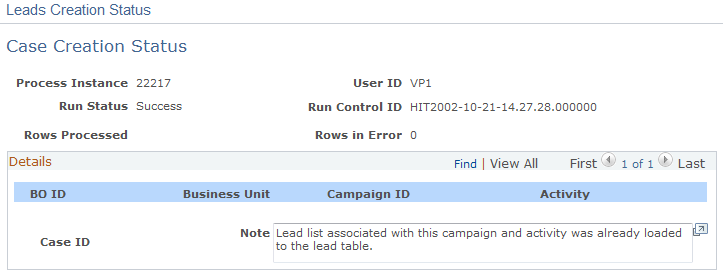
This page displays detailed information about the results of the Create Leads process.
|
Field or Control |
Definition |
|---|---|
| Note |
Displays notes related to the process. If errors occur during the process, a message might appear for each error. |