Exporting Audiences for Use Outside the PeopleSoft CRM Application Suite
This topic provides an overview of audience export and discusses how to export an audience.
|
Page Name |
Definition Name |
Usage |
|---|---|---|
|
RA_EXPORT_AUDIENCE |
Create a version of an audience in a common file format that you can export for use outside the PeopleSoft CRM application suite. |
Frequently, marketers must use services that require a generated audience to be transferred outside the PeopleSoft CRM application suite. For example, you might want to use a service that appends consumer behavior information to your audience. PeopleSoft Marketing enables you to export a generated audience using a common file format.
Note: You can export only Internal audiences and audiences with a status of Approved, Archived, Committed, or Generated.
Use the Export Audience page (RA_EXPORT_AUDIENCE) to create a version of an audience in a common file format that you can export for use outside the PeopleSoft CRM application suite.
Navigation
Click the Exportbutton on the Audience page toolbar.
Image: Export Audience page
This example illustrates the fields and controls on the Export Audience page.
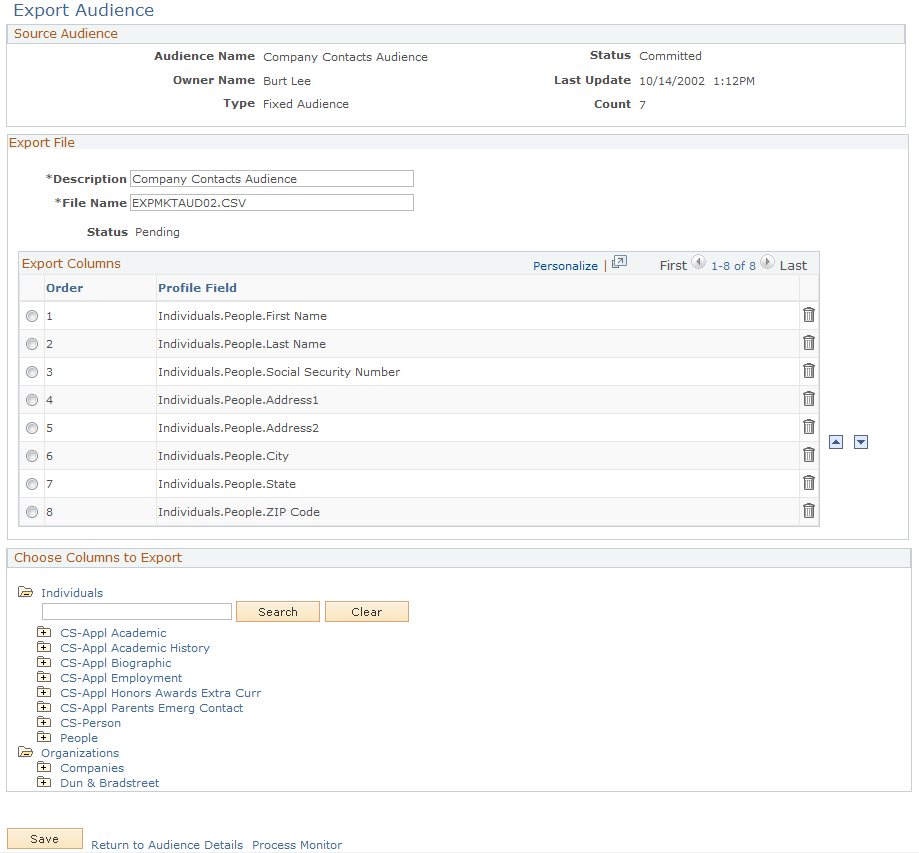
|
Field or Control |
Definition |
|---|---|
| Description |
Enter a description of the audience. |
| File Name |
Displays a file name for the export file. The system automatically creates this name; you can change it if desired. |
Selecting Profile Fields to Export
In the Choose Columns to Export region, select columns by expanding the profile tree to the profile field (column) level. You can export columns from multiple profiles. Click the column name to add it to the Export Columns area.
Arranging the Export Columns Order
Columns selected from the Choose Columns to Export area appear in the Export Columns area in the order selected. To change the order, select the option next to the profile field and use the up or down arrow to change the location.
Note: Changing the Export Columns order after you have created an export audience does not change the order in the created file. To change the order, you must rerun the process.
Exporting the File
When you are finished choosing and arranging columns for export, click the Save button to save the export definition and schedule the export file batch process. Click the Refresh Page button to check for updates to the process status.