Defining Order and Quote Processing
To create type definitions, use the Type Definition (RO_TYPE) component.
Note: In this workbench, you apply data from the Setup Workbench to a specific capture type.
|
Page Name |
Definition Name |
Usage |
|---|---|---|
|
RO_TYPE |
Create type definitions for the Order, Quote, and Order Copy capture types. |
|
|
RO_TYPE_HOLD |
Define hold processing for the capture type. |
|
|
Type Definition - Business Process Conditions Workbench Page |
RO_TYPE_BPEVENT |
Define business process conditions that fire for the capture type. |
|
RO_TYPE_ADEVENT |
Define audit events for the capture type. |
|
|
RO_TYPE_DEEVENT |
Define maintenance conditions by defining the data element events for the capture type. Data elements and their associated classes drive the maintenance and audit processing for the capture type. |
|
|
RO_TYPE_DYEVENT |
Define dynamic events for this capture type. Dynamic events allow for dynamic, pluggable processing for a capture type, using dynamic event classes. |
|
|
RO_TYPE_MCFTYPE |
Define MCF types that this capture type uses. |
|
|
RO_TYPE_PROCTYP |
Define process types for a capture type. |
|
|
Build Condition Page |
RO_TYPE_PHRASE |
Search for and select the events that trigger business process, audits, or maintenance workflow. |
Use the Type Definition Workbench page (RO_TYPE) to create type definitions for the Order, Quote, and Order Copy capture types.
Navigation
Image: Type Definition Workbench page
This example illustrates the fields and controls on the Type Definition Workbench page.
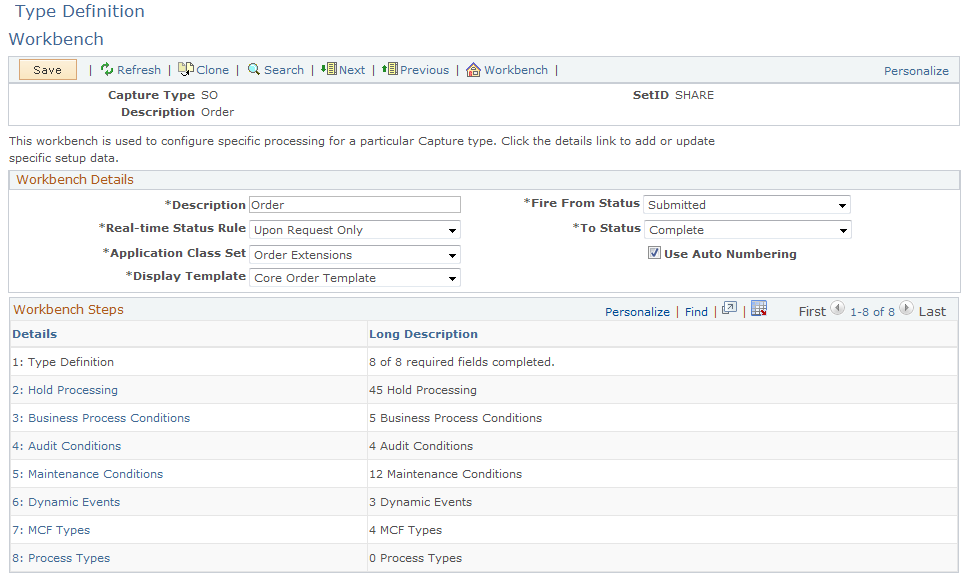
Type Definition is the main workbench page for creating type definitions for the Order, Quote, and Order Copy capture types.
Workbench Details
|
Field or Control |
Definition |
|---|---|
| Description |
Displays the description of the capture type. This appears during capture entry. |
| Real-Time Status Rule |
Select when to invoke the real-time status integration point . Values are: Upon Request Only: Invokes the integration point when the CSR clicks Refresh on the toolbar. Prior to Capture Status Only: Invokes the integration point when the user searches and selects a capture. Capture Status and On Request: Invokes the integration point when the user clicks Refresh and when the user searches and selects a capture. Do Not Fire. |
| Fire From Status |
Select the status at which the processing occurs, such as Open or In Process. Statuses are identified by numeric status codes in the system. The selection here should represent the lowest numeric status code, which is the point at which the real-time status integration point fires. |
| Application Class Set |
Select application class set extensions that the system created during the application class registry setup step. Order Extensions is the default class set for orders; Quote Extensions is the default class set for quotes. |
| To Status |
Select the status at which the processing occurs, such as Open or In Process. Statuses are identified by numeric status codes in the system. The selection here should represent the highest numeric status code, which is the point at which the real-time status integration point fires. |
| Use Auto Numbering |
Select to enable autonumbering schemas, which the system chooses based on capture type and setID. If the system does not use these schemas, then the CAPTURE_ID is generated using the PeopleTools UIDGen() built-in function. |
| Display Template |
Control the user interface of the runtime component (RO_CAPTURE) by selecting a display template. Before you can make a selection here, you must create a display template or modify an existing template. You can define a new display template for Order Capture by navigating to Set Up CRM, Common Definitions, Component Configuration, Display Template Definition. You can modify an existing template by navigating to Set Up CRM, Common Definitions, Component Configuration, Display Template Details. Note: Display templates allow for extensive configurability. For example, you can choose to divide the order entry form into sections and you can control the visibility of these sections (as well as the fields within the sections) from the display template. We deliver two display templates for Order Capture. These are CORE_ORDER (Order Template) and CORE_QUOTE (Display template for Quote). Since several industry-specific applications rely upon Order Capture, other display templates are also made available and those templates contain fields most relevant to that particular sector. |
Workbench Steps
|
Field or Control |
Definition |
|---|---|
| Details |
Click a link in this column to view, create, or modify specific configurations for business processing logic. |
| Progress |
Displays the number of steps completed from those that are available. |
Use the Type Definition - Hold Processing Workbench page (RO_TYPE_HOLD) to define hold processing for the capture type.
Navigation
Click the Hold Processing link on the Type Definition Workbench page.
Image: Type Definition - Hold Processing Workbench page
This example illustrates the fields and controls on the Type Definition - Hold Processing Workbench page.
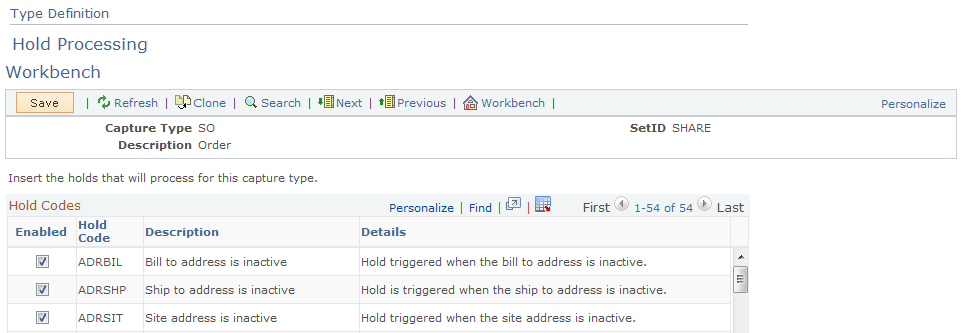
After you define holds in the Setup Workbench, you must enable or disable them for every capture type. Hold conditions appear on the Holds tab of the entry form after submission.
|
Field or Control |
Definition |
|---|---|
| Enabled |
Select to make the corresponding hold code active or inactive for the current capture type. |
Use the Type Definition - Business Process Conditions Workbench page (RO_TYPE_BPEVENT) to define business process conditions that fire for the capture type.
Navigation
Click the Business Process Conditions link on the Type Definition Workbench page.
Image: Type Definition - Business Process Conditions Workbench page
This example illustrates the fields and controls on the Type Definition - Business Process Conditions Workbench page.
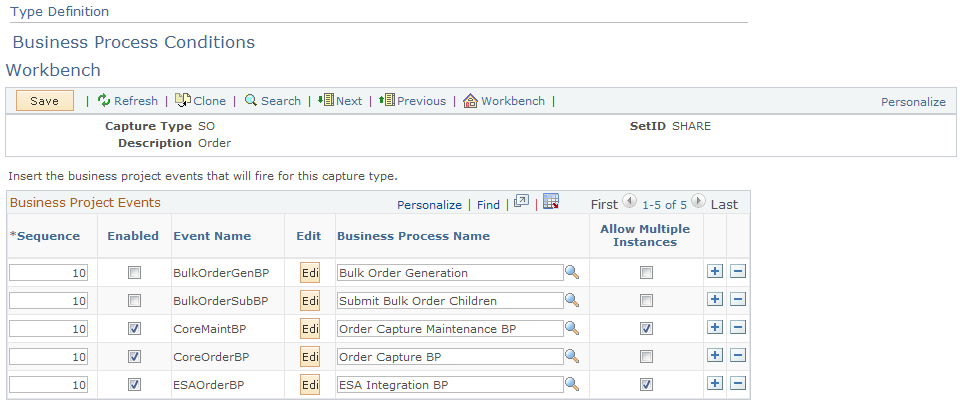
When you submit an order or quote, business processes fire immediately or are queued for future-dated orders and quotes. You can view the type of business process condition that is used on the Related actions tab of the order entry form.
Define business process conditions for each capture type here, and include events for order submission as well as order maintenance activity.
Business Project Events
|
Field or Control |
Definition |
|---|---|
| Sequence |
Enter the order in which the Order Capture business process condition fires when more than one event fires for a single capture. |
| Enabled |
Select to activate the corresponding event. |
| Event Name |
Displays the event name for the business process you select in the Business Process Name field. The exact Event Name must be entered for the corresponding Business Process Name. If you use an unrecognized event name, the default is to run the business process associated to the event. The field becomes read-only after you save the page. |
| Edit |
(Optional) Click to launch the Build Process Conditions page, where you can override the delivered PeopleCode logic for initiating the process using the terms of the Active Analytics Framework (AAF). For example, if the current PeopleCode condition fires the event when RO_HEADER.STATUS_CODE >= 2000, you can override it by defining a different condition that fires the event, for example, RO_HEADER.STATUS_CODE >= 1000. When an AAF condition is defined, the PeopleCode condition is ignored. |
| Business Process Name |
Select an order capture business process to be initiated when the process conditions are met. Order Capture delivers three business processes representing the order, the quote, and order change/maintenance. |
| Allow Multiple Instances |
Select to enable multiple instances of this business process to start and run against the same capture. |
Use the Type Definition - Audit Conditions Workbench page (RO_TYPE_ADEVENT) to define audit events for the capture type.
Navigation
Click the Audit Conditions link on the Type Definition Workbench page.
Image: Type Definition - Audit Conditions Workbench page
This example illustrates the fields and controls on the Type Definition - Audit Conditions Workbench page.
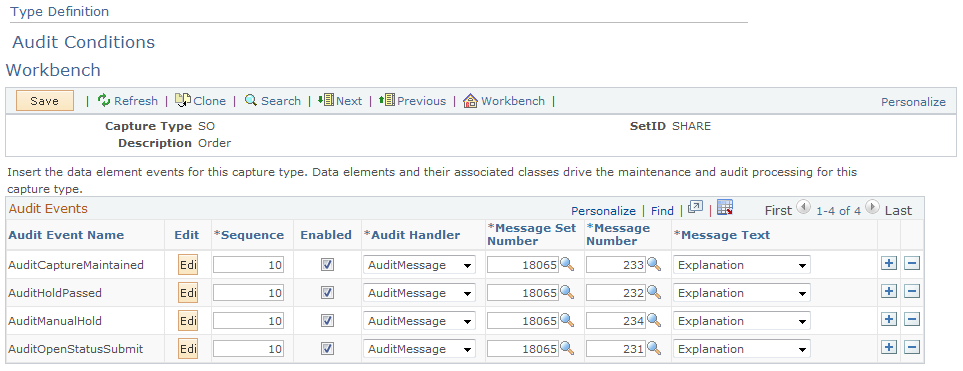
Audit events appear in Change History on the History tab of the order entry form. Audits help identify the specific events that took place relative to this specific order or quote.
Note: If audit conditions are not defined on this page, hard-coded conditions are used.
Audit Events
|
Field or Control |
Definition |
|---|---|
| Audit Event Name |
Displays a reference to the AAF term. |
| Edit |
(Optional) Click to launch the Build Condition page, where you can create condition statements using AAF terms to determine when the audit event is fired. |
| Sequence |
Enter the sequence in which the audit events fire. Events can fire simultaneously. |
| Enabled |
Select to enable the corresponding audit event. |
| Audit Handler |
Select the data element from the Setup Workbench extended application class that writes the audit message. A generic audit-message handler writes the message text to the Related History page when the audit event results in True. Create other audit handlers if you need configured logic. |
| Message Set Number |
Enter the message set reference of the audit message that the event handler writes to the Related History page. |
| Message Number |
Enter the message set number reference of the audit message that is to be written to the Related History page. |
| Message Text |
Select whether the audit message's Explain text or Short text is written to the Related History page. |
Use the Type Definition - Maintenance Conditions Workbench page (RO_TYPE_DEEVENT) to define maintenance conditions by defining the data element events for the capture type.
Data elements and their associated classes drive the maintenance and audit processing for the capture type.
Navigation
Click the Maintenance Conditions link on the Type Definition Workbench page.
Image: Type Definition - Maintenance Conditions Workbench page
This example illustrates the fields and controls on the Type Definition - Maintenance Conditions Workbench page.
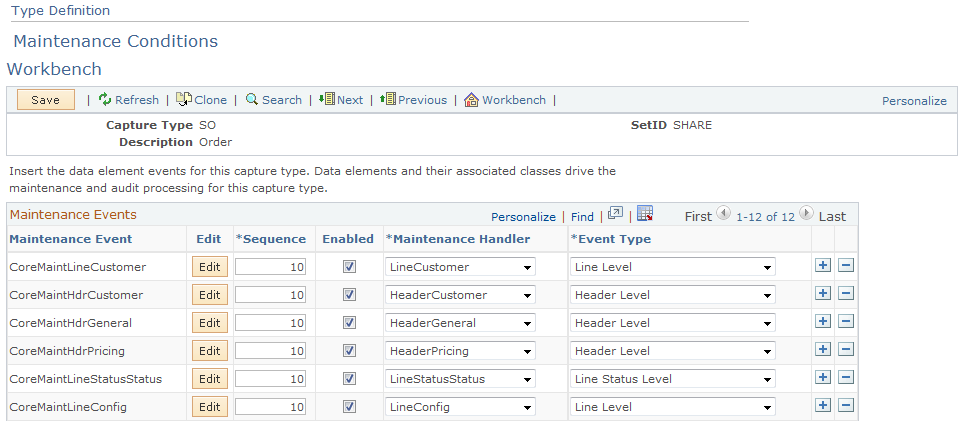
You can enable or disable maintenance events that you created when you defined maintenance handlers in the Setup Workbench. In maintenance setup, you connect maintenance events, maintenance handlers, and event types.
Note: If maintenance conditions are not defined on this page, hard-coded conditions are used.
|
Field or Control |
Definition |
|---|---|
| Maintenance Event |
Displays a reference to the AAF term. |
| Edit |
(Optional) Click to launch the Build Condition page, where you can create condition statements using AAF terms to determine when the maintenance event is fired. |
| Sequence |
Enter the order in which the audit events fire when more than one audit fires. |
| Enabled |
Select to enable the corresponding audit event. |
| Maintenance Handler |
Select the data event handler (that you created in the Setup Workbench) that handles processing when the maintenance event evaluates to True or False. Based on the result of the event, logic is fired to make data elements of the capture editable or uneditable during a maintenance request. Note: Certain handlers also determine if a capture needs maintenance processing and whether it is allowed based on the evaluation of associated events. |
| Event Type |
Select an event type that determines when the event is run, as well as the level of data that is passed to the maintenance handler. Enabler events are fired when a capture is first loaded. These events determine if maintenance processing is required based on the event definition. If they are required, the handler is invoked, and the system sets the capture internal logic set to MaintenanceRequired. Then, the system evaluates exclusive events to determine if the capture can be maintained. Whether or not the capture is maintained is determined as a consequence of the result of these events. When you request capture maintenance by clicking the Maintain button in the Order Capture toolbar, the system evaluates remaining events by header, line, and line status, based on the defined sequence. These events determine maintenance eligibility of data. After all events are run, the system presents the capture, with the appropriate editable and maintainable data, to the CSR. |
Use the Type Definition - Dynamic Events Workbench page (RO_TYPE_DYEVENT) to define dynamic events for this capture type.
Dynamic events allow for dynamic, pluggable processing for a capture type, using dynamic event classes.
Navigation
Click the Dynamic Events link on the Type Definition Workbench page.
Image: Type Definition - Dynamic Events Workbench page
This example illustrates the fields and controls on the Type Definition - Dynamic Events Workbench page.
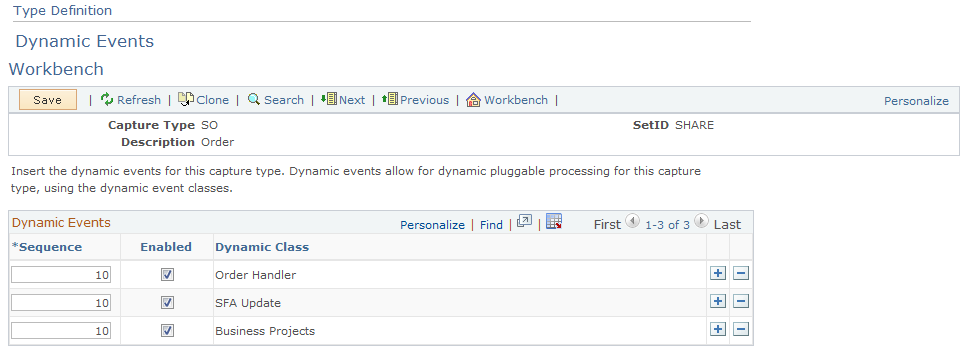
|
Field or Control |
Definition |
|---|---|
| Sequence |
Enter the sequence in which the dynamic events fire. Events can fire simultaneously. |
| Enabled |
Clear this check box to disable loading for this application class. |
| Dynamic Class |
Displays a reference class, which you create in the Setup Workbench. These classes dynamically fire during capture processing. Note: PeopleSoft CRM delivers events for component defaulting and component saving. |
Use the Type Definition - MCF Types Workbench page (RO_TYPE_MCFTYPE) to define MCF types that this capture type uses.
Navigation
Click the MCF Types link on the Type Definition Workbench page.
Image: Type Definition - MCF Types Workbench page
This example illustrates the fields and controls on the Type Definition - MCF Types Workbench page.
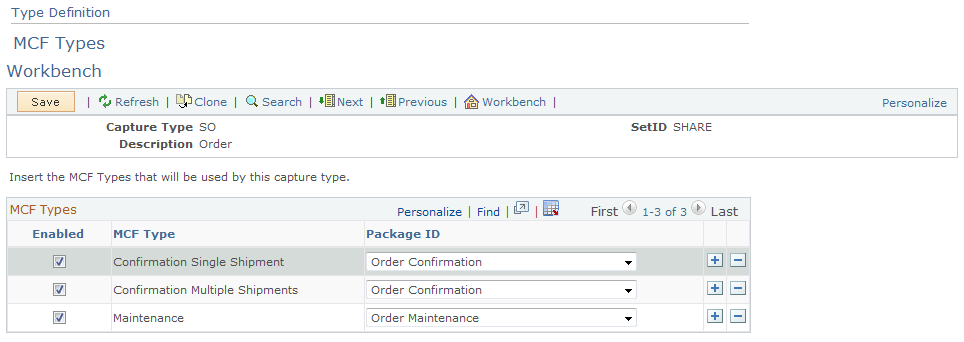
To define new correspondences, connect the MCF type and package ID. Once you complete this setup step, you can generate correspondence for Order Capture.
|
Field or Control |
Definition |
|---|---|
| Enabled |
Select to enable the MCF type for the corresponding package ID. |
| MCF Type |
Displays the event that you defined as an MCF type in the Setup Workbench. |
| Package ID |
Select a package ID for Order Capture. Order Capture uses predefined templates that facilitate the creation of standardized communication between the user and the CSR. You make templates available to end users by grouping them in template packages. These packages can contain one or more templates definitions, which in turn reference template files. They also have package IDs, which are available for selection here. Note: This field contains a list of package IDs that are defined in the correspondence package definition with a usage of Order Capture and a language of English. |
Use the Type Definition - Process Types Workbench page (RO_TYPE_PROCTYP) to define process types for a capture type.
Navigation
Click the Process Types link on the Type Definition Workbench page.
Image: Type Definition - Process Types Workbench page
This example illustrates the fields and controls on the Type Definition - Process Types Workbench page.
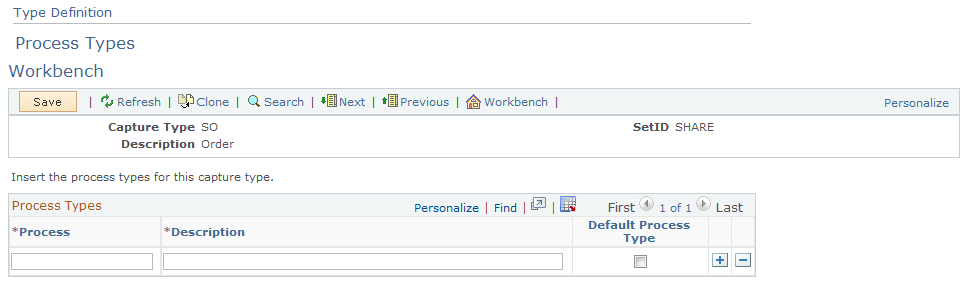
Note: The PeopleSoft system does not use this capture type definition. However, certain industry-specific applications, such as the communications solution, create process types here.