Personalizing Order Capture
This section provides an overview of personalization and discusses how to choose order entry form personalizations.
|
Page Name |
Definition Name |
Usage |
|---|---|---|
|
PSUSERPRSNLCAT |
Choose order entry form personalizations. |
|
|
PSUSERSELFPRSNL |
Change the default entry form values or restore category defaults. Override any of six defaults used in Order Capture. |
You can personalize defaults to make your experience with Order Capture as efficient and as user-friendly as possible. PeopleSoft provides the personalization feature that enables you to change the defaults for the most commonly used functions within Order Capture.
Note: Order Capture also delivers powerful workbench functionality whereby you create application class sets that modify Order Capture settings to best suit your business processes.
Use the Personalizations page (PSUSERSELFPRSNL) to choose order entry form personalizations.
Navigation
Image: Personalizations page
This example illustrates the fields and controls on the Personalizations page.
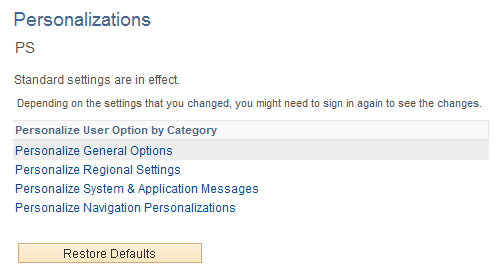
|
Field or Control |
Definition |
|---|---|
| Personalize User Options |
Click to access the settings for the personalization category. For Order Capture, relevant settings are in the General Options personalization category. |
| Restore Defaults |
Click to restore default settings for all categories. |
Use the Option Category: General Options page (PSUSERSELFPRSNL) to change the default entry form values or restore category defaults.
Override any of six defaults used in Order Capture.
Navigation
Click the button for the General Options category on the Personalizations page.
Image: Option Category: General Options page
This example illustrates the fields and controls on the Option Category: General Options page.
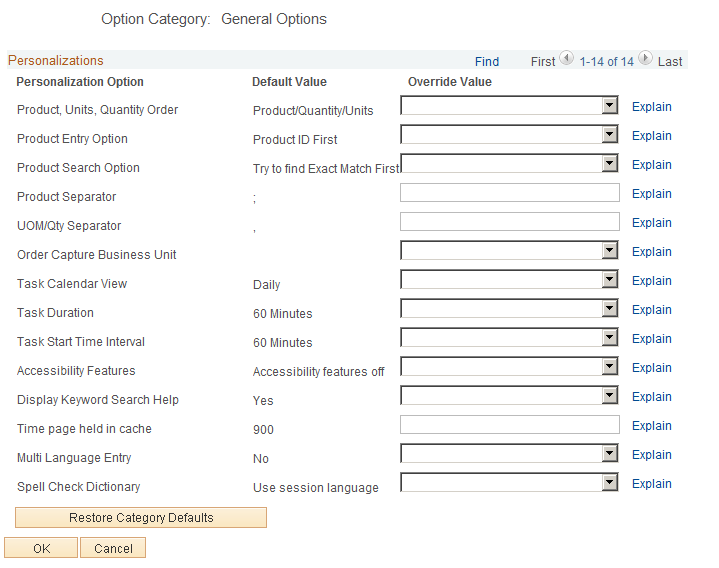
Personalizations
This section lets you view the default value or override the default value of the available personalization options.
|
Field or Control |
Definition |
|---|---|
| Product, Units, Quantity Order |
Choose a preferred sequence for using the Add Product(s) functionality on the main Entry Form. This allows you to change how you enter multiple products at one time. |
| Product Entry Option |
Specify whether you want Order Capture to search by Product Description First or Product ID First. Use this to improve performance by setting the value you normally use to search for products. |
| Product Search Option |
Specify whether you want Order Capture to search by finding an exact match first or to show all possible results. Use this to improve performance. |
| Product Separator |
Identify a product line separator. The Add Product(s) field on the Entry Form has powerful processing functionality contained within it. It allows for the insertion of a special character to divide product lines. For example, you can define this as a colon or semicolon, and then during order entry, you could enter two separate sets of product information. Note: PeopleSoft system-delivered data specifies a semicolon. |
| UOM/Qty Separator (unit of measure/quantity separator) |
Identify a UOM/Qty separator. The Add Product(s) field on the Entry Form allows for the insertion of a special character to divide information for multiple product lines. For example, you could add two cases of product 10003 by entering 10003:2:cs. This would then populate an order line with two cases of product 10003, and would save you time. Note: PeopleSoft system-delivered data specifies a colon. |
| Order Capture Business Unit |
Specify your default business unit. If you regularly use a particular business unit, then specifying that business unit in this field saves time during order and quote entry. |
Order Capture searches are quite extensive and enable you to find existing orders or quotes in a variety of ways. You can use multiple search criteria to narrow your search for existing orders or quotes. Once you identify the criteria by which you most often search for orders and quotes, you can personalize the Order Capture search pages and save that personalization. The next time that your search page launches, you will work from the personalized search page that you have created.
Note: If there is more than one result for a search, the results can be distinguished by different criteria, including Customer, Date Created, Status, and Source.