Selecting Products
This section discusses how to select products, view product details and compare products.
Note: The navigation paths for pages that are discussed in this section are valid only in the self-service application.
|
Page Name |
Definition Name |
Usage |
|---|---|---|
|
RX_PROD_SRCH |
Search a particular catalog or browse all catalogs, get advice on products. |
|
|
RB_CATALOG |
View and select a product. |
|
|
RB_PROD_DTL |
View product details, select a quantity, change units of measure, and add the product to the shopping cart. |
|
|
RB_CATALOG |
Compare as many as three products. Some functionality for the Compare Pad will differ based on your installation. |
Use the Find Products page (RX_PROD_SRCH) to search a particular catalog or browse all catalogs, get advice on products.
Navigation
Image: Find Products page
This example illustrates the fields and controls on the Find Products page.
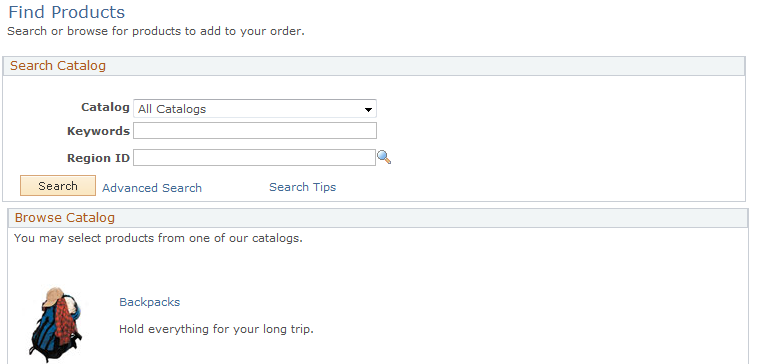
This page provides several methods to find products.
The system can display recommended products based on your prior ordering activity.
Select and search a particular catalog. When you have enough information to provide definitive search criteria, use the Advanced Search link to search on keys such as keywords, brand name, description, and product ID.
Select catalog links to browse listed catalogs.
Use the Browse Catalog page (RB_CATALOG) to view and select a product.
Navigation
Click a catalog link on the Find Products page.
Image: Browse Catalog page (1 of 2)
This example illustrates the fields and controls on the Browse Catalog page (1 of 2).
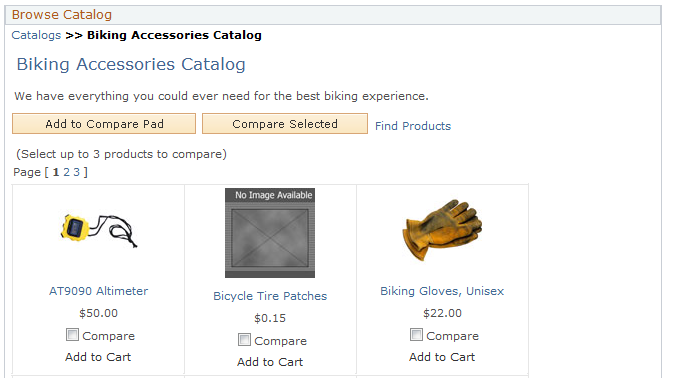
Image: Browse Catalog page (2 of 2)
This example illustrates the fields and controls on the Browse Catalog page (2 of 2).
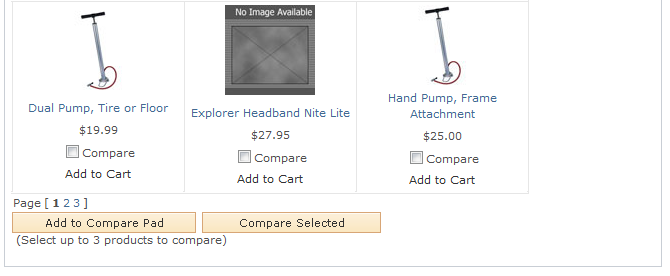
|
Field or Control |
Definition |
|---|---|
| Recommended Product |
The system can highlight various products and distinguish them as recommended products in the various catalogs. However, you can click any product link to access its Product Details page. For example, if you click the biking gloves product link, you can access the Product Details page for this product to view the product description. |
| Compare |
Select check boxes for up to three products for product comparison. |
| Add to Compare Pad |
Click to add the selected products awaiting to be compared. |
| Compare Selected |
Click to display the attributes of up to three products side-by-side in the compare pad. The compare pad content is determined by a display template that is set up for the product catalogs. Some functionality for the Compare Pad will differ based on your installation. |
Use the Product Details page (RB_PROD_DTL) to view product details, select a quantity, change units of measure, and add the product to the shopping cart.
Navigation
Click a product link on the Browse Catalog page.
Image: Product Detail page
This example illustrates the fields and controls on the Product Detail page.
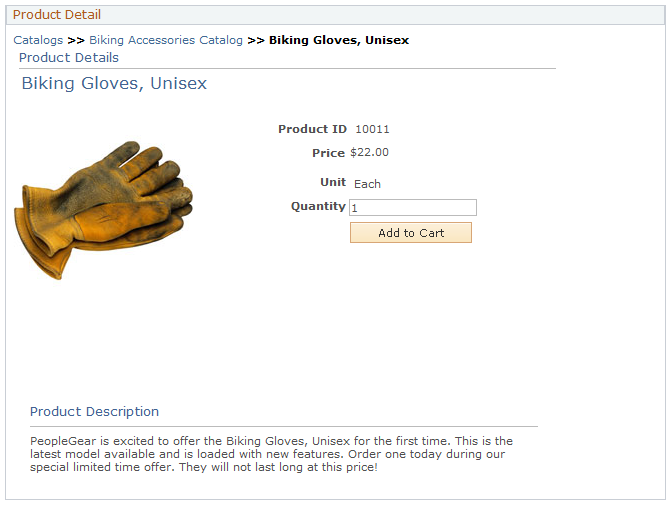
|
Field or Control |
Definition |
|---|---|
| Add to Cart |
Add the product to your shopping cart. |
| The next step up from this product |
Select this link, if available, to display products that are considered a step up from the product you are currently considering—perhaps for quality, size, or capacity. |
Note: You can access Product Details from several pages, including the Catalog, Shopping Cart, Checkout, and Order/Quote Status pages.
Use the Product Comparison page (RB_CATALOG) to compare as many as three products.
Navigation
On the Browse Catalog page, select the Compare check box of up to three products. Click the Add to Compare Pad button and then the button.
Image: Product Comparison page
This example illustrates the fields and controls on the Product Comparison page.
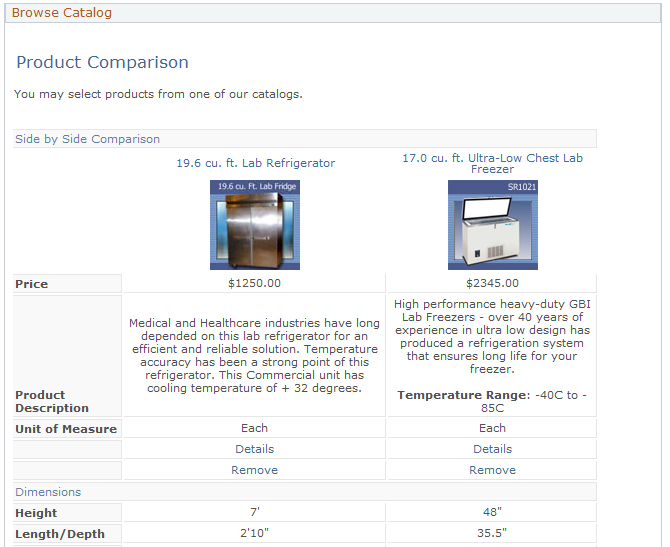
|
Field or Control |
Definition |
|---|---|
| Details |
Click to access the Product Details page to view the product's description and additional details. |
| Remove |
Click to remove a product from the current comparison. In order to facilitate cross catalog comparisons, products stay on the compare pad until they are removed. |
| Return to Catalog |
Click to return to the catalog to add additional products to the comparison. The compare pad can display up to three products in a comparison. Remove any products that should no longer be compared. |