Using Interactive Reports for Order Capture
This section provides an overview of the delivered Order Capture interactive reports.
When you access a interactive report directly from the menu navigation, a run control page appears. Enter the report criteria on this page. Default values for all fields are based on the run control that you last used; if you do not need to change the criteria, one click takes you to the interactive report. Alternatively, you can select a different run control (which updates the default values for the other fields), or you can directly edit the criteria fields.
Profiles are stored by user, which means that users who repeatedly use the same criteria can enter that criteria once. The run control criteria (all fields except the run control name) are shared across all Order Capture interactive reports. This means that when a run control is created while running a single Order Capture interactive report, it is still available for all other interactive reports.
|
Page Name |
Definition Name |
Usage |
|---|---|---|
|
RO_BAM_REVBU_UPD |
Launch the Order Revenue interactive report and view revenue information for a specific business unit. |
|
|
RO_BAM_METBU_UPD |
Launch the Order Metrics interactive report and view metrics for a specific business unit. |
|
|
RO_BAM_REV_UPD |
Launch the Enterprise Order Revenue interactive report. You can select values and adjust dimensions to give an overall view of the enterprise. You can also view revenue information by business unit. |
|
|
RO_BAM_MET_UPD |
Launch the Enterprise Order Metrics interactive report. You can select values and adjust dimensions to give an overall view of the enterprise. You can also view metrics by business unit. |
Interactive Reports are a combination of Dimensions and Data Cubes. Dimensions are static categories by which you group data, whereas the data cubes show the actual statistics. You can personalize the look of a interactive report by dragging and dropping the dimensions. Following are the available dimensions for Order Capture interactive reports:
|
Field or Control |
Definition |
|---|---|
| Currency |
Choose the type of currency. You can view only a single currency at a time from within an interactive report. All orders and quotes are captured in the base currency. To see all orders or quotes that were captured in U.S. dollars, select USD as the currency, and the orders will be converted into U.S. dollars. To see all of the orders and quotes captured in euros, select Euros as the currency. |
| Business Unit |
Select all business units, or choose a specific business unit. |
| Source |
Select all capture sources, or select a single capture source such as Phone. |
| Months |
Select the month for which you want to view data. To view all of the data, select All Months. |
| Region |
Select the geographic region. This is the region associated with the Sold To customer. This may not be defined for all orders and quotes, so a unique selection of Not Specified is used to show the data associated with orders and quotes without a region defined for the Sold To customer. |
| Capture Type |
Select either All Captures, Order, or Quote. To view orders only, select Order. To view quotes only, select Quotes. Select All Capture Types to see both orders and quotes. |
| Capture Status |
Select the status of the orders or quotes, for example, All, Canceled, Hold, Open, or Pending. |
Use the Existing Run Control - Order Revenue page (RO_BAM_REVBU_UPD) to launch the Order Revenue interactive report and view revenue information for a specific business unit.
Navigation
Select an existing run control or add a new run control for the Order Revenue interactive report. Click the Launch Interactive Report button on the Existing Run Control page.
Note: Use the run control criteria of Start Date and End Date to access this interactive report.
Image: Existing Run Control - Order Revenue page
This example illustrates the fields and controls on the Existing Run Control - Order Revenue page.
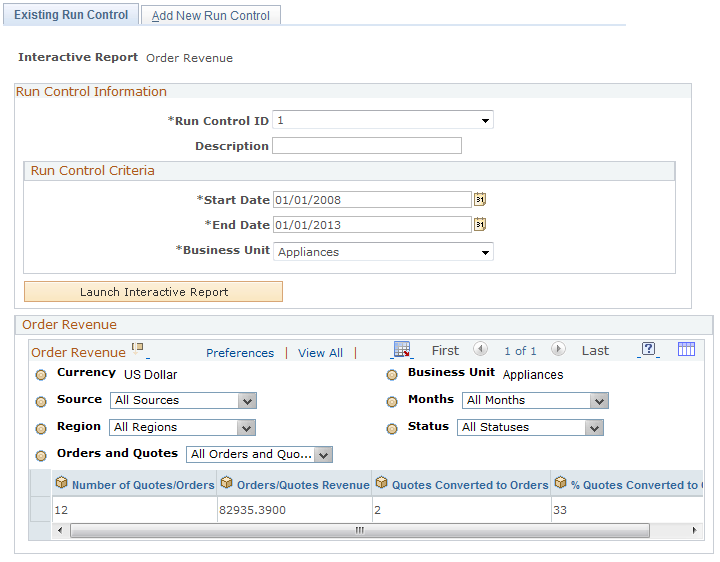
Note: The data elements (cubes) on this page are common to both Enterprise Order Revenue (for multiple business units) and Order Revenue for a single business unit.
|
Field or Control |
Definition |
|---|---|
| Number of Quotes/Orders |
Displays the total number of orders and quotes captured by the system for the dimensions currently selected. |
| Order/Quote Revenue |
Displays the total value of the captures, in the selected currency for the dimensions currently selected. |
| Quotes Converted to Orders |
Displays the total number of quotes converted to orders for the dimensions currently selected. |
| % Quotes Converted to Orders |
Displays the total number of quotes converted to orders divided by the total number of quotes for the dimensions currently selected. |
Use the Existing Run Control - Order Metrics page (RO_BAM_METBU_UPD) to launch the Order Metrics interactive report and view metrics for a specific business unit.
Navigation
Select an existing run control or add a new run control for the Order Metrics interactive report. Click the Launch Interactive Report button on the Existing Run Control page.
Note: Use the run control criteria of Start Date and End Date to access this interactive report.
Image: Existing Run Control - Order Metrics page
This example illustrates the fields and controls on the Existing Run Control - Order Metrics page.
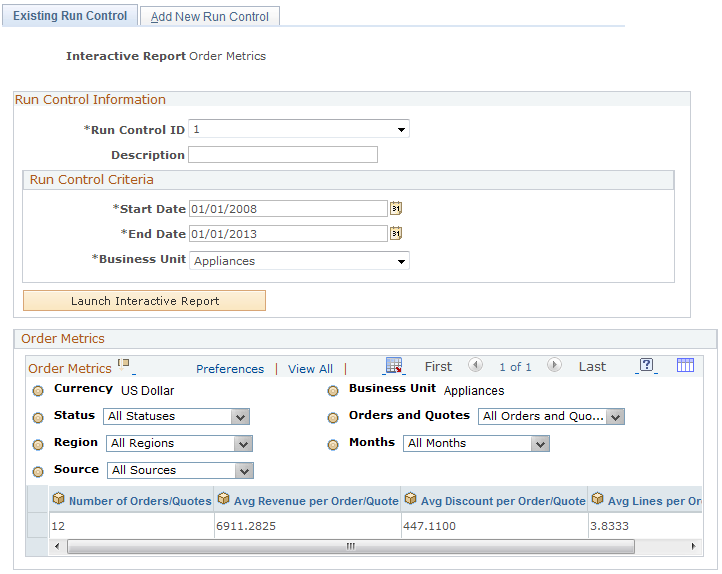
Note: The following data elements (cubes) are common to both the Enterprise Order Metrics interactive report (for multiple business units) and Order Metrics interactive report (for a single business unit).
|
Field or Control |
Definition |
|---|---|
| Number of Orders/Quotes |
Displays the total number of orders and quotes captured by the system for the dimensions currently selected. |
| Average Revenue per Order/Quote |
Displays the average price of captured orders: the cumulative total revenue amount of all captures divided by the cumulative number of captures for the current dimensions. |
| Average Discount per Order/Quote |
Displays the average discount applied to your orders. The average discount per capture is the cumulative total price minus the cumulative net price divided by the cumulative number of captures for the current dimensions. |
| Average Lines per Order/Quote |
Displays the average lines per capture: the cumulative total of all capture lines divided by the cumulative number of captures for selected dimensions. |
Use the Existing Run Control - Enterprise Order Revenue page (RO_BAM_REV_UPD) to launch the Enterprise Order Revenue interactive report.
You can select values and adjust dimensions to give an overall view of the enterprise. You can also view revenue information by business unit.
Navigation
Select an existing run control or add a new run control for the Enterprise Order Revenue interactive report. Click the Launch Interactive Report button on the Existing Run Control page.
Note: Use the run control criteria of Start Date and End Date to access this interactive report.
Image: Existing Run Control - Enterprise Order Revenue page
This example illustrates the fields and controls on the Existing Run Control - Enterprise Order Revenue page.
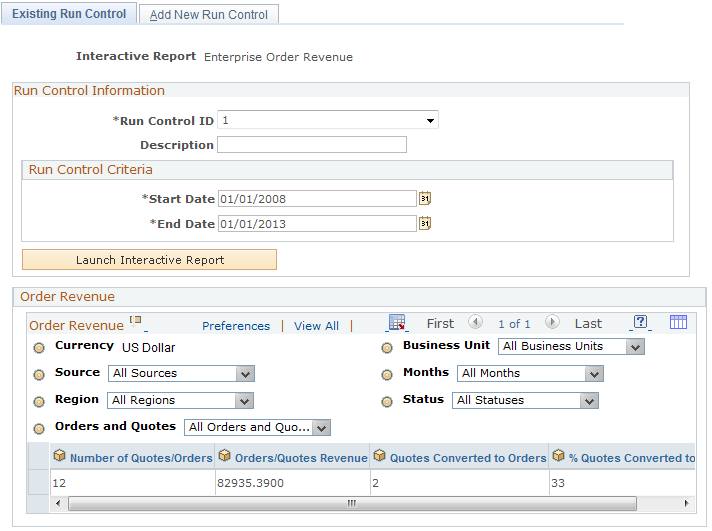
The Enterprise Order Revenue interactive report offers the same view as the Order Revenue interactive report, but the Enterprise Order Revenue interactive report shows the data across all business units.
Use the Existing Run Control - Enterprise Order Metrics page (RO_BAM_MET_UPD) to launch the Enterprise Order Metrics interactive report.
You can select values and adjust dimensions to give an overall view of the enterprise. You can also view metrics by business unit.
Navigation
Select an existing run control or add a new run control for the Enterprise Order Metrics interactive report. Click the Launch Interactive Report button on the Existing Run Control page.
Note: Use the run control criteria of Start Date and End Date to access this interactive report.
Image: Existing Run Control - Enterprise Order Metrics page
This example illustrates the fields and controls on the Existing Run Control - Enterprise Order Metrics page.
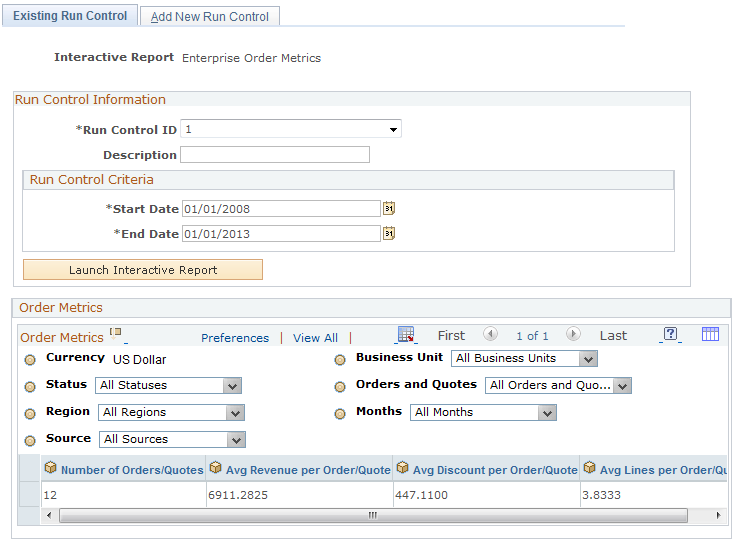
The Enterprise Order Metrics interactive report offers the same view as the Order Metrics interactive report, but the Enterprise Order Metrics interactive report shows the data across all business units.