Using PeopleSoft Proposal Management in Order Capture
This section explains the basic functionality available in Order Capture, and shows new views available for line details and summary.
PeopleSoft Proposal Management creates a proposal for each quote line that contains an engagement service. Engagement products may not be added directly to an order, but instead must be created on a quote. This allows the communication of the pricing information from PeopleSoft Proposal Management, and it allows the negotiation process to begin when a price is not acceptable to the customer. Once the price received from PeopleSoft Proposal Management is acceptable, the quote can be converted to an order, and the engagement service will change to a status of Sold, and be fulfilled. Only engagements with a status of Priced are copied over to the new order. For a quote line that contains an engagement service, the following all apply at runtime:
Unit price is equal to the list price of the product, and this is changeable.
Order quantity is equal to one.
Unit of measure is equal to the default unit of measure for the product.
Line price is protected and the pricing engine is not invoked for engagement services. The line can still be used by the pricing engine to give discounts to other lines or to the entire order.
Drill-down capability is added to the Related Objects page. This allows the CSR to view all of the specific details of the engagement in PeopleSoft Proposal Management.
Line Details for Engagement Services Prior to Submission to PeopleSoft Proposal Management
Select an engagement service product and add it to the quote line.
Image: Quote - Entry Form page (prior to submission to PeopleSoft Proposal Management
This example illustrates the fields and controls on the Quote - Entry Form page (prior to submission to PeopleSoft Proposal Management.
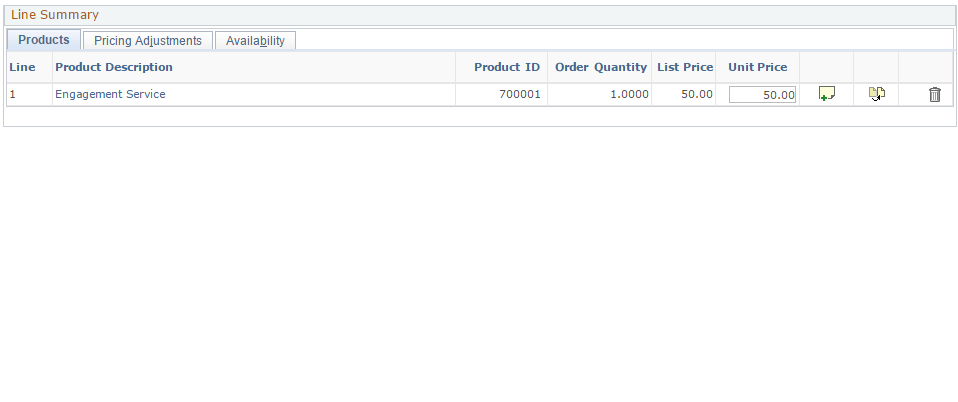
You cannot change unit of measure or order quantity for engagement service-type products.
Line Details for Engagement Services After Submission to PeopleSoft Proposal Management
Submit the engagement service quote to PeopleSoft Proposal Management.
Image: Quote - Entry Form page (post submission to PeopleSoft Proposal Management)
This example illustrates the fields and controls on the Quote - Entry Form page (post submission to PeopleSoft Proposal Management).

When a quote for an engagement service has been submitted to PeopleSoft Proposal Management, it is priced. The correct unit price now defaults in. At this point, you have two options:
Convert the quote to an order, which marks the engagement service as being Sold.
Revise the quote if the price is not acceptable to the customer, by setting the status to Negotiate. In this scenario, a message is automatically returned to PeopleSoft Proposal Management. They can then change their status to Draft, and can consider changing the price once more.
To perform this operation, click the Revise Quote (red crayon) icon on the Entry Form toolbar. On the quote copy, you can edit the quote lines, manually changing the status to Negotiate. Then you submit the quote once again. Order Capture sends its status EIP, OC_ESA_PROPOSAL_STATUS, and requests that this proposal go into Draft status. The same process occurs and PeopleSoft Proposal Management reprices the engagement.
Note: Theoretically, a CSR or sales representative can go through the negotiation paradigm indefinitely. The final outcome may be to revise the quote and set status to Lost, where the customer has failed to agree to the terms of the offer.
Note: PeopleSoft Sales allows sales representatives to initiate a quote for an engagement from a lead or opportunity. The sales representative can go to that lead or opportunity to view the price on the engagement service product. PeopleSoft Sales information is continually updated by Order Capture, and it displays the same information that you find on the Entry Form in Order Capture.
Business Project for Proposals
Access the Quote - Related Actions page (Orders and Quotes, Search Orders and Quotes, Quote - Related Actions).
Image: Quote - Related Actions page with an ESA integration business project
This example illustrates the fields and controls on the Quote - Related Actions page with an ESA integration business project.
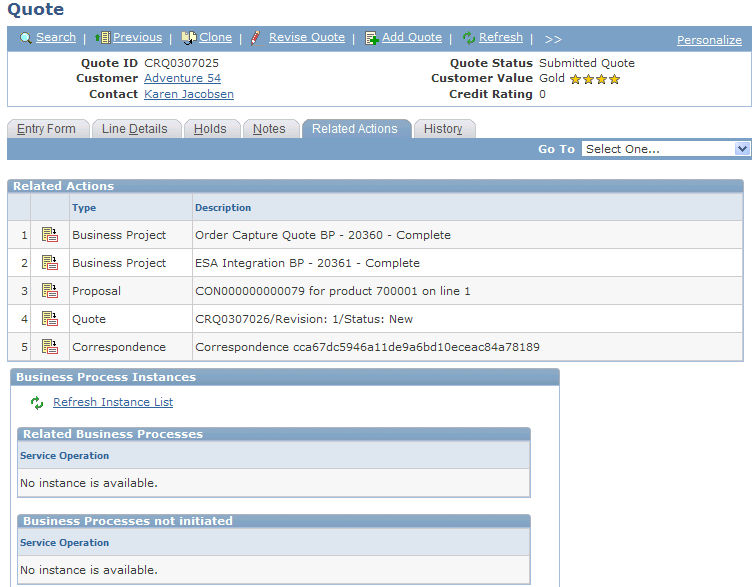
When you access the ESA Integration BP business project details on the Business Project Status page, the proposal ID is displayed (when the business project is completed) and you can access the actual proposal using the link that is provided.