Applicant/Admitted Student Conversion—Attend an Event in Your Area Dialog
The Applicant/Admitted Student Conversion—Attend an Event in Your Area dialog invites applicants and admitted students to attend an event in their area. Each combination of Institution and Career should have its own dialog.
Note: This sample dialog depicts a fictitious university and its undergraduate program. The web documents in the dialog refer to a template, CS_LAKE_UGRD, and the HTML email documents contain stylesheet information and references to a Great Lakes University image file. The web template and image are packaged and installed as part of the installation and setup process. Images of sample email messages display a preview version of the email—tags in curly braces ({}) represent content that will be merged when the dialog is Live. The sample dialog belongs to business unit of EGUBU and their audiences are part of SetID PSUSI.
The following illustration shows the flow of the Applicant/Admitted Student Conversion—Attend an Event in Your Area dialog:
Image: Applicant/Admitted Student Conversion—Attend an Event in Your Area dialog flow
This example illustrates the fields and controls on the Applicant/Admitted Student Conversion—Attend an Event in Your Area dialog flow.
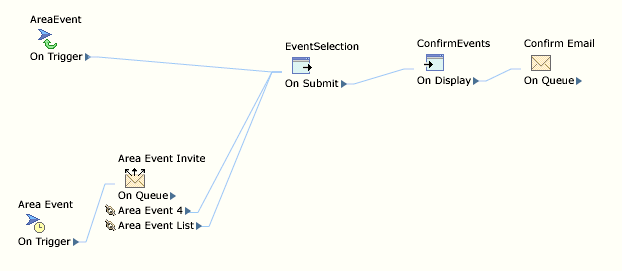
Each member of the audience receives an email inviting them to attend an off-campus event occurring in the applicant’s area. The applicant is asked to click a link to proceed, or offered the chance to opt out of future emails.
Image: Applicant/Admitted Student Conversion—Attend an Event in Your Area Broadcast Email
This example illustrates the fields and controls on the Applicant/Admitted Student Conversion—Attend an Event in Your Area Broadcast Email.
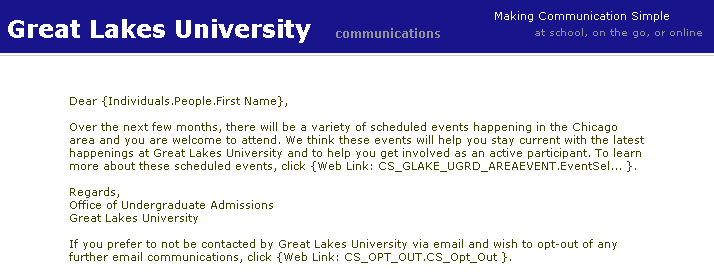
The Area Event web link takes the respondent to the Area Event Selection page. The Opt Out link points to the Opt Out page.
The dialog also contains an External Event Trigger (for example, a banner ad) that takes the visitor directly to the area event selection page.
The audience definition criteria for the broadcast email is named CS_GLAKE_UGRD_AREAEVENT and consists of people who:
Have never received this broadcast email.
Have DO NOT EMAIL set to “N” or empty.
Have a valid email address on file (EMAIL ADDRESS is not empty).
Are not deceased (Deceased Flag is “N” or empty).
Are applicants, not prospects.
Have Institution set to “X” and Career to “Y”.
Have City set to “CHICAGO” and State set to “IL”.
Are starting in the Fall of 2004 (ADMIT TERM = 1047).
The audience content is also limited based on the user’s security profile.
The Applicant/Admitted Student Conversion—Attend an Event in Your Area dialog uses the following web documents:
Area Event Selection page.
Confirmation and Thank You page.
Area Event Selection Page
The Area Event Selection displays the upcoming opportunities to attend off-campus events. The user is asked to select one or more events. When the page is submitted, the applicant is taken to a confirmation and thank you page.
Image: Area Event Selection Page
This example illustrates the fields and controls on the Area Event Selection Page.
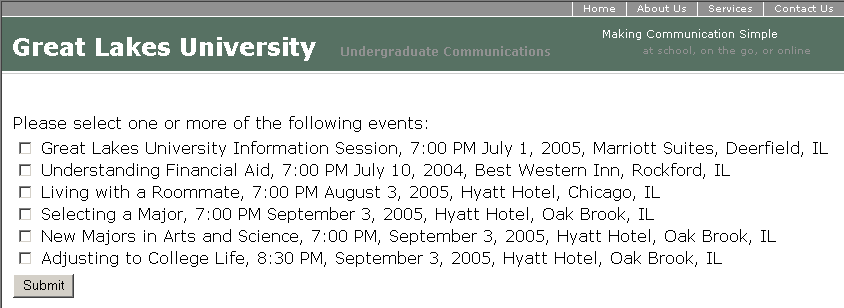
Confirmation and Thank You Page
The Confirmation and Thank You page thanks the user for registering and displays a list of the off-campus events he or she has chosen.
Each prospect who selected events to attend receives an email confirming their choices.
Image: Applicant/Admitted Student Conversion—Attend an Event in Your Area Confirmation Email
This example illustrates the fields and controls on the Applicant/Admitted Student Conversion—Attend an Event in Your Area Confirmation Email.
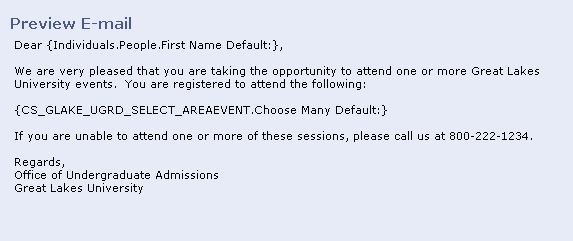
The respondent is given the opportunity to opt out of future mailings by clicking a web link in the broadcast email. This link takes the respondent to a separate dialog where he or she can indicate the desire to opt out.
See Opt-Out Dialog.