Defining Dialog Login Information
The Dialog Login page is an HTML page that defines the appearance and content for the login page of your online dialog.
|
Page Name |
Definition Name |
Usage |
|---|---|---|
|
RY_DLG_LOGIN_PG |
Use to modify and preview the HTML content for a dialog login page. |
Use the Dialog Login page (RY_DLG_LOGIN_PG) to use to modify and preview the HTML content for a dialog login page.
Navigation
Image: Dialog Login page
This example illustrates the fields and controls on the Dialog Login page.
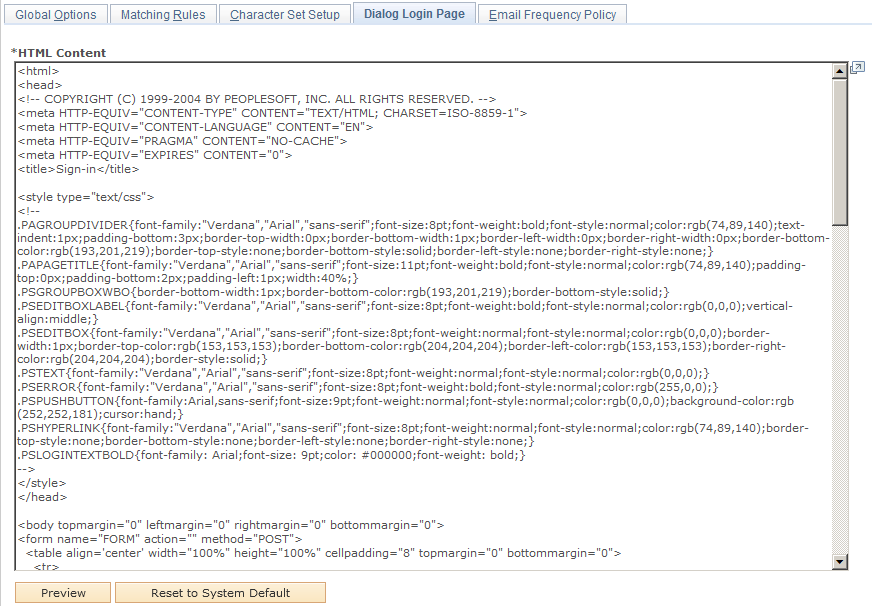
|
Field or Control |
Definition |
|---|---|
| HTML Content |
The HTML that defines the login page. A default login page is provided with the Online Marketing installation. You should be careful when making changes to this page, as changes might not be supported. |
| Preview |
To preview the results of your changes, click the Save button and then click the Preview button—note that none of the buttons or links on the preview page will function. |
| Reset to System Default |
Click this button to remove your changes and return to the default content. |
Default Login Page
A default login page is supplied with the Online Marketing installation.
Image: Default Login page
This example illustrates the fields and controls on the Default Login page.
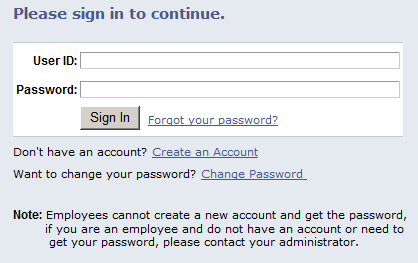
|
Field or Control |
Definition |
|---|---|
| User ID and Password |
Online Marketing sends an XML message to OCSS (Order Capture Self Service) with the given user ID and password. If the login is successful, OCSS returns an XML message with a Success status and the user's BO_ID. If the login fails, OCSS returns an XML message with a Fail message. |
| Create an Account |
The system displays a new window that accesses an OCSS page. If it is known (for example, if the user clicked a URL from an email containing the user's information), the system also passes the user's BO_ID and marketing role. OCSS then asks the user for matching information: email address, first name, and last name. This information is not related to the Online Marketing matching rules; it is a separate set of matching (refer to the Order Capture Self Service documentation for more details). If OCSS finds a user ID for the given information, it displays the login user ID. Otherwise, OCSS allowe the user to create a user ID, and if necessary a BO_ID as well. When the user finishes, he or she must close the OCSS window to return to the Online Marketing window and enter the login user ID and password. |
| Change Password |
The system displays a window that accesses an OCSS page that asks for the login user ID, the current password, and the new password. |
| Forgot your password? |
The system displays a window that accesses an OCSS page. The OCSS page requests the user's user ID and emails a new reset password to the email address that is linked to the user name. |
Authentication Tag Format
The Dialog Login HTML document contains tags in the Online Marketing Merge Content format. The format is “<pstag:name>, ” where name is the necessary value. Although these links use the Merge Content format, the Login Page tags will not work on dialog pages and dialog tags will not work on the Login Page. The following table shows the supported Login Page tags:
|
Tag Name |
Description |
Example Value (italics indicate the variable portion) |
|---|---|---|
|
<pstag:forgotPassword> |
Forgot password URL |
http://host.company.com/pcs/ps/CUSTOMER/CRM/c/RB_SELF_SERVICE.RX_EMAIL_PSWD.GBL?Page=RX_EMAIL_PSWD&PRODUCT=OC_OLM&languageCd=ENG |
|
<pstag:createAccount> |
Create an account URL |
http://www.company.com/pcs/ps/CUSTOMER/CRM/c/RB_SELF_SERVICE.RX_REGISTER.GBL?Page=RX_REGISTER&PRODUCT=OC_OLM&languageCd=FRN&role=8&boid=2954958475848393949458 |
|
<pstag:changePassword> |
Change password URL |
http://www.school.edu/pcs/ps/CUSTOMER/CRM/c/RB_SELF_SERVICE.RX_PROFILE.GBL?Page=RX_PSWD_CHNG&PRODUCT=OC_OLM&languageCd=GER |
|
<pstag:showError> |
Error message for login failure (this is blank when no error is present) |
Enter User ID. (18068, 60) Enter Password. (18068, 61) Sorry, you are not an authorized user. Please verify your case-sensitive User ID and Password. (16068, 62) Verify the password you entered. User ID and Password are case-sensitive. (16068, 63) You are not authorized to log in as a different user. Please verify your case-sensitive User ID and Password. (?????, ??) |
You must create a web link anchor and embed the tag in place. The following example shows a tag:
<a href="<pstag:createAccount" target="pia window">Create an Account</A>
The error tag should include any additional formatting you wish as the tag will expand only the error text without any formatting. The following example shows a tag with formatting:
<font color="#ff0000"><pstag:showError></font>
Post-Authentication Processing
After the user has been authenticated, Online Marketing performs processing to verify that the user has access to the dialog, and if so, how to handle him or her within the context of the dialog.
If the URL to the dialog contains the contact's information, Online Marketing checks to see if the authorized user is the same as the user that maps to the individual in the URL. If the values are different, Online Marketing displays an error page to inform the user that he or she does not have permission to access the dialog. If the values are the same, then the user and role matching those in the dialog URL are loaded. Note that the role could override the default dialog marketing role.
If there is no user information in the dialog's URL, Online Marketing tries to find a row in the Basics table that matches the authenticated user and the dialog's marketing role. If this is not found, Online Marketing creates a new role for that user that matches the dialog's marketing role.
The following error messages can be displayed:
|
Error Message |
Condition |
|---|---|
|
Unauthorized User ID/Password. Please try again. |
Unauthorized User ID and/or Password. |
|
You do not have sufficient permission to access this page. |
The user does not have permission to access the dialog. |
|
An error occurred. Please contact Customer Support. |
The login given does not match the person targeted by Online Marketing. |
|
Page not found |
The required login parameters are not set. or An unspecified Online Marketing error occurred. |