Defining Email Frequency Policy Information
|
Page Name |
Definition Name |
Usage |
|---|---|---|
|
RY_EM_FREQ_POLICY |
Use to define the global email frequency policy. |
Use the Email Frequency Policy page (RY_EM_FREQ_POLICY) to use to define the global email frequency policy.
Navigation
Image: Email Frequency Policy page
This example illustrates the fields and controls on the Email Frequency Policy page.
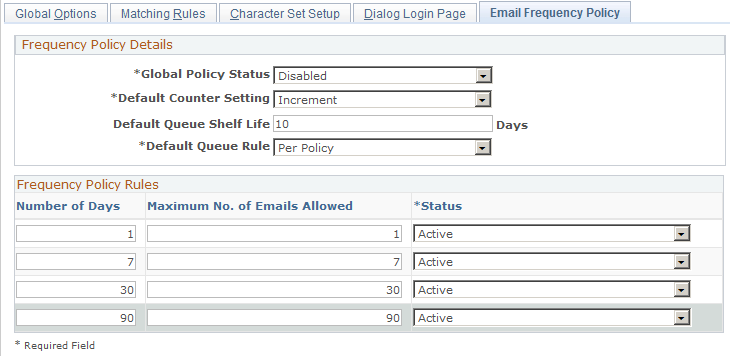
|
Field or Control |
Definition |
|---|---|
| Global Policy Status |
Select Enabled to make the Email Frequency Policy active for sending emails. Select Disabled to disable it. At least one active rule is required to enable the policy. |
| Default Counter Setting |
Select Increment if you want the email frequency counters to increment when an email is sent, and Do Not Increment if you do not want the counters to be incremented. |
| Default Queue Shelf Life |
Specify the number of days the email will remain active in the queue (that is, the number of days until the queue end date). The email will be expired from the queue after that date. |
| Default Queue Rule |
Select an option that will govern the queue's behavior by default:
|
| Number of Days |
For each rule, specify a number of days in which the specified number of emails will be allowed. The number must be between 1 and 365 and must be unique between the policy rules (you cannot have more than one rule specifying 7 days, for example). |
| Maximum No. of Emails Allowed |
For each rule, specify the maximum number of emails to allow to be sent in the specified number of days. |
| Status |
Select Active to activate the specified rule, or Inactive to deactivate it. Note: Be aware than when you deactivate a rule, emails in the frequency queue will be sent immediately and that rule's count will be reset to 0. Emails can be dequeued as a result of deactivating a rule—this will occur the next time the batch process runs. |
See Mailcasters.