Maintaining Dialog Servers
The Maintain Dialog Servers page allows you to install new instances of the Standalone Dialog Servers: Mailcaster, WatchDog, and Email Response Processor.
|
Page Name |
Definition Name |
Usage |
|---|---|---|
|
RY_INSTANCE |
Install Standalone Dialog Server instances. |
Use the Maintain Dialog Servers page (RY_INSTANCE) to install Standalone Dialog Server instances.
Navigation
Marketing, Dialog Monitoring, Control Center, Maintain Dialog Servers
Image: Maintain Dialog Servers page
This example illustrates the fields and controls on the Maintain Dialog Servers page.
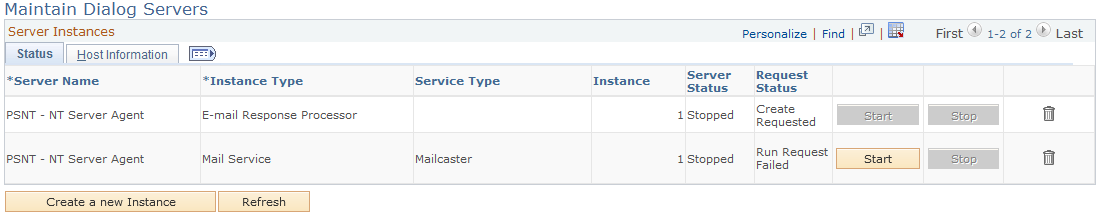
|
Field or Control |
Definition |
|---|---|
| Server Name |
The name of the Process Scheduler running the instance. |
| Instance Type |
The type of this particular instance: Mail Service, E-mail Response Processor, or WatchDog. |
| Service Type |
The service type of this particular instance: For Mail Service, choices are Frequency Emailer, Mailcaster, or Single Emailer; for E-mail Response Processor, choices are Bounce Process or Reply Process. There are no choices for WatchDog. |
| Instance |
The number of the specified instance. |
| Server Status |
The current status of the server. Status values are Running and Stopped. |
| Request Status |
The current status of the request. Values are:
|
| Start, Stop |
Click Start to start an instance that is not currently running, or click Stop to stop a running instance. |
| Instance Start Time |
The time at which the instance was started. |
| Instance Last Update Time |
The time at which the instance's status was last changed. |
| Host Name/Port Number |
The host name and port number of the machine running the instance. |
| IP Address |
The IP address of the machine running the instance. |
| Create a New Instance |
Click this button to create a new instance. |
| Refresh |
Click this button to refresh the view. |
Note: You must click the Save button after specifying the new Instance required data, or click the Start or Stop button.