Configuring Roles
To configure roles for installed products, use the Installed Product Tree Roles (RF_IPRD_TREE_ROLE) component.
This section discusses how to configure roles for installed products.
|
Page Name |
Definition Name |
Usage |
|---|---|---|
|
RF_IPRD_TREE_ROLE |
Assign and prioritize installed product tree setups to a role. |
Use the Configure Role page (RF_IPRD_TREE_ROLE) to assign and prioritize installed product tree setups to a role.
Navigation
Image: Configure Role page
This example illustrates the fields and controls on the Configure Role page.
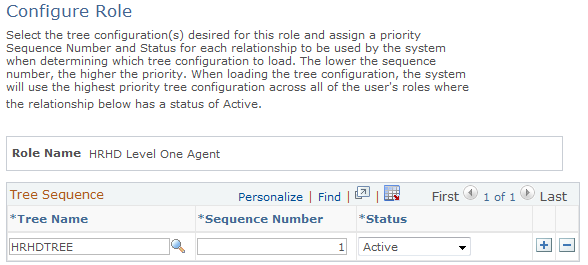
Use this page to associate a given role with a tree configuration. The system uses this information to determine which tree configuration to display when a user accesses the Installed Product Hierarchy page.
Enter a sequence number for the tree so the system knows what tree to display when the user has multiple roles. You can also use the Status field to activate and inactivate trees as needed.
These are the steps that the system follows when selecting a tree configuration to load:
Select the tree associated with the user's role as specified on the Configure Role page.
If the user has multiple roles defined, the system selects the tree having the lowest sequence number across all user roles that is also active. If multiple roles have the same sequence number, or if none are found, the system skips ahead to Step 2.
Select the tree associated with the user's market that has the default flag selected.
If market is not assigned to the user's preferences or if no default tree is associated with the user's market, the system skips ahead to Step 3.
Select the tree associated with the global market that has the default flag selected.
If none exists, the system skips ahead to Step 4.
If no default tree exists for the global market, then the system creates a skeleton tree consisting of only the installed product and children nodes.