Defining Item Control Values
To define item control values, use the Item Number Control (INV_ITEM_CONTROL), Item Groups (INV_ITEM_GROUP), Item Families (INV_PROD_FAMILIES), and Stock Types (INV_STOCK_TYPE) components.
Note: Item control values in PeopleSoft CRM are used only if you synchronize them with PeopleSoft Supply Chain Management (PeopleSoft SCM) applications, including PeopleSoft Inventory and Purchasing. If you synchronize item records with another system, the Item Master EIP application messages do not update any control value information that is documented in this section.
|
Page Name |
Definition Name |
Usage |
|---|---|---|
|
ITEM_NBR_CONTROL |
Define whether new items are numbered sequentially or manually. |
|
|
INV_ITEM_GROUP |
Define groups to categorize items. You can use item group as an alternate search key for Item ID. |
|
|
PROD_FAMILY_INV |
Define families to which items can be assigned during the item definition process. You can use item family as an alternate search key for the item ID. |
|
|
INV_STOCK_TYPE |
Create ownership information codes for inventory items that are leased or consigned. You must specify stock types for any non-owned items that you define on the Item Definition page. |
Use the Item Number Control page (ITEM_NBR_CONTROL) to define whether new items are numbered sequentially or manually.
Navigation
Image: Item Number Control page
This example illustrates the fields and controls on the Item Number Control page.

Note: The item number controls that you define on this page are used for PeopleSoft CRM purposes only. If you synchronize item records with another system, the Item Master EIP application messages do not update item number control information.
|
Field or Control |
Definition |
|---|---|
| Auto Number Items |
Select to enable automatic numbering. When automatic numbering is enabled, you can accept the system-generated NEXT value as the ID for each item that you define. Even if automatic numbering is enabled, you can override the NEXT value by entering item IDs manually. Note: If you do not select this check box, you must enter IDs manually when defining new items on the Item Definition page. |
| Last Item Number Assigned |
Enter the start of the numbering sequence that the system uses to generate unique item IDs automatically. When you select NEXT as the item ID during the item definition process, the system assigns the next sequential number in this numbering sequence as the item ID. |
Use the Item Group page (INV_ITEM_GROUP) to define groups to categorize items.
You can use item group as an alternate search key for Item ID.
Navigation
Image: Item Group page
This example illustrates the fields and controls on the Item Group page.
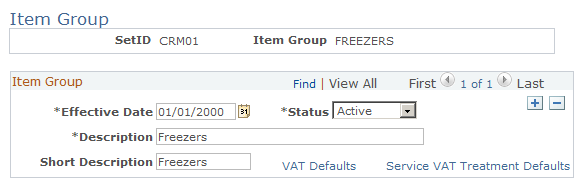
Use this page to define groups that categorize items in PeopleSoft CRM. The concept of item groups originates from PeopleSoft Inventory. It is used on the Item Definition page for information purposes.
For more information about item groups, refer to the PeopleSoft FSCM Managing Items for defining item control values.
|
Field or Control |
Definition |
|---|---|
| VAT Defaults |
Click to access the VAT Defaults Setup page, which is a common page used to set up value-added tax (VAT) defaulting for all PeopleSoft applications that process VAT transactions. On this page, you can define VAT defaults for bill sources, per VAT registration country and state. Clicking this link transfers you to PeopleSoft Financials, where your must set up your VAT billing. |
| Service VAT Treatment Defaults |
Click to access the Service VAT Treatment Drivers Setup page, which is a common page used to set up VAT services treatment for all PeopleSoft applications that process VAT transactions. If you are required to implement special handling for services, you can specify VAT service treatment defaults for bill sources on this page for a supplier’s (seller’s) location country and state. VAT defaults are also used when integrating with PeopleSoft Transaction Billing Processor. Clicking this link transfers you to PeopleSoft Financials, where your must set up your VAT billing. |
Use the Item Family page (PROD_FAMILY_INV) to define families to which items can be assigned during the item definition process.
You can use item family as an alternate search key for the item ID.
Navigation
Image: Item Family page
This example illustrates the fields and controls on the Item Family page.
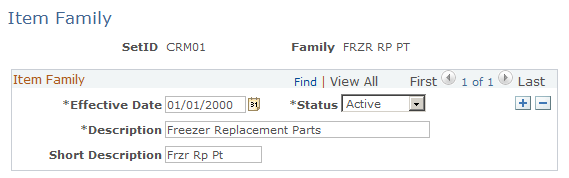
Use this page to define families with which items can be associated, besides item groups, during the item definition process in PeopleSoft CRM. Item families are the same as item groups. They are used on the Item Definition page for information purposes. No formal relationship is established between item families and groups, but you can further categorize groups by using families.
For example, you can define a group on freezers and create freezer replacement parts and freezer accessories as families of this group.
Fields on the Item Families and Item Groups pages are identical.
For more information about item families, refer to thePeopleSoft FSCM Managing Items for defining item control values.
Use the Stock Type page (INV_STOCK_TYPE) to create ownership information codes for inventory items that are leased or consigned.
You must specify stock types for any non-owned items that you define on the Item Definition page.
Navigation
Image: Stock Type page
This example illustrates the fields and controls on the Stock Type page.
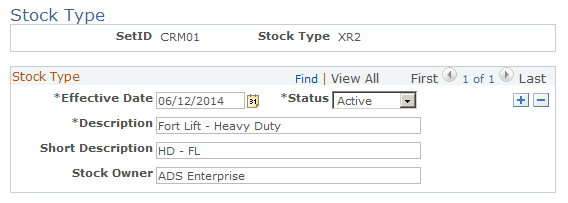
Use this page to create ownership information codes for inventory items that are leased or consigned.
For information about stock types, refer to the PeopleSoft FSCM Managing Items for defining item control values.