Running the Pricing Simulator
This section discusses how to run the pricing simulator.
|
Page Name |
Definition Name |
Usage |
|---|---|---|
|
EOEP_TEST |
Test the pricing information setup with PeopleSoft Enterprise Pricer and select values for the transaction price by keys used in the pricing simulation. |
|
|
EOEP_TEST_LN_KEY |
Select and view the line level pricing criteria used in the pricing simulation. |
|
|
EOEP_TEST_HD_ADJST |
View the details of the adjustments that apply at the order level. The fields on this page are the same as those that you set up on the Price Rule and Price Arbitration page. |
|
|
EOEP_TEST_LN_ADJST |
View the details of the adjustments that apply to the line. The fields on this page are the same as those that you set up on the Price Rule and Price Arbitration page. |
Use the Simulator page (EOEP_TEST) to test the pricing information setup with PeopleSoft Enterprise Pricer and select values for the transaction price by keys used in the pricing simulation.
Navigation
Image: Simulator page (1 of 2)
This example illustrates the fields and controls on the Simulator page (1 of 2).
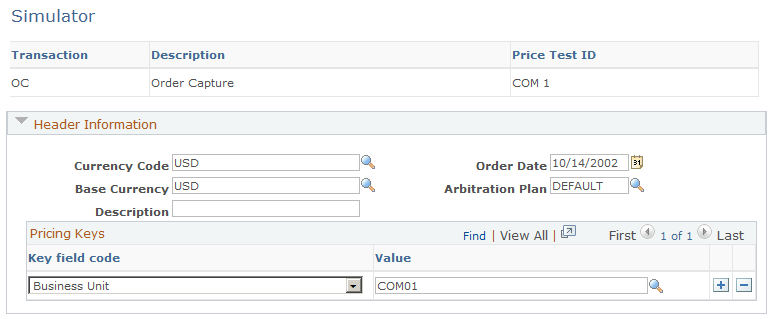
Image: Simulator page (2 of 2)
This example illustrates the fields and controls on the Simulator page (2 of 2).
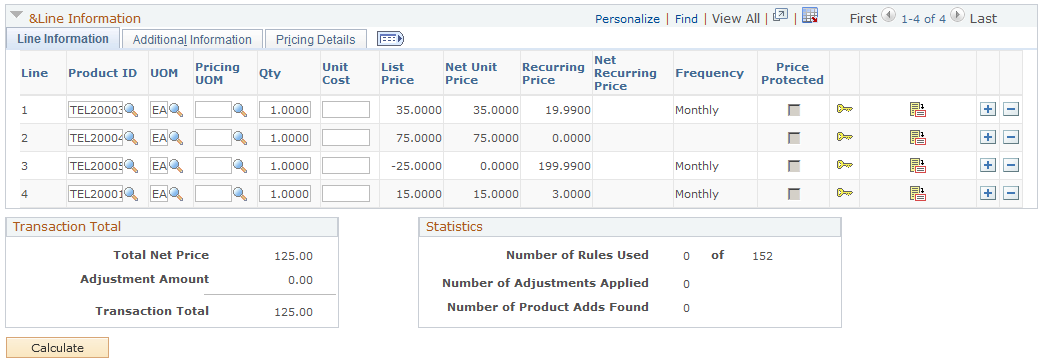
Note: You update the pricing keys in the simulator in two places. Update the header level pricing keys in the Header Information section of the simulator, or the line level pricing keys on the Pricing Criteria page (by clicking the Pricing Criteria button).
|
Field or Control |
Definition |
|---|---|
| Description |
Enter descriptive text for the simulation. You can save a simulation for later use. |
Header Information
Select information to simulate the transaction header and lines.
|
Field or Control |
Definition |
|---|---|
| Currency Code |
Enter the currency code of the simulated transaction. |
| Base Currency |
Enter the base currency of the business unit for the simulated transaction. |
| Order Date |
Use to determine applicable price formulas. The current date appears by default. |
| Arbitration Plan |
The list of available options is based on the transaction that you selected. If you don't select an arbitration plan, the default is used. |
Pricing Keys
The data in this section represents the transaction header and line information.
|
Field or Control |
Definition |
|---|---|
| Key field code |
Represents the transaction field used to match to the price rules. The available values are based on the pricing keys established for the transaction. |
| Value |
Represents the transaction value of the key field code. The available values are based on the selection in the Key field code field. |
Line Information
Select the Line Information tab.
Image: Line Information: Line Information section of the Simulator page
This example illustrates the fields and controls on the Line Information: Line Information section of the Simulator page.
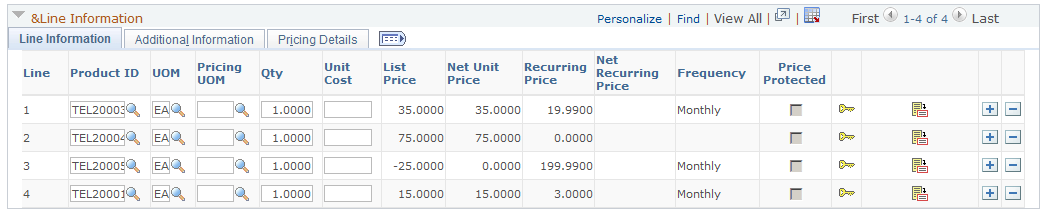
Select product, unit of measure, and quantity to simulate the transaction line detail.
|
Field or Control |
Definition |
|---|---|
| List Price |
Displays the list or base price for the product. |
| Net Unit Price and Net Recurring Price |
Displays the one-time and recurring prices after the adjustments are applied. |
| Recurring Price and Frequency |
Displays the list recurring price defined for the corresponding product. The origin of these field values is as specified in the List Price Origin field in the Pricing Details tab. |
| Free Periods |
Indicates any applicable free period promotion. |
| Price Protected |
Select if the product is price protected on the applied price list. |
| Pricing Criteria |
Click to access the Pricing Criteria page to edit or view the pricing keys for additional line level transaction information (in addition to the pricing keys on the Simulator page). The available values are based on the pricing keys established for the transaction. |
| Line Adjustments |
Click to access the Line Adjustments page to view the line level price adjustments for the simulation. The button is visible only if header or line adjustments exist that match the criteria of the price simulation. |
Select the Additional Information tab.
Image: Line Information: Additional Information section of the Simulator page
This example illustrates the fields and controls on the Line Information: Additional Information section of the Simulator page.
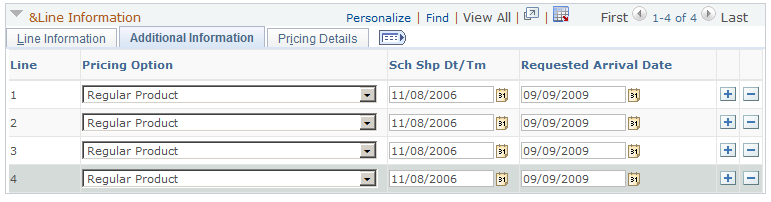
Default schedule ship and arrival dates for the order are available here and they can be updated as necessary.
Select the Pricing Details tab.
Image: Line Information: Pricing Details section of the Simulator page
This example illustrates the fields and controls on the Line Information: Pricing Details section of the Simulator page.
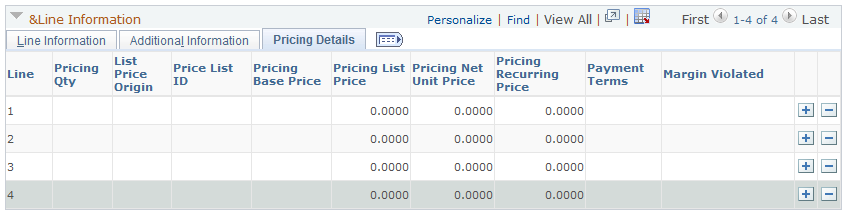
|
Field or Control |
Definition |
|---|---|
| List Price Origin |
Displays the origin of the list price. Values are: Price List: The price is retrieved from a price list. The price list ID appears next to the Price List Origin field. Price List (base): The price is retrieved in the base currency from a price list. The price list ID appears next to the Price List Origin field. Product Price: The price is retrieved from the Product Price definition. Product Price (base): The list price is retrieved in the base currency from the Product Price definition. |
| Price List ID |
Displays the ID for the price list from which the list price was retrieved. It applies to the Price List (base) origin. |
| Pricing Base Price |
Displays the base price for the item in the pricing UOM. |
| Pricing List Price |
Displays the list price for the item in the pricing UOM. |
| Pricing Net Unit Price |
Displays the net unit price for the item in the pricing UOM. |
| Pricing Recurring Price |
Displays the recurring price for the item in the pricing UOM. |
| Payment Terms |
Displays the terms retrieved from the price rule that match the simulation. Note: This option is used in PeopleSoft SCM installations only. |
| Margin Violated |
This box is checked if the line violates any minimum or maximum margin rules. |
Product Adds
This section, if applicable, displays any giveaway/product adds price rules that applied to any given order lines in the simulation.
Image: Product Adds section of the Simulator page
This example illustrates the fields and controls on the Product Adds section of the Simulator page.

Transaction Total
View the total net price (one-time charge) for the simulated transaction including adjustments that apply to the entire order (total order discounts and total order surcharges).
Statistics
This section displays statistical results of the simulation.
Calculate
|
Field or Control |
Definition |
|---|---|
| Calculate |
Click to calculate or recalculate the price simulation and view the price adjustments. |
Use the Pricing Criteria page (EOEP_TEST_LN_KEY) to select and view the line level pricing criteria used in the pricing simulation.
Navigation
Click the Pricing Criteria button on the Simulator page.
Image: Pricing Criteria page
This example illustrates the fields and controls on the Pricing Criteria page.
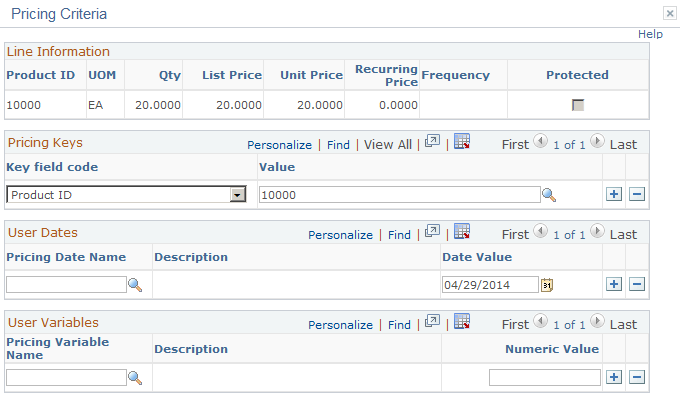
Line Information
Represents the transaction line level information.
Pricing Keys
|
Field or Control |
Definition |
|---|---|
| Key field code |
Displays values based on the pricing keys established for the transaction. You can select different value to create different pricing simulations. |
| Value |
Displays values based on the selection in the Key field code field. After updating the field, click the Calculate button on the Simulator page to view the results. |
User Dates
Displays the dates that are used in the simulation.
User Variables
Displays any pricing variables that are used in the simulation.
Use the Header Adjustments page (EOEP_TEST_HD_ADJST) to view the details of the adjustments that apply at the order level.
The fields on this page are the same as those that you set up on the Price Rule and Price Arbitration page.
Navigation
Click the button in the Transaction Total section of the Simulator page.
This page lists the price rule adjustments that are applied at the order level in the simulation. The Adjustments section of the Header Adjustments page and the Line Adjustments page is the same.
Use the Line Adjustments page (EOEP_TEST_LN_ADJST) to view the details of the adjustments that apply to the line.
The fields on this page are the same as those that you set up on the Price Rule and Price Arbitration page.
Navigation
Click a button in the Line Information section of the Simulator page.
Image: Line Adjustments page
This example illustrates the fields and controls on the Line Adjustments page.
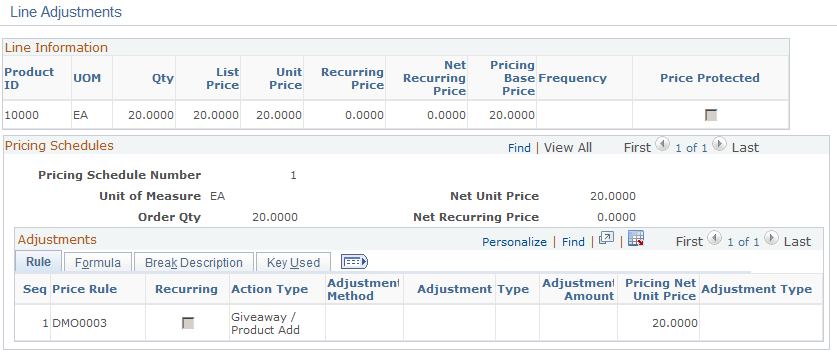
This page lists the price rule adjustments that are applied to the order line being viewed in the simulation.