Accepting, Rejecting, or Turning Back a Lead Assignment
This topic discusses how to accept, reject, or turn back a lead assignment.
Note: You can accept, reject, or turn back the assignment of only leads. You cannot accept, reject, or turn back the assignment of an opportunity. Therefore, the Accept/Reject Lead section appears on the Assign page only in the Lead component. The Accept/Reject page has no equivalent in the Opportunity component.
|
Page Name |
Definition Name |
Usage |
|---|---|---|
|
Search Leads Page |
RSF_LEAD_ENTRY |
Search for an existing lead. |
|
RSF_LEAD_SUMMARY |
Accept, reject, or turn back a lead assignment. |
Use the Lead - Summary page (RSF_LEAD_SUMMARY) to accept, reject, or turn back a lead assignment.
Navigation
Image: Lead - Summary page (1 of 2)
This example illustrates the fields and controls on the Lead - Summary page (1 of 2).
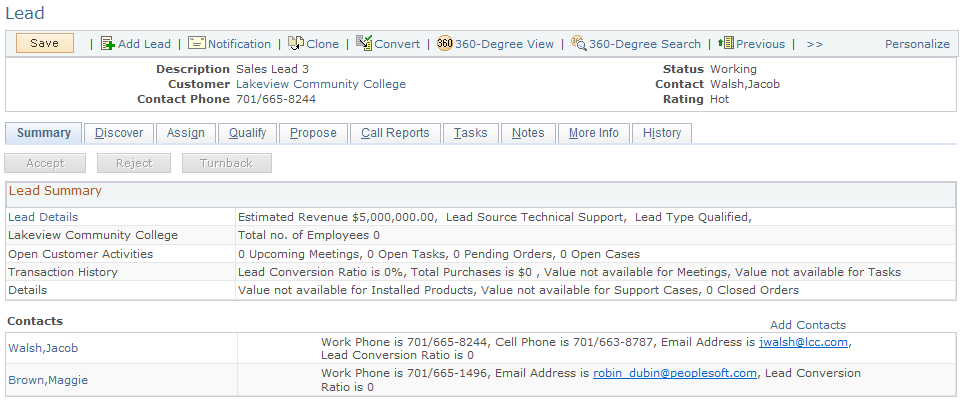
Image: Lead - Summary page (2 of 2)
This example illustrates the fields and controls on the Lead - Summary page (2 of 2).
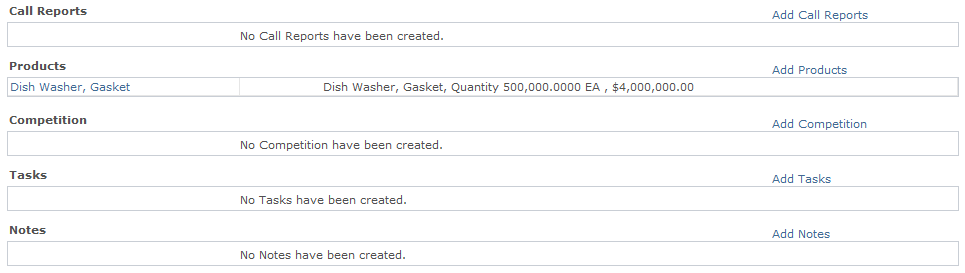
You can accept, reject, or turn back a lead that has the status of New or Open. Lead workflow rules trigger the appropriate email or worklist notifications when a lead is not accepted or is rejected within the maximum delay time associated with the lead rating.
|
Field or Control |
Definition |
|---|---|
| Accept |
Click to accept the lead. The system changes the lead status to Accepted and makes the lead available for you to work on, convert to an opportunity, and close the sale. You cannot leave an accepted lead unassigned. If the lead is unassigned when it is accepted, the system assigns it to the sales user who accepts it. That user can assign the lead to another representative only if the Manually Reassign Leads option is selected on the user's sales access profile. |
| Reject |
Click to reject the lead. If your sales access profile enables you to reassign leads manually, you can assign the lead to another representative. |
| Turnback |
Click to clear your name from the lead and turn back the lead to the list of active unassigned leads so that it can be assigned to someone else. If your sales access profile allows you to reassign leads manually, you can assign the lead to another representative. |
| Reason and Comments |
These fields appear when you reject or turn back a lead. Select reasons for not accepting the lead. You can also enter comments to describe the reason. |