Adding Notes and Attachments
This topic discusses how to enter and view notes and attachments.
|
Page Name |
Definition Name |
Usage |
|---|---|---|
|
Lead - Notes Page |
RSF_LEAD_NOTES |
Enter notes and attachments related to the lead. |
|
Opportunity - Notes |
RSF_OPP_NOTES |
Enter notes and attachments related to the opportunity. |
Use the Opportunity - Notes page (RSF_OPP_NOTES) to enter notes and attachments related to the opportunity.
Navigation
Note: The Notes page appears in both the Lead component and the Opportunity component. Although the following example shows the Opportunity component, the information applies to both leads and opportunities.
Image: Opportunity - Notes page
This example illustrates the fields and controls on the Opportunity - Notes page.
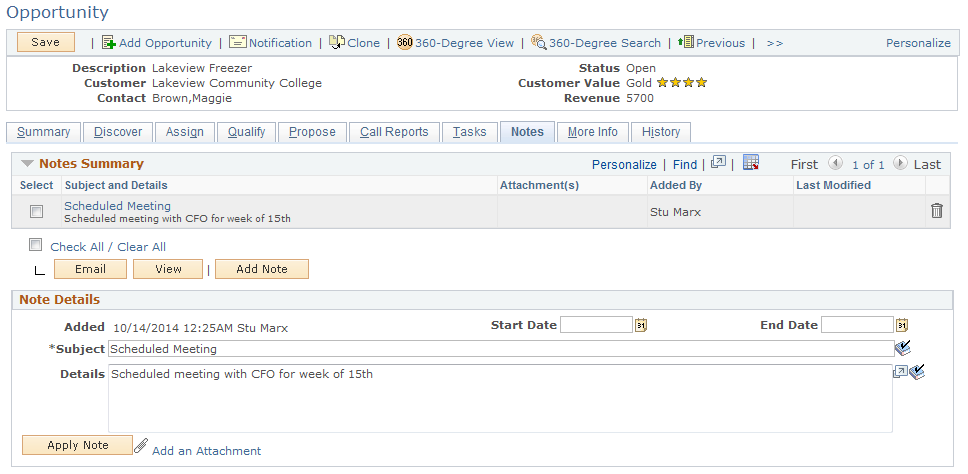
|
Field or Control |
Definition |
|---|---|
| Select |
Select this check box to indicate that you want to send the note to the customer by email or to view the entire note. |
| Subject and Details |
Click to display the Note Details section at the bottom of the page. |
|
Click this button to access the Outbound Email page, where you can send an email message with notes and attachments to the customer. |
|
| View |
Click to view the entire note. |
| Add Note |
Click to display the Add a Note section at the bottom of the page. |
| Apply Note |
Click to add the note to the Notes Summary section of the page. |
| Add an Attachment |
Click this link to add an attachment to the lead or opportunity. |