Converting a Lead to an Opportunity
This section discusses how to convert a lead to an opportunity.
|
Page Name |
Definition Name |
Usage |
|---|---|---|
|
RSF_LE_OPP_SEC |
Convert a lead to an opportunity. |
Use the Convert Lead to Opportunity page (RSF_LE_OPP_SEC) to convert a lead to an opportunity.
Navigation
Click the Convert button on the toolbar of a lead.
Image: Convert Lead to Opportunity page
This example illustrates the fields and controls on the Convert Lead to Opportunity page.
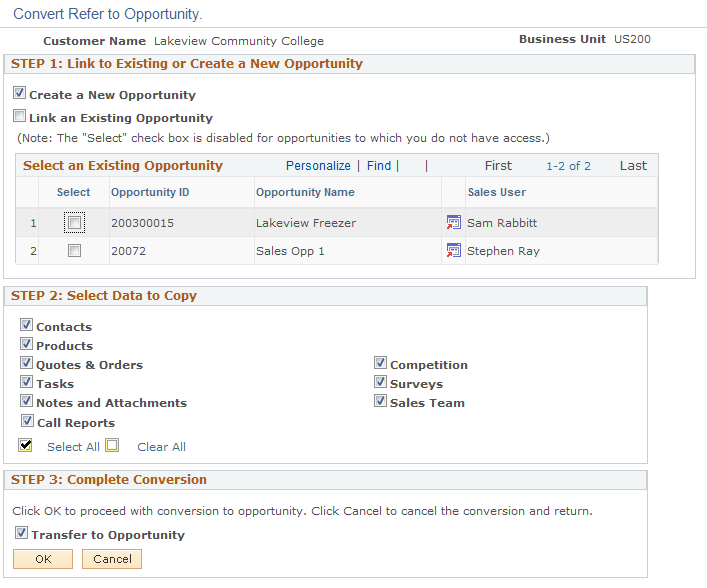
Converting Prospects to Customers
When converting a lead to an opportunity, if the lead is a prospect, a new CDM customer is created using the prospect's information (the prospect is pushed to CDM). The lead and the opportunity are linked to the customer, and a link that provides navigation to the newly-created CDM customer appears. When converting a prospect lead to an opportunity, the customer name (for a company) or the first and last name (for a contact) must be present to push the prospect's information to the CDM. If these are not present, the lead is converted to an opportunity, but the information is not transferred to the CDM.
STEP 1: Link to Existing or Create a new Opportunity
|
Field or Control |
Definition |
|---|---|
| Create New Opportunity |
Select to convert the lead into a new opportunity. |
| Link an Existing Opportunity |
Select to convert the lead by merging it into an existing opportunity. |
| Select Existing Opportunity |
If you select the Link to an Existing Opportunity check box, select one of the opportunities in this grid. The grid displays a list of opportunities that have the same customer and business unit as the lead that is converted. You can select only opportunities to which you have security access; the Select check box is not available for other opportunities. |
Note: This region appears only if there are opportunities.
STEP 2: Select Data to Copy
Select the data to copy from the lead to the opportunity.
If you associate the lead with an existing opportunity, the system adds the selected information from the lead to the selected opportunity.
An option is available for Higher Education leads to copy academic information to target opportunities (new or existing).
STEP 3: Complete Conversion
|
Field or Control |
Definition |
|---|---|
| Transfer to Opportunity |
Select to transfer to the opportunity when you click OK. If this check box is deselected, the system returns to the Leads page on which you clicked the OK button. |
| OK |
Click to have the system save the opportunity to the opportunities list and the Opportunities details component. The opportunity is available for you to continue updating and managing it. To immediately access the new opportunity upon successful conversion, select the Transfer to Opportunity check box before clicking OK. |