Managing Leads and Opportunities on the Search Page
This topic discusses how to:
Prioritize leads and opportunities.
Change the sales representative assignment.
Reject or accept leads.
Update the forecast for opportunities.
Update the sales stage for opportunities.
Note: The search pages for leads and opportunities are similar. Although the following example shows the Lead component, the information applies to both leads and opportunities.
|
Page Name |
Definition Name |
Usage |
|---|---|---|
|
RSF_LEADS_HOME_GRD |
Manage leads. |
|
|
RSF_OPP_HOMEPAGE |
Manage opportunities. |
Use the Search Leads page (RSF_LEADS_HOME_GRD) to manage leads.
Navigation
Image: Search Leads page (prioritize leads action)
This example illustrates the fields and controls on the Search Leads page (prioritize leads action).
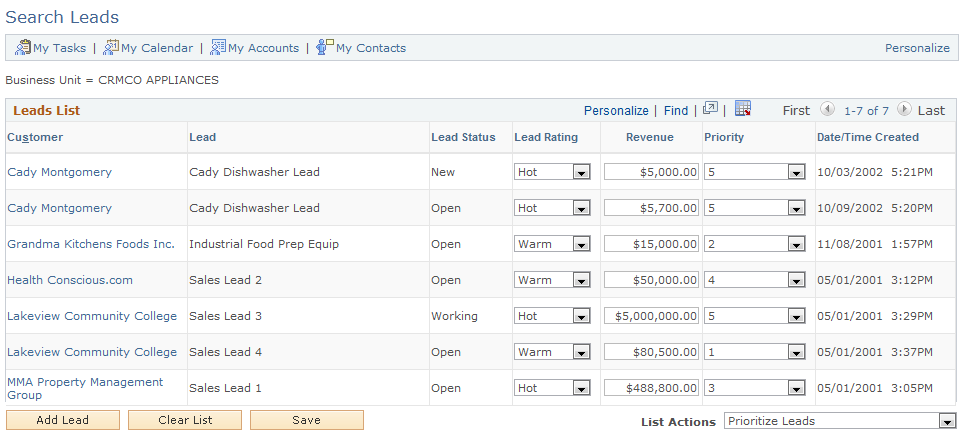
To prioritize leads and opportunities on the search page, select Prioritize Leads in the List Actions field.
|
Field or Control |
Definition |
|---|---|
| Lead Rating |
Indicates the degree—Hot, Warm, or Cold—of the customer's interest or the potential for making a sale. Define rating values on the Lead Ratings page. |
| Revenue |
Enter the revenue for the lead. |
| Priority |
Select a priority to indicate the urgency of handling this opportunity. Priority values are translate values. |
Note: If the lead has been converted to an opportunity, you cannot change the rating, revenue, or priority for the lead.
Access the Search Leads (Sales, Search Leads, Search Leads) page or the Search Opportunities (Sales, Search Opportunities, Search Opportunities) page.
Image: Search Leads page (review assignment action)
This example illustrates the fields and controls on the Search Leads page (review assignment action).
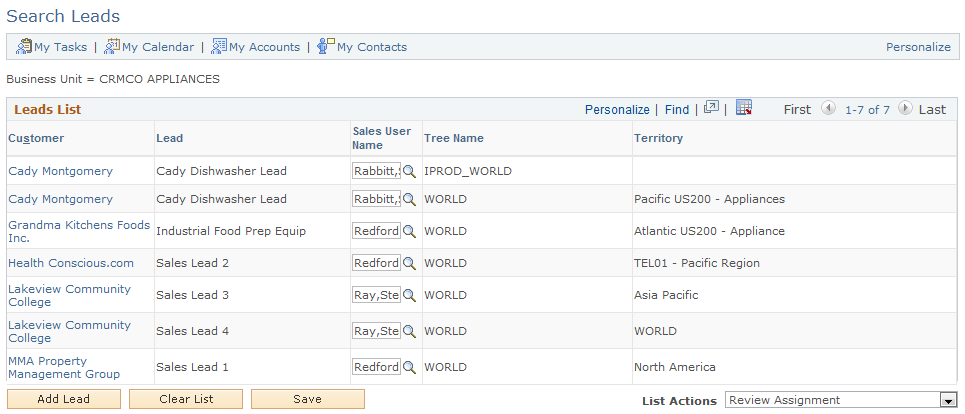
To change the assignment of sales representatives on the search page, select Review Assignment in the List Actions field. Select a different person in the Sales User field as the new sales representative of the corresponding lead or opportunity.
Access the Search Leads page (Sales, Search Leads, Search Leads).
Image: Search Leads page (accept/reject leads action)
This example illustrates the fields and controls on the Search Leads page (accept/reject leads action).

To accept or reject leads as a sales representative, select Accept/Reject Leads in the List Actions field.
|
Field or Control |
Definition |
|---|---|
| Accept/Reject |
Select whether to accept the lead. Values are Accepted, Rejected, and Turnback. |
| Rejection/Turnback Reason |
Select a reason for rejecting or turning back the lead. |
Use the Search Opportunities page (RSF_OPP_HOMEPAGE) to manage opportunities.
Navigation
Image: Search Opportunities page (update forecast action)
This example illustrates the fields and controls on the Search Opportunities page (update forecast action).
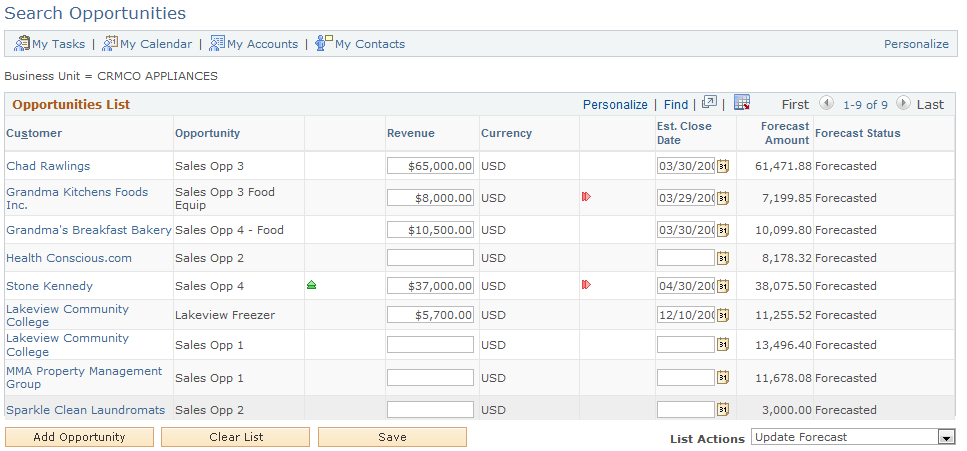
To update forecast information for opportunities, select Update Forecast in the List Actions field.
|
Field or Control |
Definition |
|---|---|
| Revenue |
Enter the amount of revenue that is anticipated from the sale. The system displays arrows in the column to the left of the Revenue column. An upward-pointing green arrow signifies that the revenue has increased, and a downward-pointing red arrow signifies that the revenue has decreased. |
| Est. Close Date (estimated close date) |
Enter a date that the system uses to determine whether to include the opportunity in the pipeline or forecast based on the time period that is specified for that pipeline or forecast. The system displays arrows in the column to the left of the Est. Close Date column. A right-pointing green arrow signifies that the estimated close date has changed to an earlier date, and a left-pointing red arrow signifies that the estimated close date has changed to a later date. |
| Forecast Amount |
If you have created a forecast for the opportunity, the system displays the forecast amount. |
To update sales stages for opportunities, select Update Sales Stage in the List Actions field.
|
Field or Control |
Definition |
|---|---|
| Sales Stage |
Select the current stage of the sales process for the opportunity. The system populates this drop-down list box with values that are based on the specified sales process. Set up sales stages on the Sales Process page. |