Running a Survey for a Lead or Opportunity
This topic discusses how to:
Select a survey script.
Administer a scripted survey.
|
Page Name |
Definition Name |
Usage |
|---|---|---|
|
RSF_LEAD_QUALIFY |
Select the survey script for the lead. |
|
|
Opportunity - Qualify Page |
RSF_OPP_QUALIFY |
Select the survey script for the opportunity. |
|
RC_BS_EXECUTE_MAIN |
Administer a scripted survey to identify the customer's interests and to qualify the lead or opportunity. |
|
|
Add Script Comment Page |
RC_BS_COMMENT |
View comments, add script comments, or delete question comments. |
Use the Lead - Qualify page (RSF_LEAD_QUALIFY) to select the survey script for the lead.
Navigation
Image: Lead - Qualify page: Survey tab
This example illustrates the fields and controls on the Lead - Qualify page: survey tab.

Note: The Qualify page appears in the both the Lead component and the Opportunity component. Although the following example shows the Lead component, the information here applies to both leads and opportunities.
If the lead is transferred from PeopleSoft Marketing, where a survey is run, information that is relevant to that survey appears here. You can run additional surveys.
|
Field or Control |
Definition |
|---|---|
| Script |
Displays the list of scripted questions. |
| Contact |
Displays the name of the contact who answers the questions. You can click Refresh to update the search list with the contacts for this lead and then select the appropriate contact from that list. |
| Run Survey |
Click to access the Execute Script page, where the system leads you through scripted questions and assigns a score and rating to the prospect based on the contact's answers. Note: After you run a survey, you cannot delete it from this page. See Execute Script Page. |
| Score |
Displays the score from the Execute Script page. As you enter a customer's answer to each scripted question, the system determines a score that is based on values set within that script. When you are finished administering the script, the system adds those scores and displays the total here. See Execute Script Page. |
| Rate Value |
Displays the rate value from the Execute Script page. Rate values are based on the total script scores. Examples include Cold, Warm, Hot, Satisfied, Somewhat Satisfied, and Very Satisfied. If a rate value from the survey is not mapped to a lead rating, the user can interpret it and manually set the lead rating to the appropriate value. For example, you might map survey rate values to lead ratings such that only leads with a survey rating of either Warm or Hot are given a status of Qualified. When the survey rate value of a lead is Very Satisfied, the user can manually change the lead rating to Hot to change the status to Qualified. |
| Date Last Run |
Displays the date when the script was last run. |
| Script Status |
Displays the current status of the script with this contact. Values are Completed, Processing, and Started. |
You can delete a script row before running the script. However, you cannot delete the script or its results after it has been submitted.
Use the Execute Script page (RC_BS_EXECUTE_MAIN) to administer a scripted survey to identify the customer's interests and to qualify the lead or opportunity.
Navigation
Click the Run Survey button in the Survey section of the Lead - Qualify page or the Opportunity - Qualify page to run the selected script.
Note: The Execute Script page is part of both the Lead component and the Opportunity component. Although the following example shows the Lead component, the information applies to both leads and opportunities.
Image: Execute Script page
This example illustrates the fields and controls on the Execute Script page.
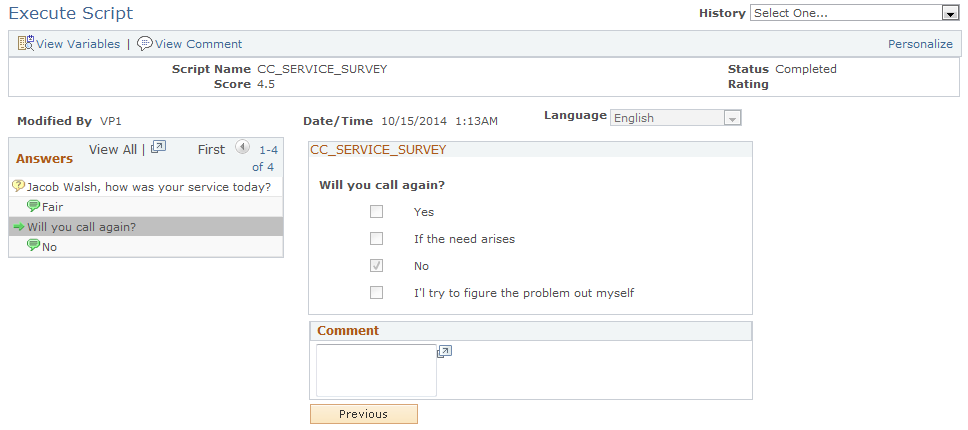
Ask the scripted question, select the contact's response to the question, enter relevant comments, and then ask the next question. If the contact provides an answer that no longer promotes the sale of the product, the system displays a thank you message and ends the survey.
You can also enter and view script comments.