Searching for Leads and Opportunities
This topic discusses how to search for existing leads and opportunities.
|
Page Name |
Definition Name |
Usage |
|---|---|---|
|
RSF_LEADS_HOME_GRD |
Search for leads. |
|
|
Search Opportunities Page |
RSF_OPP_HOMEPAGE |
Search for opportunities. |
Use the Search Leads page (RSF_LEADS_HOME_GRD) to search for leads.
Navigation
Note: The search pages for leads and opportunities are similar. Although the following example shows the Lead component, the information applies to both leads and opportunities.
Image: Search Leads page (1 of 2)
This example illustrates the fields and controls on the Search Leads page (1 of 2).
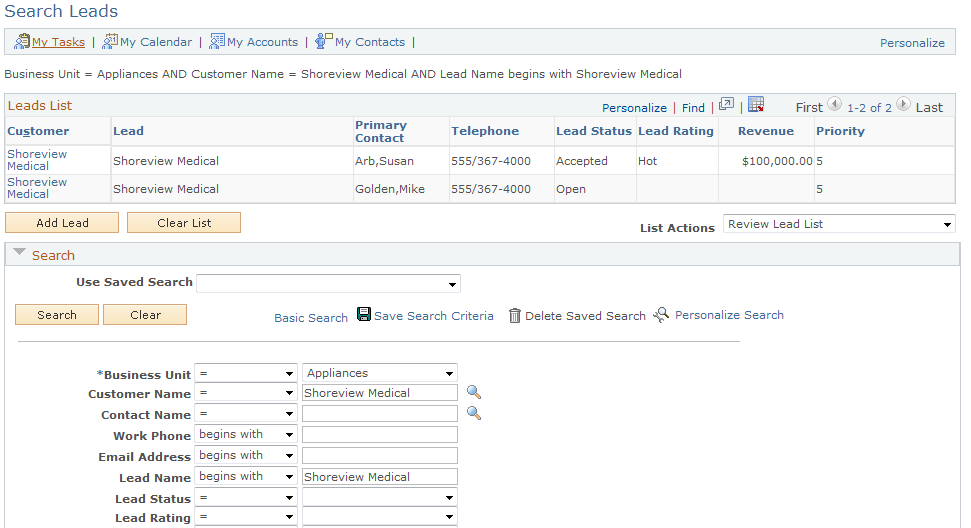
Image: Search Leads page (2 of 2)
This example illustrates the fields and controls on the Search Leads page (2 of 2).
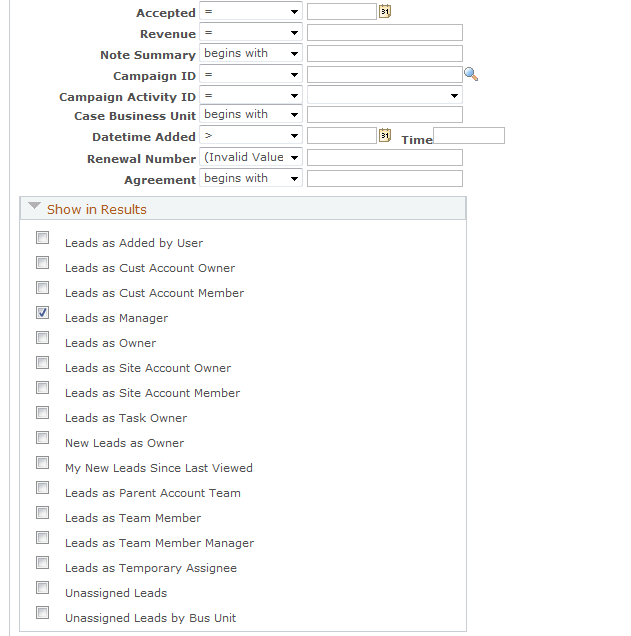
Prospects as well as Customer Data Model (CDM) customers are listed in the search results.
Important! The fields that appear in the results grid are determined by the list action that you select and not by the configurable search pages.
|
Field or Control |
Definition |
|---|---|
| List Actions |
Select an action that you will perform using the list. The fields that appear in the list change to reflect the action you select. For example, you can change priorities, change the sales representative assignment, and reject or accept leads on the search page. |
Show in Results
Select the following check boxes to specify the leads or opportunities that appear when you perform a search.
Note: The search fields that are available in the Search section and the check boxes that are available in the Show in Results section depend on how you configure the search pages for leads and opportunities.
See Configuring Options for Runtime Search Pages.
|
Field or Control |
Definition |
|---|---|
| Leads as Added by User |
Select to display leads that you added. |
| Leads as Cust Account Owner (leads as customer account owner) |
Select to display leads for customers whose accounts you own. |
| Leads as Cust Account Member (leads as customer account member) |
Select to display leads for customers on whose accounts you are a team member. |
| Leads as Manager |
Select to display leads that are assigned to a sales representative that you manage. The territory tree determines the sales representatives that you manage. |
| Leads as Owner |
Select to display leads for which you are the primary sales representative. |
| Leads as Site Account Owner |
Select to display leads that are for a site for which you are the account owner. |
| Leads as Site Account Member |
Select to display leads that are for a site for which you are an account member. |
| Leads as Task Owner |
Select to display leads that have a task that is assigned to you. |
| New Leads as Owner |
Select to display new leads for which you are the primary sales representative. |
| My New Leads Since Last Viewed |
Select to display new leads that have been added since the last time you viewed the search page. |
| Leads as Parent Account Team |
Select to display leads for specific customers for which you are a member of the parent account team. |
| Leads as Team Member |
Select to display leads for which you are a team member. |
| Leads as Team Member Manager |
Select to display leads for which you are the team member manager. |
| Unassigned Leads |
Select to display unassigned leads. |
| Unassigned Leads by Bus Unit (unassigned leads by business unit) |
Select to display unassigned leads sorted by business unit. |