Selecting Products and Prices for a Proposal
This topic discusses how to select products and prices for a proposal.
|
Page Name |
Definition Name |
Usage |
|---|---|---|
|
Lead - Propose Page |
RSF_LEAD_PROPOSE |
Select products and prices for a proposal for the lead. |
|
RSF_OPP_PROPOSE |
Select products and prices for a proposal for the opportunity. |
Use the Opportunity - Propose page (RSF_OPP_PROPOSE) to select products and prices for a proposal for the opportunity.
Navigation
Note: The Products section appears on the Propose page in both the Lead component and the Opportunity component. Although the following example shows the Opportunity component, the information applies to both leads and opportunities unless otherwise indicated.
Image: Opportunity - Propose page
This example illustrates the fields and controls on the Opportunity - Propose page.
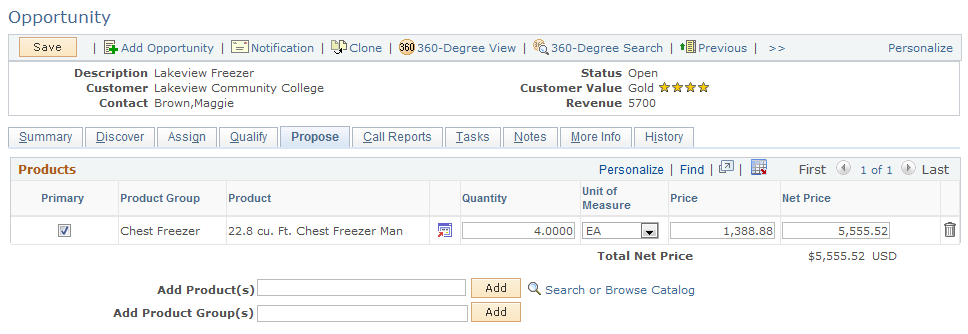
|
Field or Control |
Definition |
|---|---|
| Primary |
Select to identify a product as the customer's primary interest. |
| Product Group |
Displays the product group. If you add a product and a product group is associated with the product, the system populates this field. |
| Product |
If you add a product using the Add Product(s) field and the Add button, this field displays the product that you added. If you add a product group using the Add Product Group(s) field and the Add button, this field is editable, and you can search for a product that is associated with the product group. |
| Price |
Displays the price of each unit. Overriding the price here applies a price override only to the opportunity or lead. When you enter a product, the system displays the product's unit of measure or default unit of measure. The system also displays the product's list price based on the combination of the product ID, currency code, and unit of measure. If you override the unit of measure and a price is calculated for the new unit that you enter, the system displays that price when you refresh the page. Price calculations or adjustments are performed by the PeopleSoft Enterprise Pricer. |
| Net Price |
Displays the price multiplied by the quantity. When you press the Tab key to exit this field, the system calculates and displays the new subtotal. |
| Add Product(s) and Add |
Enter a product and click the Add button to add the product to the list. You can also leave the text field blank and click the Add button to select a product from a list. |
| Add Product Group(s) and Add |
Enter a product group and click the Add button to add the product group to the list. You can also leave the text field blank and click the Add button to select a product group from a list. |
| Search or Browse Catalog |
Click to access the online catalog to locate the product and view product details in the product catalog. Note: All sales users can browse the catalog and add products to opportunities; however, you cannot add a product to an order unless you have licensed PeopleSoft Order Capture. |