Setting Up Component Field Default Values
This section provides an overview of field default values for leads and opportunities and discusses how to set up default values for component fields.
|
Page Name |
Definition Name |
Usage |
|---|---|---|
|
RB_COMP_FLD_DFLT |
Set up default values to populate required fields if users do not enter values in them. |
When a sales user creates a lead or opportunity, the lead or opportunity description is a required field. The user can enter a description to identify the lead or opportunity. However, if the user does not enter a description and saves the lead or opportunity, the system saves a default value for the description based on a combination of fields set up on the Component Field Default page.
PeopleSoft Sales delivers two default settings for component fields—one for the lead description and one for the opportunity description. These settings specify that the system populates the lead and opportunity descriptions with the name of the customer if the sales user does not enter a description. You can change these default settings by using the Component Field Default page.
Use the Component Field Default page (RB_COMP_FLD_DFLT) to set up default values to populate required fields if users do not enter values in them.
Navigation
Image: Component Field Default page
This example illustrates the fields and controls on the Component Field Default page.
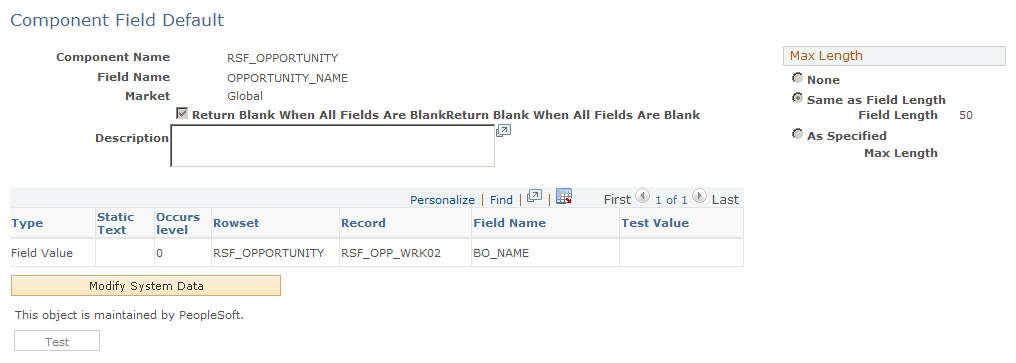
Select RSF_LEAD_ENTRY and DESCR50 for the component name and field name, respectively, to modify the settings for the lead description. Select RSF_OPPORTUNITY and OPPORTUNITY_NAME to modify the settings for the opportunity description.
Click the Modify System Data button to edit the fields on the Component Field Default page.
If you enter multiple rows, the system concatenates the values from the rows to form the default value.
|
Field or Control |
Definition |
|---|---|
| Return Blank When All Fields Are Blank |
Select this check box to have the system leave the field blank when all the fields in the criteria grid are blank for the transaction. |
| Max Length (maximum length) |
Select a value for the maximum character length of the default value. Values are None, Same as Field Length, and As Specified. If you select As Specified, enter a value in the Max Length field. |
| Type |
Values are Field Value, Blank Space, and Static Text. If you select Field Value, you must enter the rowset, record, and field name. |
| Occurs level |
Enter the level at which the field is located. |
| Rowset |
Enter the name of the rowset that contains the field. |
| Record |
Select the record that contains the field name that you use to populate the Description field. |
| Field Name |
Select the field name that you use to populate the Description field. |
| Test Value |
If you select Field Value for the type, enter a typical value in this field for testing purposes. Click the Test button to view a potential name. The system retrieves the actual value based on the field during live input. |
| Test |
Click this button to display the projected lead or opportunity default value, which appears to the right of the button. If you have multiple rows, the system concatenates the values from the rows. |