Defining Audience Security
Workforce Communications includes security that restricts users' access to only those audiences that they have been authorized to view. This prevents non-authorized individuals from seeing the members of an audience.
In an HR setting, this security allows a centralized administrator to build audiences and then make those audiences available to specific groups.
|
Page Name |
Definition Name |
Usage |
|---|---|---|
|
RA_LIST_MAIN |
Specify whether an audience is secured. |
|
|
RA_LIST_TEAM |
Specify which users or roles are authorized to access the audience. |
Workforce Communications includes various entry points to the audience (such as Marketing activities and the Dialog Designer). At each of these entry points (for example, Online Marketing's Dialog Designer), validation occurs to ensure that the user attempting to access it is either its owner, a team member, or a member of the team role associated with the audience. If the validation fails, the user is not allowed to transfer to the audience and an error message is displayed.
Use the Audience – Audience Detail page (RA_LIST_MAIN) to specify whether an audience is secured.
Navigation
Image: Audience page
This example illustrates the fields and controls on the Audience page. You can find definitions for the fields and controls later on this page.
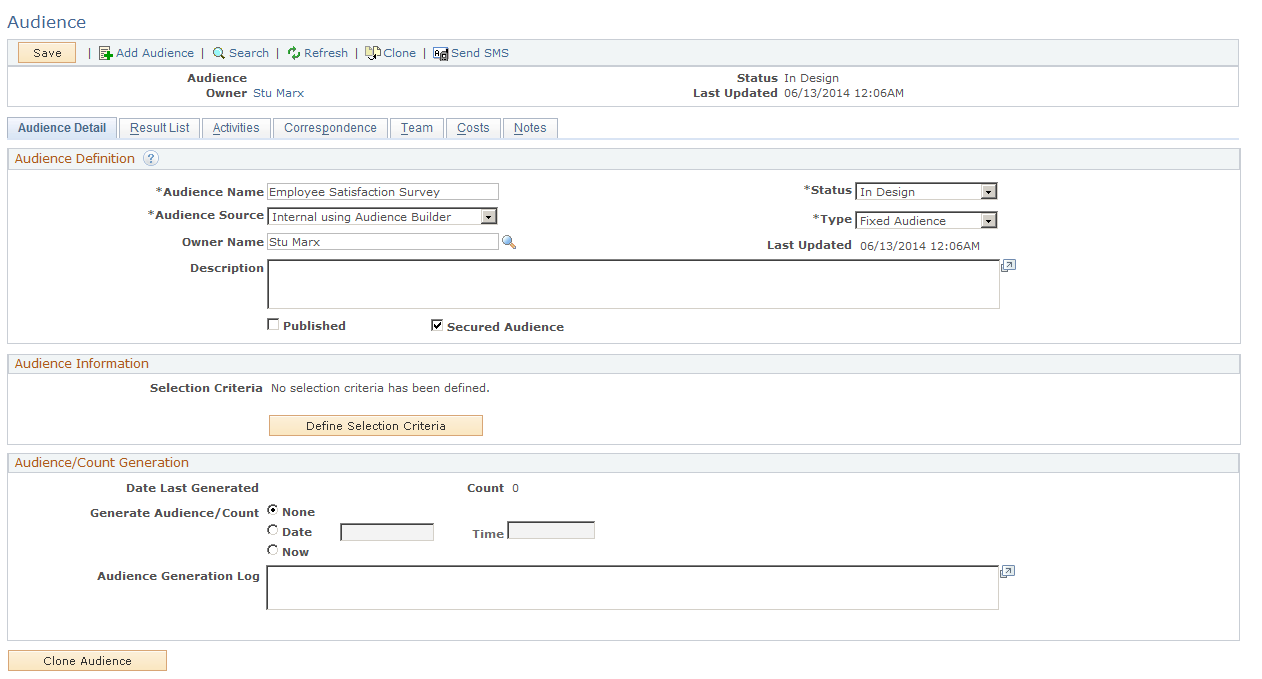
|
Field or Control |
Definition |
|---|---|
| Secured Audience |
Select this check box to define the audience as a secured audience. |
Use the Audience – Team page (RA_LIST_TEAM) to specify which users or roles are authorized to access the audience.
Navigation
Click the Team tab on the Audience page.
Image: Audience - Team page
This example illustrates the fields and controls on the Audience - Team page. You can find definitions for the fields and controls later on this page.
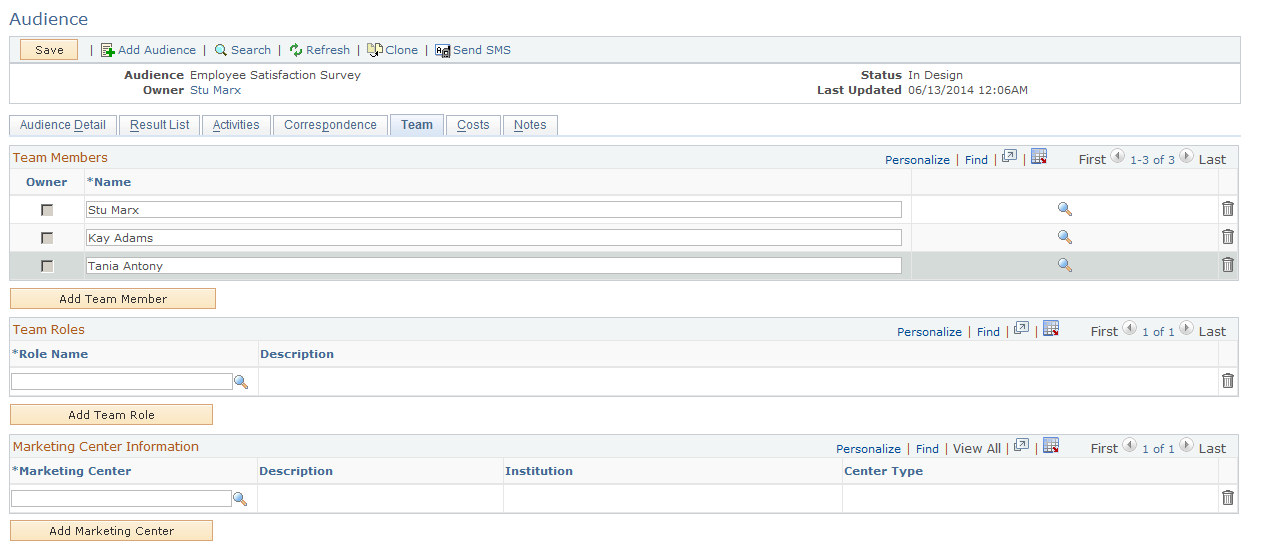
|
Field or Control |
Definition |
|---|---|
| Team Members |
Add the individual team members whom you want to grant permission to see and edit the audience. You can associate individual workers or entire roles as team members—in the case of roles, each individual worker who has that role is considered a team member. |
| Team Roles |
Add the roles to which you want to grant permission to see the audience. Roles leverage the PeopleTools security roles. You can create groups of people, assign a PeopleTools security role to that group, and reuse the group in the future. For example, you might create a “North American Benefits” role, then associate that role with each audience that is related to North American benefits. |