Defining Dialog Security
These topics discuss how to define a secure dialog and specify dialog access.
|
Page Name |
Definition Name |
Usage |
|---|---|---|
|
RY_DIALOG |
Specify that a dialog is secured. |
|
|
RY_DIALOG_TEAM |
Specify dialog security access for team members. |
Use the Dialog Designer – Dialog Information page (RY_DIALOG) to specify that a dialog is secured.
Navigation
Image: Dialog Designer - Dialog Information page
This example illustrates the fields and controls on the Dialog Designer - Dialog Information page. You can find definitions for the fields and controls later on this page.
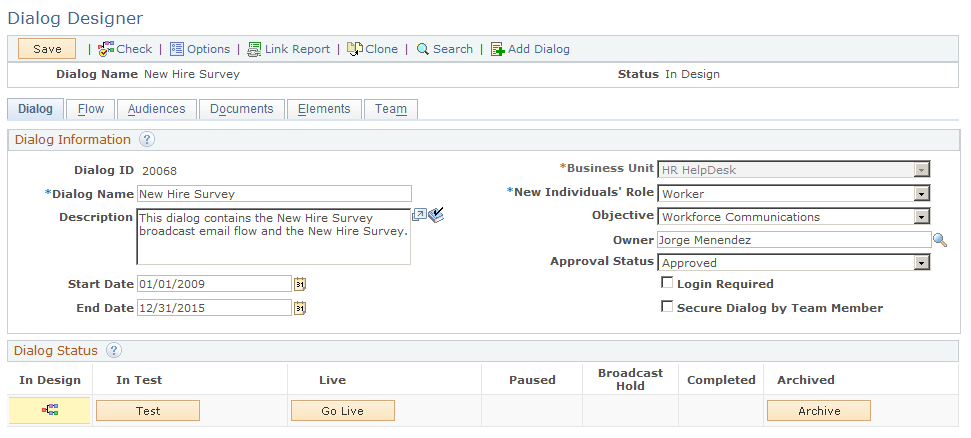
|
Field or Control |
Definition |
|---|---|
| Secure Dialog by Team Member |
Select this check box to define the dialog as a secure dialog. |
Selecting the Secure Dialog check box on the Dialog Designer page restricts access and visibility to the dialog and its related reports. When a dialog is secured, users will be unable to access the Dialog Designer and dialog reports for the secured dialog. Additionally, the dialog is not returned in configurable search results for the Dialog Designer and dialog related reports.
Use the Dialog Designer – Team page (RY_DIALOG_TEAM) to specify dialog security access for team members.
Navigation
Image: Dialog Designer - Team page
This example illustrates the fields and controls on the Dialog Designer - Team page. You can find definitions for the fields and controls later on this page.
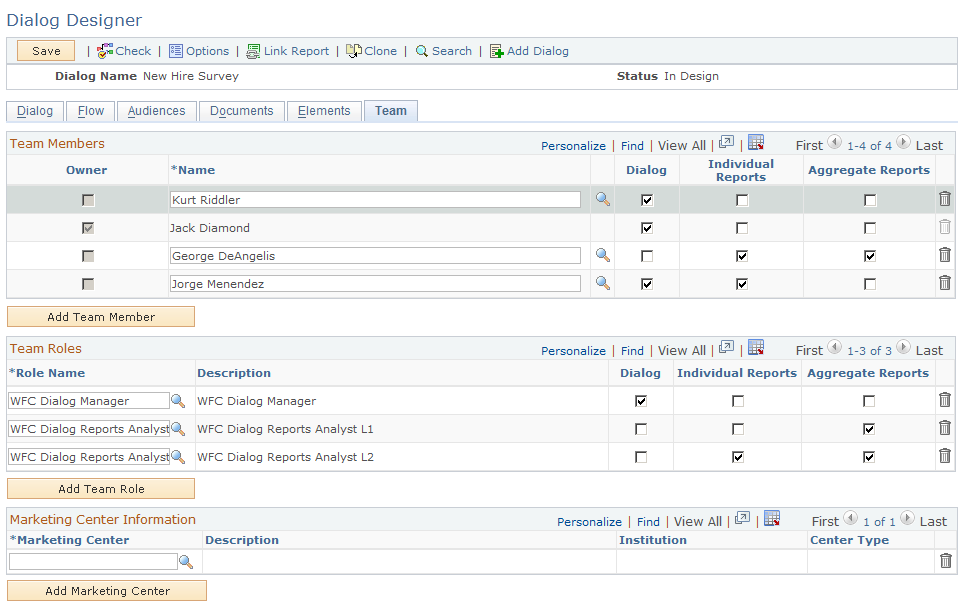
|
Field or Control |
Definition |
|---|---|
| Team Members |
This section displays the list of team members associated with the dialog. |
| Owner |
This check box is selected to identify the dialog owner. Only one check box can be selected, because a dialog can only have one owner—by default, this is the person who created the dialog. If there are multiple team members, you can choose a different dialog owner by selecting the check box next to that person's name. |
| Name |
Individuals who are manually added as team members. This list initially includes at least one individual—the owner of the list (by default the creator of the dialog). |
| Add Team Member |
Click this button to add a team member to the list. |
| Role Name |
Select a role name from the list. Roles leverage the PeopleTools security roles. You can create groups of people, assign PeopleTools security roles to the groups, and then reuse the groups in the future. |
| Dialog |
Select this check box to give the user or role authorization to access the dialog and its related programs and campaigns. |
| Individual Reports |
Select this check box to give the user or role authorization to run the individual reports. The user or role is restricted to reports that convey the survey results for each individual respondent for that specific dialog |
| Aggregate Reports |
Select this check box to give the user or role authorization to run the aggregate reports for a specific dialog. |
| Add Team Role |
Click this button to add a new team role. Roles leverage the PeopleTools security roles. You can create groups of people, assign PeopleTools security roles to the groups, and then reuse the groups in the future. |