Configuring Approval Transactions
Use the Configure Transactions page to select and define elements that determine what triggers a notification, who receives the notification, and the content of the notification. Notifications are mapped to work with the approval transaction registry and include menus and components and SQL definitions.
|
Page Name |
Definition Name |
Usage |
|---|---|---|
|
EOAW_TXN_NOTIFY |
Use the Configuration Transactions page to configure how the system uses the particular implementation of approval triggers. |
Use the Configure Transactions page (EOAW_TXN_NOTIFY) to configure how the system uses the particular implementation of approval triggers.
Navigation
Image: Configure Transactions page
This example illustrates the fields and controls on the Configure Transactions page. You can find definitions for the fields and controls later on this page.
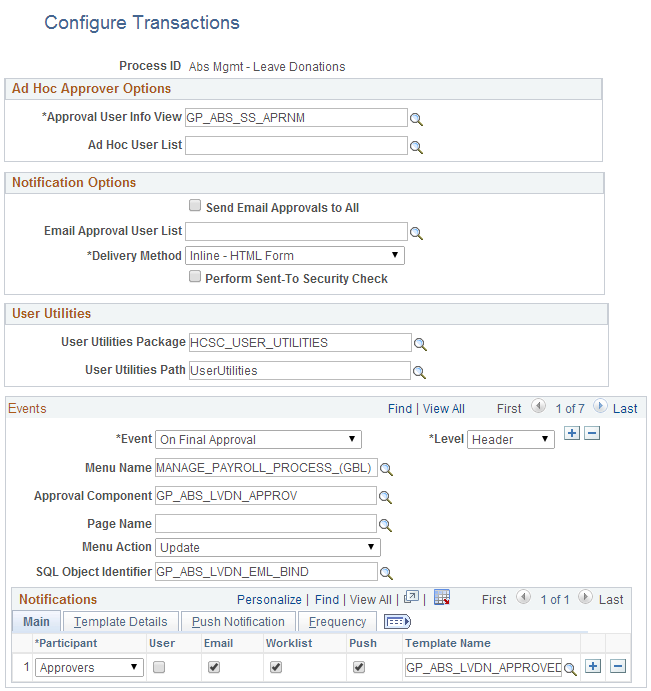
Use this page to select and define elements that determine what triggers a notification, who receives the notification, and the content of the notification. Notifications are mapped to work with the approval transaction registry and include menus and components and SQL definitions. The events for which the system sends notifications include:
Launch of the approval process on a transaction.
Queue of approval step to an approver.
Queue of a review step to a reviewer.
Denial of a line or header.
Approval of a line or header.
Completion of the approval process.
Recipients of notifications include requesters, approvers, and reviewers, who can receive their notifications through either worklist entries or email notification. When using email notifications, business analysts must create email templates.
Ad Hoc Approver Options
|
Field or Control |
Definition |
|---|---|
| Approver User Info View |
Provides details about which view a user sees when using the Approval Monitor. Note: Data in this view dictates what is displayed in the approver links. |
| Ad Hoc User List |
This is a filter used to display only a list of users who can be ad hoc approvers. |
User Utilities
User Utilities are the mechanism that the user changes to modify the behavior of delegation and reassignment.
|
Field or Control |
Definition |
|---|---|
| User Utilities Package |
Select the parent application class through which alternate users are selected. |
| User Utilities Path |
Select a path that uses a specific class within the root package. |
Events
Use the events section to define event parameters to trigger workflow notification.
|
Field or Control |
Definition |
|---|---|
| Level |
Select Header or Line to determine the level at which you want a notification sent for an event. For each of these events to be notified, you must select the level of the transaction. |
| Event |
Select the event for which you want to send a notification. Participants will be notified when the selected event is triggered. Event values include: Ad Hoc Delete: Send a notification when a step is removed from the approval process through the status monitor. Ad Hoc Insert: Send a notification when a step is added to the approval process through the status monitor. Hold Step: Send a notification when a thread is placed on hold. Locked Out: Send a notification when the application workflow engine (AWE) encounters a user whose account has been locked out. No Approver Necessary: Send a notification when a thread does not route because no approval is necessary. On Error: Send a notification when a thread encounters a routing error. On Escalate: Send a notification when a thread is escalated through the NEM process. On Final Approval: Send a notification when a thread is approved and there are no more steps to process. On Final Denial: Send a notification when a thread is denied and there are no more steps to process. On Process Launch: Send a notification when an approval process is submitted. On Reactivate: Send a notification when a step is reactivated for a thread. It is now recommended to not to use this value. On Reassign: Send a notification when a thread is reassigned to a new approver. With an On Reassign event notification, AWE will create new worklist for the approvers that are reassigned to the transaction. For an On Reassign event, you can only configure an Approvers notification. On Step Complete: Send a notification when a step no long has pending threads. On Terminate: Send a notification when a thread is terminated. Processing Complete: Send a notification when an approval process is complete. It is now recommended to not to use this value. Push Back: Send a notification when a thread is pushed back from one step to the prior step. Request Information: Send a notification when the Request Information action is called by the application. Request Information Added: Send a notification when a comment is added for a thread and that thread has been placed on hold. Route for Approval: Send a notification when a thread is routed to an approver. Route for Review: Send a notification when a thread is routed to a reviewer. Note: The Lock Out, On Process Launch, and Processing Complete events are for header level only. |
| Menu Name |
Select the menu name that contains the component you want the notification recipient to link to. This identifies where the person should go upon notification. If you do not enter values, the recipient is sent to the same menu and component that is defined for the Worklist Approval component. |
| Approval Component |
Select the component you want to make available to the notification recipient. |
| Page Name |
The page defined is the page approvers are redirected to from the URL sent within the email notification. |
| Menu Action |
This is the action of the page users see when directed to the page from the URL sent within the email notification. |
| SQL Object Identifier (structured query language object identifier) |
Select the SQL definition identifier you want to use to get content for the email. The SQL must accept bind inputs equal to the number of keys at the notification level. For example, header or line keys. |
Notifications
Image: Template Details
Notification Template Details

Image: Push Notification
Push Notification details

Image: Notification Frequency
Frequency settings for the notifications
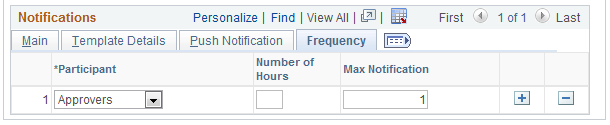
Use Notifications Section to define whom to notify and how the notification message should be composed
|
Field or Control |
Definition |
|---|---|
| Participant |
Define the user who is notified when this event takes place.
|
| Channel |
Defines how the participant will be notified. Values are:
Note: Routing preferences can also be set up in From there you have two options. You can select Worklist User and or Email User. |
| User List |
Select either Dynamic or User List as the participant. The option becomes active when you select one of these values. |
| Template Name |
Select the generic template you want to use for the email content of this notification. You define the contents of the email using the Generic Template page. |
| Menu Name, Approval Comment, Page Name, Menu Action, and SQL Object Identifier |
All of these fields have the same definition as the corresponding fields in the Events section of this page. |
| Number of Hours |
Enter a number that determines how many hours between notifications. |
| Message Set, Message Number, SQL Object Identifier, and Exclude URL |
Enter the message set, Message number and the SQL Object Identifier for the notification. SQL Object Identifier has the same definition as in the Events section of this page. Note: Message Set and Message Number cannot be empty if the Push Notification channel is selected. If Exclude URL is selected, the component approval URL will not be attached to the push notification. |
| Number of Hours |
Enter a number that determines the maximum waiting time for the notification. If the approver does not take action, an escalation is sent to the person defined by the Participant value. Individual transactions determine their own timeout periods. For instance, the JobOpening transaction might time out after 2 hours, but the JobOffer transaction may time out after 1 hour. |
| Max Notification (maximum notification) |
Enter a number that determines the maximum number of notifications sent. If the approver does not take action, an escalation is sent to the person defined by the Participant value. |