Setting Up the Links Pagelet as a System Administrator
This topic discusses how to set up the Links Pagelet as a System Administrator.
|
Page Name |
Definition Name |
Usage |
|---|---|---|
|
FSPC_ADMIN_LINK |
Determine how links appear on pagelet. |
|
|
FSPC_ADMIN_LINK_SEC |
Define links and security. |
|
|
Select a Content Reference Page |
FSPC_CRFURL_SELECT |
Select a menu item from a tree structure view. |
Use the Configure Pagelets – Links page (FSPC_ADMIN_LINK) to determine how links appear on the Links Pagelets as a system administrator.
Navigation
Click the Links tab.
Image: Configure Pagelets – Links page
This example illustrates the fields and controls on the Configure Pagelets – Links page.
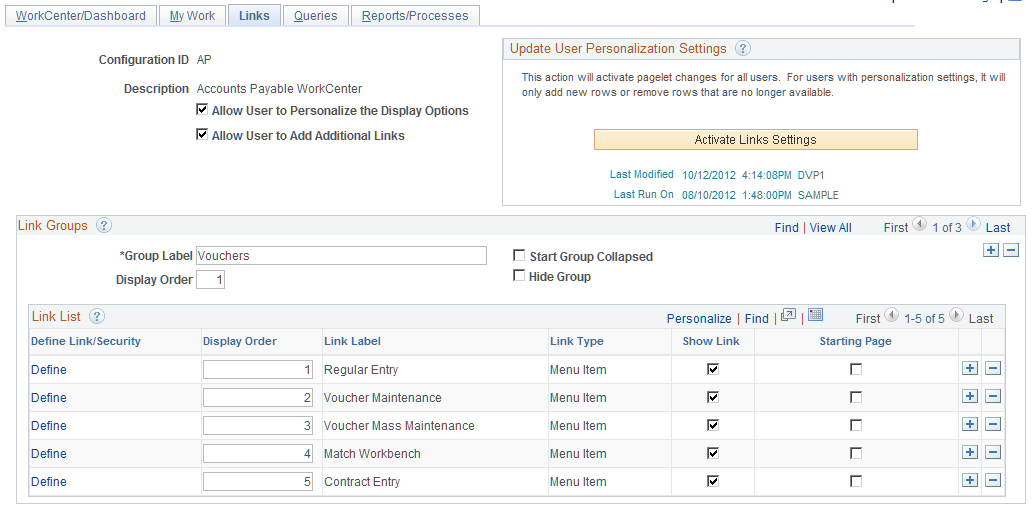
Use this page to set up links for end users. A system administrator can determine whether an end user can personalize their display options, as well as define group labels and links.
|
Field or Control |
Definition |
|---|---|
| Allow User to Personalize the Display Options |
Select to indicate that end users who have access to this pagelet can personalize their display options. If this option is selected, an end user has access to the Personalize page for the pagelet. If this option is not selected, an end user does not have access to the Personalize page for the pagelet. If an end user tries to access the Personalize page, they receive a message that the user personalization is not enabled for the pagelet. |
| Allow User to Add Additional Links |
Select to indicate that an end user can add groups and links to the pagelet. |
Update User Personalization Settings
|
Field or Control |
Definition |
|---|---|
| Activate Links Settings |
Click to run the Application Engine process that adds and deletes changes to the user personalization records. This process moves the new configuration to the master record. The last modified and the last run dates and times are displayed so that you know that the process has run after changes have been made. |
Link Groups
|
Field or Control |
Definition |
|---|---|
| Group Label |
Enter a label heading for the group of links that appear in the <pagelet> Links grid. Multiple group labels can be added to organize <pagelet> links into logical groups. This is not a required field, but should be used if more than five links are listed, and the links can be grouped. |
| Start Group Collapsed |
Select to indicate that this particular group of links should display as collapsed when users access this pagelet. The group label displays, and the user must click the group label to expand the group and access the links. If the Allow User to Personalize the Display Options check box is selected, this check box is also displayed on the Personalization page for the end user. |
| Display Order |
Enter an order in which this group of links should display within the <pagelet> section. |
| Hide Group |
Select to indicate that this group label, and associated links, should not display for an end user. If selected, the end user does not have access to the group label, and associated links, even if they have authorization to personalize their display options. |
Link List
|
Field or Control |
Definition |
|---|---|
| Define Link/Security |
Click to access the Define Link/Security window where you can define the type of link as well as additional information related to the link type. |
| Display Order |
Enter the order in which you want the links to appear within the group. |
| Show Link |
Select to indicate that the link is displayed on the pagelet. PeopleSoft delivers some links that a system administrator may choose to hide from end users. If this is the case, then select this check box. This allows system administrators to preserve the link definition, if they decide to display the link at a later time. If the Allow User to Personalize the Display Options check box is selected, this check box is also displayed on the Personalization page for the end user. |
| Starting Page |
If the Allow User to Personalize the Display Options check box is selected, this check box is also displayed on the Personalization page for the end user. |
Use the Define Link/Security page (FSPC_ADMIN_LINK_SEC) to define links and external link security as a system administrator.
Navigation
Click the Links tab. Click the Define link.
Image: Define Link/Security page
This example illustrates the fields and controls on the Define Link/Security page.
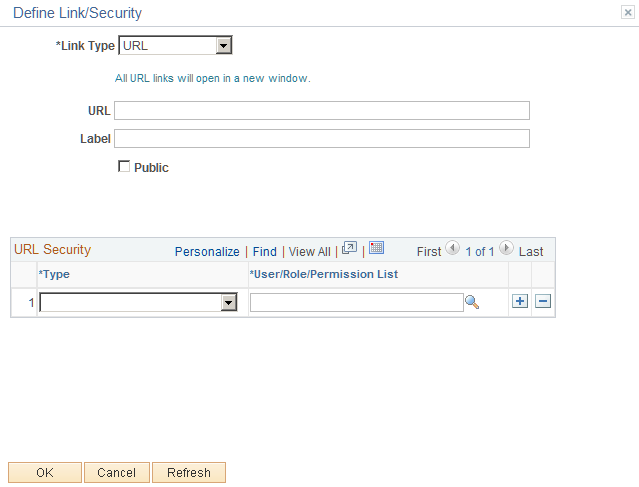
Use this page to define a link, whether the link is public, and if the link is not public to set up security for the link. The fields on this page change depending on the option selected in the Link Type field.
|
Field or Control |
Definition |
|---|---|
| Link Type |
Select Menu Item or URL. |
| Select Menu Item |
Click to access the Select a Content Reference window where administrators can select menu items from a tree structure to use as a link. Only links to which the end user has permission are displayed. This option appears when Menu Item is selected in the Link Type field. |
| URL and Label |
Enter the URL address and label description. This option appears when URL is selected in the Link Type field. |
| Public |
Select to indicate that end users, who have access to this pagelet in the WorkCenter, have access to this URL. Deselect to define specific users, roles, and permission lists that have access to this URL. The URL Security section displays when this check box is not selected. This option appears when URL is selected in the Link Type field. |
URL Security
|
Field or Control |
Definition |
|---|---|
| Permission Type |
Select an option that indicates whether user IDs, role names, and permission lists are used to restrict access to the link. |
| User/Role/Permission List |
Depending on the option selected in the Permission Type field, select user IDs, role names, or permission lists. Individual users that are associated to the option selected have access to the link. |