Registering Address Books
This section provides an overview of address book registration and discusses how to register your address book.
|
Page Name |
Definition Name |
Usage |
|---|---|---|
|
EODI_CON_REG |
Register your address book. |
Address books enable you to leverage PeopleSoft data to update Outlook users' local address lists or to control the email addresses that are available within the PeopleSoft Outlook Meeting Scheduler.
Several types of address books are available that you can define. The main difference between them is where the information originates. The type of address book determines which options are available in the registration page.
Internal address books—These are derived from the Internal Address book page as defined within Desktop Integration.
The address can be entered manually through the Internal Address Book page, or the underlying record can be updated by some other process.
Record/View address books—These pull all of their information for a record or view as defined in PeopleTools and must conform to a specific structure.
The record or view must contain the EODI_CON_SBR subrecord.
Application Class address books—These pull all of their information from application classes and allow dynamic address books to be generated in PeopleCode.
Use the Address Book Registration page (EODI_CON_REG) to register your address book.
Navigation
Image: Address Book Registration page
This example illustrates the fields and controls on the Address Book Registration page. You can find definitions for the fields and controls later on this page.
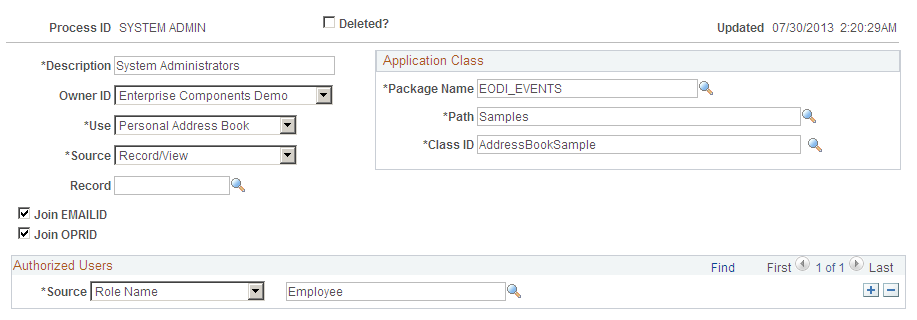
Use this page to register and define your available address book options.
|
Field or Control |
Definition |
|---|---|
| Process ID |
This ID is defined for delivered integrations. |
| Deleted? |
Select to flag this address for deletion. |
| Updated |
This is automatically populated with the latest update saved to this address book. |
| Description |
Description of the address book. Enter a unique description. |
| Object Owner ID |
The application class that owns the object (for example, Enterprise Components). Select a value from the drop-down list box that contains all of the available applications. This is not a required field. |
| Use |
Specifies where the address book is used:
|
| Source |
The source of the address book or contact. Values are:
|
| Record |
Enter the source record. This field appears if the selected source is Record/View. |
| Join EMAILID |
Select for Desktop Integration to automatically join the EMAILID field to the current users email address. This field appears if the selected source is Record/View. The EMAILID field must be present on the record selected. |
| Join OPRID |
Select for Desktop Integration to automatically join the OPRID field to the current users operator ID. This field appears if the selected source is Record/View. The OPRID field must be present on the record selected. |
Application Class
|
Field or Control |
Definition |
|---|---|
| Package Name |
The name of the package that defines the PeopleSoft Application Layer for this process. This is unique for each process. The Application Class information and data here is where you point to the code that will be called for your specific PeopleSoft Application Layer functions. This is needed only if you are modifying or adding new integrations. PeopleSoft Applications deliver these defined for their delivered integrations. The package name, path and class ID are specific to the registration. For delivered registrations, the fields are populated with application specific data. When creating new registrations, these classes are defined beforehand in PeopleSoft Application Designer. This applies to all registrations. |
| Path |
(Samples) Select the path where Samples can be found. |
| Class ID |
Select a unique ID for the Class. |
Authorized Users
|
Field or Control |
Definition |
|---|---|
| Source |
The source of the authorized user. Select from the drop-down list box. Values are:
You do not need to create a user ID for each; you can simply use the email address. The user ID does not need to match the email or PeopleSoft user ID. You can also create generic user IDs. The field to the right is automatically supplied based on the source that you specify. |
| (the field to the right of the Source field) |
Depending on the Source that you select in the Authorized User section (User ID, Role Name, SQL User List), a corresponding list of options becomes available for selection. |