Using the Display Log
This section discusses how to use the display log.
|
Page Name |
Definition Name |
Usage |
|---|---|---|
|
EODI_LOG |
View dynamic display log messages. |
Use the Desktop Integration Log page (EODI_LOG) to view dynamic display log messages.
Navigation
Image: Desktop Integration Log page
This example illustrates the fields and controls on the Desktop Integration Log page. You can find definitions for the fields and controls later on this page.
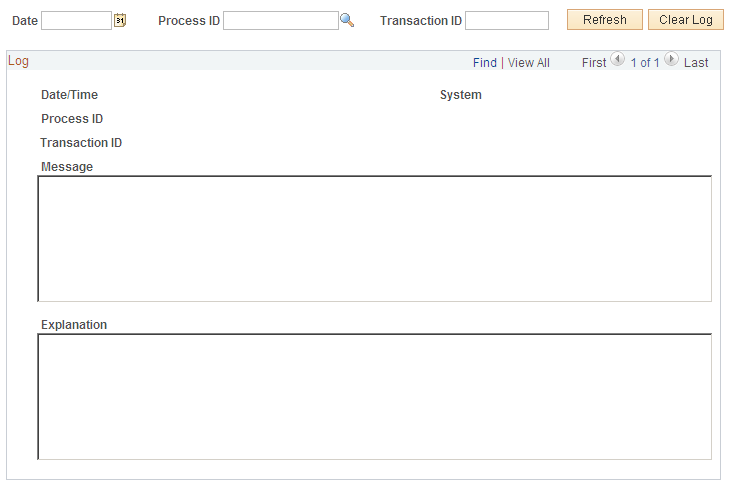
The Desktop Integration Log helps you understand and troubleshoot the Desktop Integration processes. The amount of detail shown in the log is determined by the log level set in the System Setup. As Desktop Integration processes run, information is written to the log at each step.
The Desktop Integration Log enables you to select what you want to view, and then displays the details of that selection for the messages that are passed. All specified information is optional and only filters the log that is retrieved when you click the Refresh button.
|
Field or Control |
Definition |
|---|---|
| Date |
Select the date for which you want to view the log entries and events. |
| Process ID |
Select the ID of the process for which you want to view the log entries and events. |
| Transaction ID |
Enter the ID of the transaction for which you want to view the log entries and events. |
| Refresh |
Click to refresh the log entries and events that appear. |
| Clear Log |
Click to clear the log entries and events that appear. |
Log
|
Field or Control |
Definition |
|---|---|
| Date/Time |
The date and time of the log entry and event. |
| System |
The system for which the log entry and event are associated. |
| Process ID |
The unique ID of the process. |
| Transaction ID |
The ID of the transaction of the log entry and event. |
| Message |
The message in the log entry and event. |
| Explanation |
The explanation of the log entry and event. |