Making ISIR Corrections
Use the ISIR Data Corrections component to review and correct FAFSA application information loaded from the ISIR. All ISIR field modifications are maintained in the ISIR correction audits component.
This section provides an overview for processing ISIR corrections and discusses how to:
Use the ISIR correction component.
Review FAFSA student information.
Review FAFSA parent information
Correct assumptions and school code information.
View EFC status and database matches.
When a corrected ISIR loads, a new effective-dated row is inserted into the ISIR Data Corrections component. The current date is the effective date, not the CPS transaction process date.
The federal database match information on the ISIR updates in the packaging status summary, database match page. You cannot alter the database match field. Override fields on this page reflect an institutional override of the database match results.
NSLDS information loads if the NSLDS information on the ISIR is more recent than the current loaded NSLDS information, based on the NSLDS transaction number.
Two data load options allow you to:
Suspend the ISIR if the primary EFC on the ISIR does not match the primary EFC displayed in the ISIR Data Corrections component.
Control the INAS process for corrected ISIRs.
This section discusses the ISIR correction load logic.
Note: The system loads only corrected ISIRs submitted by your school. Corrections made by another institution, those initiated by the student, or initiated by CPS do not process and must be resolved individually in the ISIR Suspense Management page.
The following diagram reviews the ISIR correction load logic.
Image: ISIR Load Logic
ISIR Load Logic
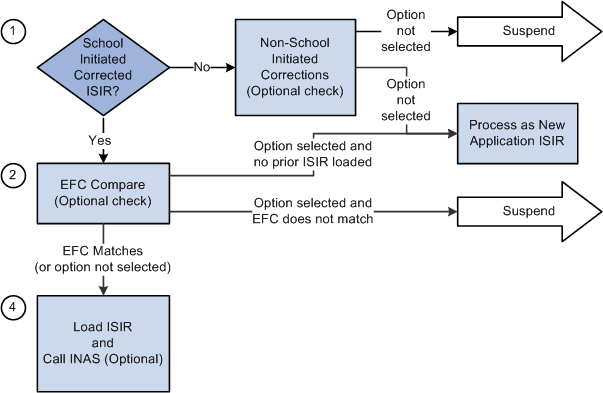
The FAPSAR00 process performs the following steps to process corrected ISIRs:
The system compares the Original SSN and Name code from the ISIR against all loaded ISIRs to determine whether the ISIR is loaded.
If no match is found, the ISIR suspends with a suspend reason of Student Not Found.
If a previously loaded ISIR is found, the next check is performed.
The system verifies that the ISIR was corrected by the school by checking either the ISIR ETI or the appropriate Multi-School flag fields.
If a previously loaded ISIR exists for the student, the correction ISIR is loaded and assigned a load status of Change Processed.
If the system determines that the corrected ISIR was not initiated by the school, two options are available: Suspend Non-School Initiated ISIRs and Process Non-School Initiated ISIRs as new Application ISIRs.
Optionally, you can compare the primary EFC on the ISIR with the primary EFC on the ISIR Data Corrections component.
If they do not match, the ISIR suspends with a suspend reason of EFC Mismatch.
If the EFCs match, the ISIR loads and calls a final optional feature.
If no previously loaded ISIR exists with which to make the comparison, the load process handles the corrected ISIR as a new application ISIR.
If you do not select the option to compare EFCs, the ISIR loads and calls a final optional feature
You can determine whether a new INAS calculation is performed after the ISIR loads.
Note: The navigation paths for the pages listed in the following page introduction table are for aid year 20nn-20nn. Oracle supports access for three active aid years.
|
Page Name |
Definition Name |
Navigation |
Usage |
|---|---|---|---|
|
FAFSA Student Information |
ISIR_PIA_CS1_nn |
|
Correct information on the FAFSA Student Information page. |
|
FAFSA Parent Information |
ISIR_PIA_CS4_nn |
|
Correct information on the FAFSA Parent Information page. |
|
Address Use |
ISIR_ADR_MNT_SEC |
Click the Student Address link on the Student Information page. |
View the student's Campus Community address used for the ISIR Correction file. Your ISIR Address Usage parameters and the Owning School Code determine the address, which you can override. |
|
Original ISIR Address |
ISIR_ORG_ADR_SEC |
Click the ISIR Address link on the Student Information page. |
View address information for the student reported on the current ISIR. |
|
INAS Federal Extension |
INAS_FED_EXTnn_SEC |
Click the FM link on any tab in the Correct 20nn-20nn ISIR records component. |
Override INAS local policy options. |
|
INAS Federal Extension Budget Durations |
INAS_FEDEX_DUR_SEC |
Click the Budget Durations link on the INAS Federal Extension page. |
Override INAS local policy options for federal academic and non-standard budget duration. |
|
INAS Federal Extension EFC Proration Options |
INAS_FEDEX_PRO_SEC |
Click the EFC Proration Options link on the INAS Federal Extension page. |
Override EFC proration options for method and non-standard months. |
|
INAS Federal Extension EFC Override |
INAS_FEDEX_EFC_SEC |
Click the Override Federal EFC link on the INAS Federal Extension page. |
Override EFC components for academic and non-standard award periods. |
|
INAS Institutional Extension 1 |
INAS_PROF_EXT1_S04 |
Click the IM link on any tab in the Correct 20nn-20nn ISIR records component or any tab in the Institutional Application, Maintain Application 20nn-20nn component. |
Override INAS local policy options or institutional calculations on a student-by-student basis. |
|
Institutional Budget Durations |
INAS_PRFEX_DUR_SEC |
Click the Budget Durations link or the Override Institutional EFC link on the INAS Institutional Extension 1 page. |
Override INAS local policy options for institutional academic and non-standard budget duration. |
|
Institutional EFC Override |
INAS_PROF_EFC_SEC |
Click the Override Institutional EFC link on the INAS Institutional Extension 1 page. |
Override INAS local policy options for institutional academic and non-standard budget duration. |
|
Change Student Income Values |
ISIR_ASM_ST1_SECnn |
Click the Assumptions link within the Student Data - Financial Information group box on the Student Information page. |
Edit any fields that are unavailable for entry on the main page due to the CPS assigning an assumed value to the field. |
|
Change Student Status Values |
ISIR_ASM_ST2_SECnn |
Click the Assumptions link within the Student Data - Dependency Status Information group box on the Student Information page to open the Change Student Status Values page. |
Edit any fields that are unavailable on the main page because the CPS assigned an assumed value to the field. |
|
Change Parent Household Information |
ISIR_ASM_PR2_SECnn |
Click the Assumptions link within the Parent Data - Parent Background Information group box on the Parent Information page. |
Change the Assumption Indicator for fields pertaining to parent household information to correct the fields on the Parent Data - Parent Background Information page. |
|
Change Parent Earnings and Income Values |
ISIR_ASM_PR1_SECnn |
Click the Assumptions link within the Parent Data - Parent Financial Information group box on the Parent Information page. |
Change the Assumption Indicator for each of the fields pertaining to parent financial information so that the field can be corrected on the Parent Data – Parent Background Information page. |
|
Assumptions and School Codes |
ISIR_PIA_CS2_nn |
|
Enter corrections to a student's choice of school and housing, to override a student's dependency status, and to override FAFSA Assumption and/or Reject information on behalf of the student. You can use this page to override this data. |
|
EFC\DB Matches\Corr |
ISIR_PIA_CS3_nn |
|
View the EFC details for a student and information about all ISIR database matches and processing flags set by the CPS. |
|
Need Summary Monthly EFC |
NEED_SMRY_EFC_SEC |
Click the Monthly EFC link within the EFC Information group box on the EFC/DB Matches page. |
View information about the primary and secondary expected family contributions. |
This section discusses how to use the ISIR correction component.
Correcting ISIR Data
The system stores and displays each loaded ISIR in a separate effective-dated row that cannot be modified. To correct an ISIR record, insert a new effective-dated row in the component by clicking the Add (+) button located at the top of the page. The Add button is available for uncorrected ISIR records.
When the CPS has used an assumed value, the field is unavailable and is marked with an 'a' at the right of the field value. Use the corresponding assumptions page to make the field correctable.
Numeric Fields That Support a Blank, Non-Zero Value
Several numeric fields on the ISIR Data Corrections pages support a blank, non-zero value so that the INAS calculation can be used to determine a usable value for the field. These values also appear blank if reported blank on the ISIR rather than appear as zero. The fields include:
AGI (student and parent)
U.S. Taxes Paid (student and parent)
Cash and savings (student and parent)
Investment Net Worth (student and parent)
Student's Income, Spouse's Income, Father's Income, and Mother's Income.
Business/Farm Net Worth (student and parent)
All Untaxed Income fields (student and parent)
All Additional Financial Total fields (student & parent)
Field Descriptions for ISIR Corrections
For ISIR Field description for these pages, please see the Electronic Data Exchange Technical References at FSA Download – Software and Manuals.
Access the Student Information page ().
Image: FAFSA Student Information page (1 of 4)
This example illustrates the fields and controls on the FAFSA Student Information page (1 of 4). You can find definitions for the fields and controls later on this page.
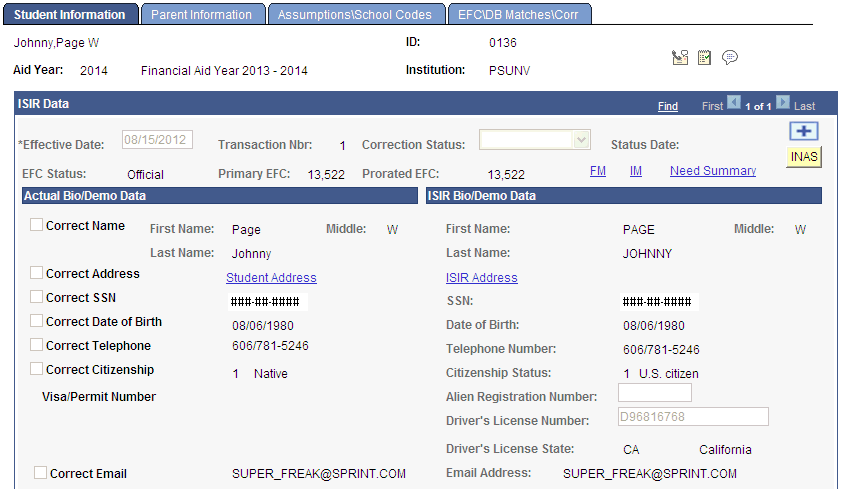
Image: FAFSA Student Information page (2 of 4)
This example illustrates the fields and controls on the FAFSA Student Information page (2 of 4). You can find definitions for the fields and controls later on this page.
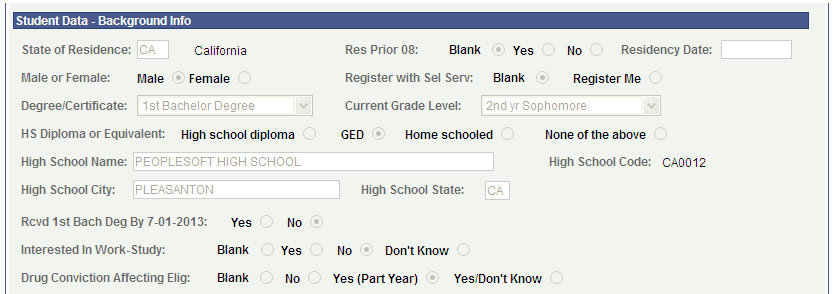
Image: FAFSA Student Information page (3 of 4)
This example illustrates the fields and controls on the FAFSA Student Information page (3 of 4). You can find definitions for the fields and controls later on this page.
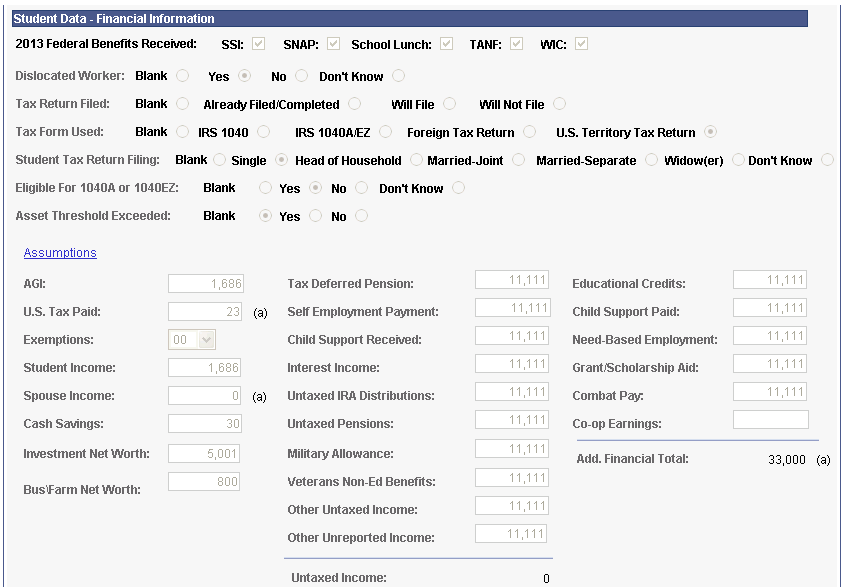
Image: FAFSA Student Information page (4 of 4)
This example illustrates the fields and controls on the FAFSA Student Information page (4 of 4). You can find definitions for the fields and controls later on this page.
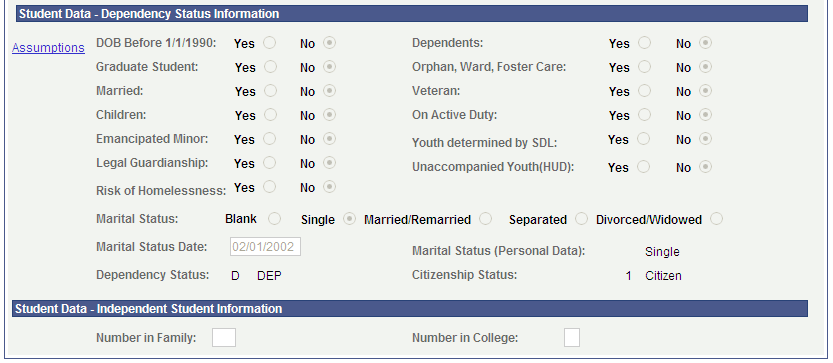
Note: When you open an uncorrected ISIR, an Add (+) button is available. Click this button to insert a new row to make corrections.
|
Field or Control |
Definition |
|---|---|
| Correction Status |
Set the value to Send when the ISIR is ready to be sent to the CPS to request a corrected ISIR. Values include: Accepted, Don't Send, Pending, Rejected, Send, and Sent. |
| Status Date |
The date the correction status was last modified. |
| EFC Status |
The status displays as: Unofficial, Official, or Rejected. |
Actual Bio/Demo Data
Actual Bio/Demo Data is the student's information stored in the Campus Community bio-demographic records and might differ from the information listed as ISIR Bio/Demo Data. To update actual information to match ISIR information, use the Campus Community bio/demographic data components.
Select the check box to send the corresponding fields to CPS for correction. When a corrected ISIR is requested, the system sends the selected fields to the CPS.
|
Field or Control |
Definition |
|---|---|
| Correct Telephone |
The field displays the active telephone number based on the phone usage setting on the Process Demo Setup page. If selected, the system displays the Ovrd check box. Select the Ovrd check box to override the telephone number to be sent to the CPS. From the list of options, select the student's active phone type to be sent to the CPS. The system then displays the alternate telephone number. |
| Correct Email |
The field displays the active email address based on the Email usage setting on the Process Demo Setup page. If selected, the system displays the Ovrd check box. Select the Ovrd check box to override the email address to be sent to the CPS. From the list of options, select the student's active email type to be sent to the CPS. The system then displays the alternate email address. |
| Student Address |
Click this link to view the student's active address. |
ISIR Bio/Demo Data
The ISIR Bio/Demo Data column displays bio/demographic information reported on the ISIR record. Click the ISIR Address to view the original ISIR address.
Student Data – Financial Information
Click the Assumptions link to access the Change Student Income Values page.
Use this page to override field values where the CPS has assumed an alternate value in their EFC calculation. You cannot edit fields in the component without first overriding the Assumption Indicator where the CPS has used an alternate value.
Set the Assumption Indicator to Reported or Verified to enable the field to be corrected on the main page. Reported indicates you are entering data reported by the student and Verified indicates you have verified the data on the ISIR.
Student Data – Dependency Status Information
|
Field or Control |
Definition |
|---|---|
| Marital Status |
You can change marital status in personal data or use this page to change the ISIR record. Information changed here does not change personal data information. This enables you to change the marital status to affect the EFC but does not change the marital status value in personal data. |
| Marital Status (Personal Data) |
The system displays the marital status listed in the Campus Community bio-demographic data records. |
Click the Assumptions link to access the Change Student Status Values page.
Use this page to override field values where the CPS has assumed an alternate value in their EFC calculation. You cannot edit fields in the component without first overriding the assumption indicator where the CPS has used an alternate value. Set the assumption indicator to Reported or Verified to enable the field to be corrected on the main page. Reported indicates you are entering data reported by the student and Verified indicates you have verified the data on the ISIR.
Access the Parent Information page ().
Image: FAFSA Parent Information page (1 of 2)
This example illustrates the fields and controls on the FAFSA Parent Information page (1 of 2). You can find definitions for the fields and controls later on this page.
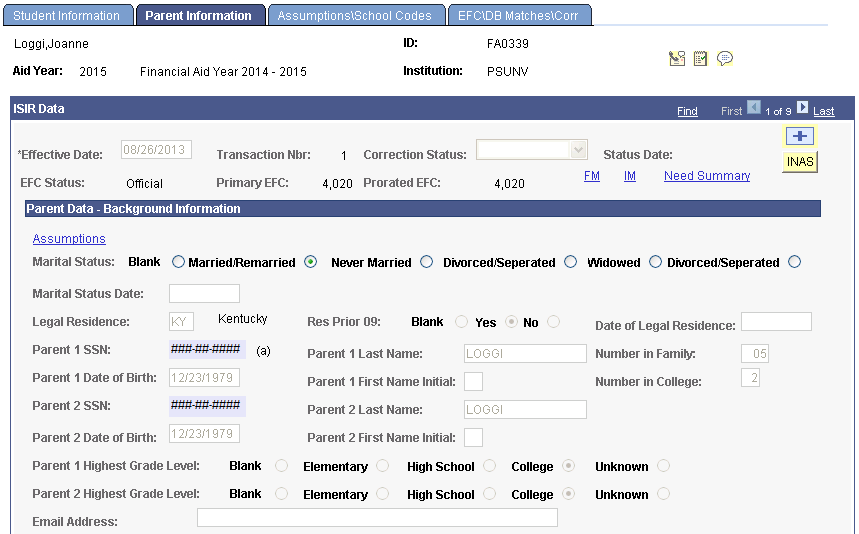
Image: FAFSA Parent Information page (2 of 2)
This example illustrates the fields and controls on the FAFSA Parent Information page (2 of 2). You can find definitions for the fields and controls later on this page.
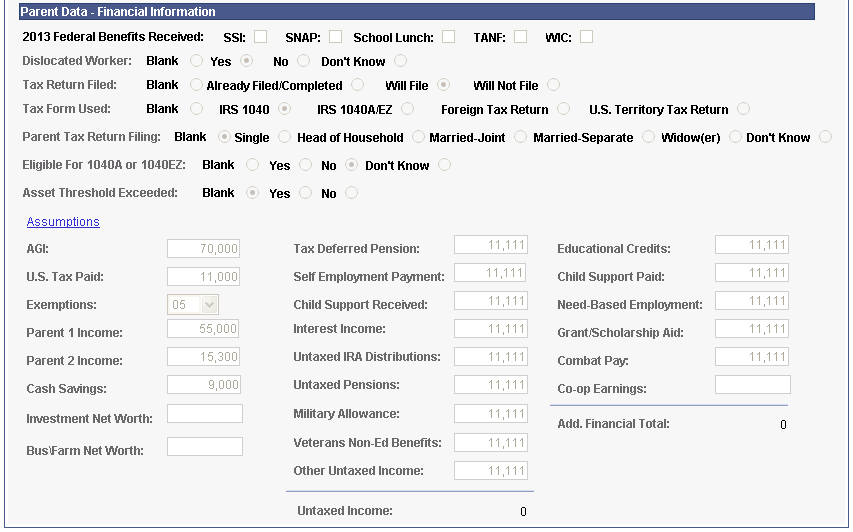
Note: When you open an uncorrected ISIR, an Add (+) button is available. Click this button to insert a new row to make corrections.
|
Field or Control |
Definition |
|---|---|
| Correction Status |
Set the value to Send when the ISIR is ready to be sent to the CPS to request a corrected ISIR. Values include: Accepted, Don't Send, Pending, Rejected, Send, and Sent. |
| Status Date |
The date the correction status was last modified. |
| EFC Status |
The status displays as: Unofficial, Official, or Rejected. |
Parent Data – Background Information
Click the Assumptions link to access the Change Parent Household Information page.
Use the Change Parent Household Information page to override field values where the CPS has assumed an alternate value in their EFC calculation. You cannot edit fields in the component without first overriding the assumption indicator where the CPS has used an alternate value. Set the assumption indicator to Reported or Verified to enable the field to be corrected on the main page. Reported indicates you are entering data reported by the student and Verified indicates you have verified the data on the ISIR.
Parent Data – Financial Information
Click the Assumptions link to access the Change Parent Earnings and Income Values page.
Use this page to override field values where the CPS has assumed an alternate value in their EFC calculation. You cannot edit fields in the component without first overriding the assumption indicator where the CPS has used an alternate value. Set the assumption indicator to Reported or Verified to enable the field to be corrected on the main page. Reported indicates you are entering data reported by the student and Verified indicates you have verified the data on the ISIR.
Access the Assumptions\School Codes page ().
Image: FAFSA Assumptions\School Codes page (1 of 4)
This example illustrates the fields and controls on the FAFSA Assumptions\School Codes page (1 of 4). You can find definitions for the fields and controls later on this page.
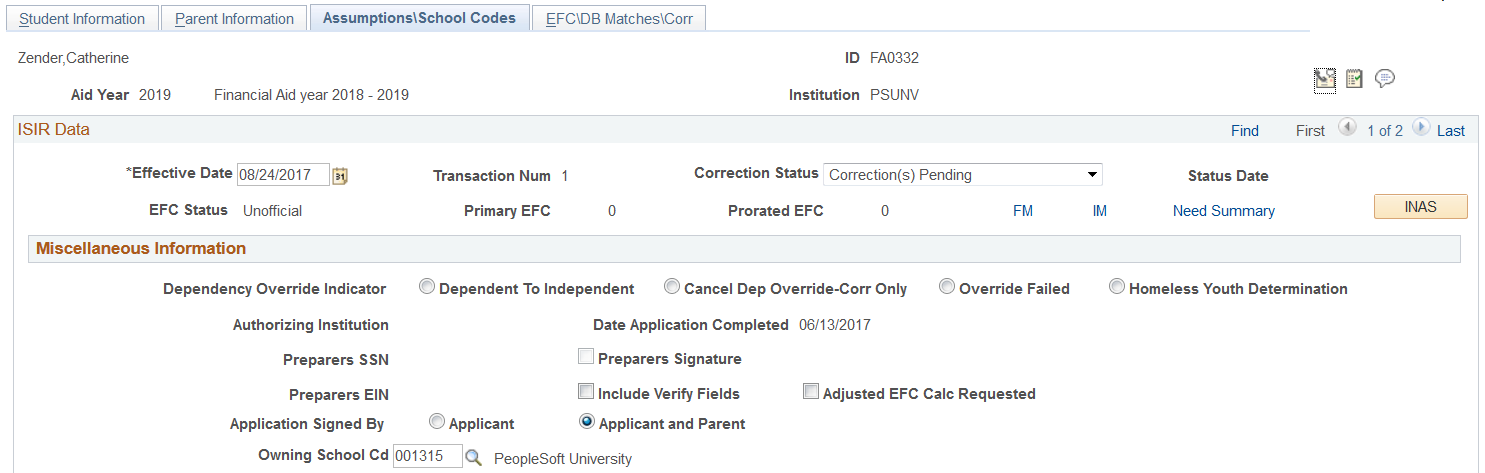
Image: FAFSA Assumptions\School Codes page (2 of 4)
This example illustrates the fields and controls on the FAFSA Assumptions\School Codes page (2 of 4). You can find definitions for the fields and controls later on this page.
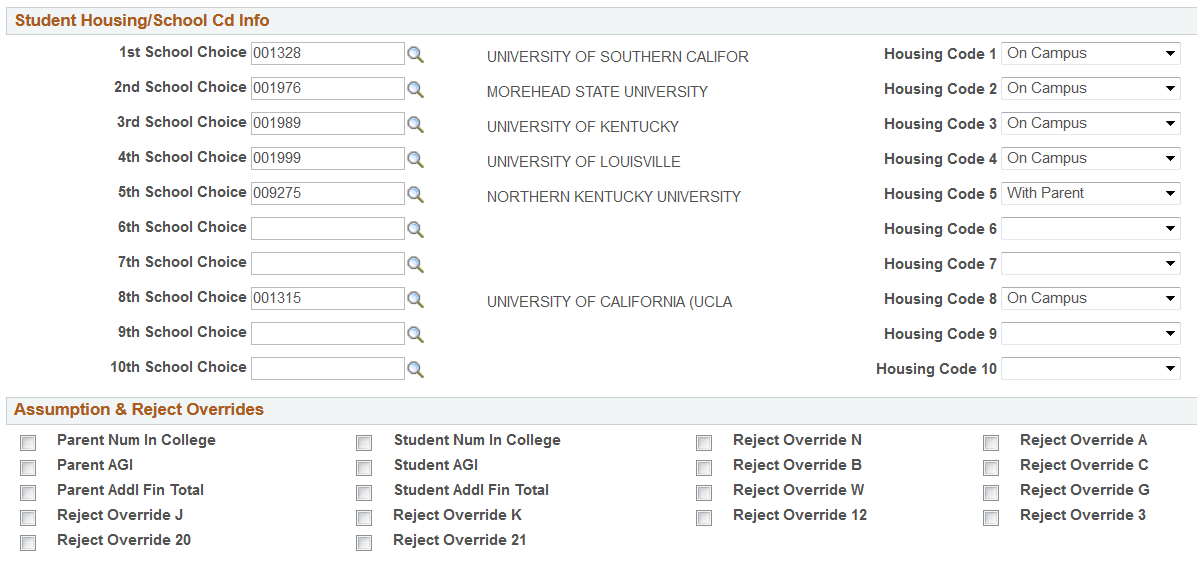
Image: FAFSA Assumptions\School Codes page (3 of 4)
This example illustrates the fields and controls on the FAFSA Assumptions\School Codes page (3 of 3). You can find definitions for the fields and controls later on this page.
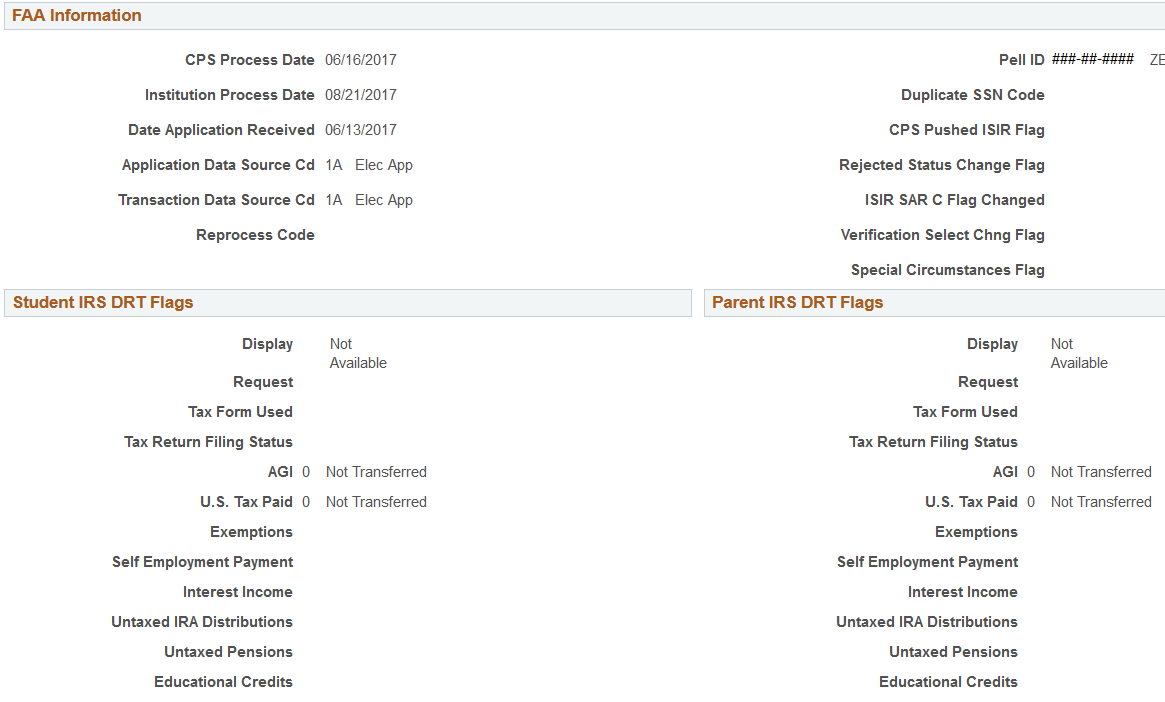
Image: FAFSA Assumptions\School Codes page (4 of 4)
This example illustrates the fields and controls on the FAFSA Assumptions\School Codes page (3 of 3). You can find definitions for the fields and controls later on this page.
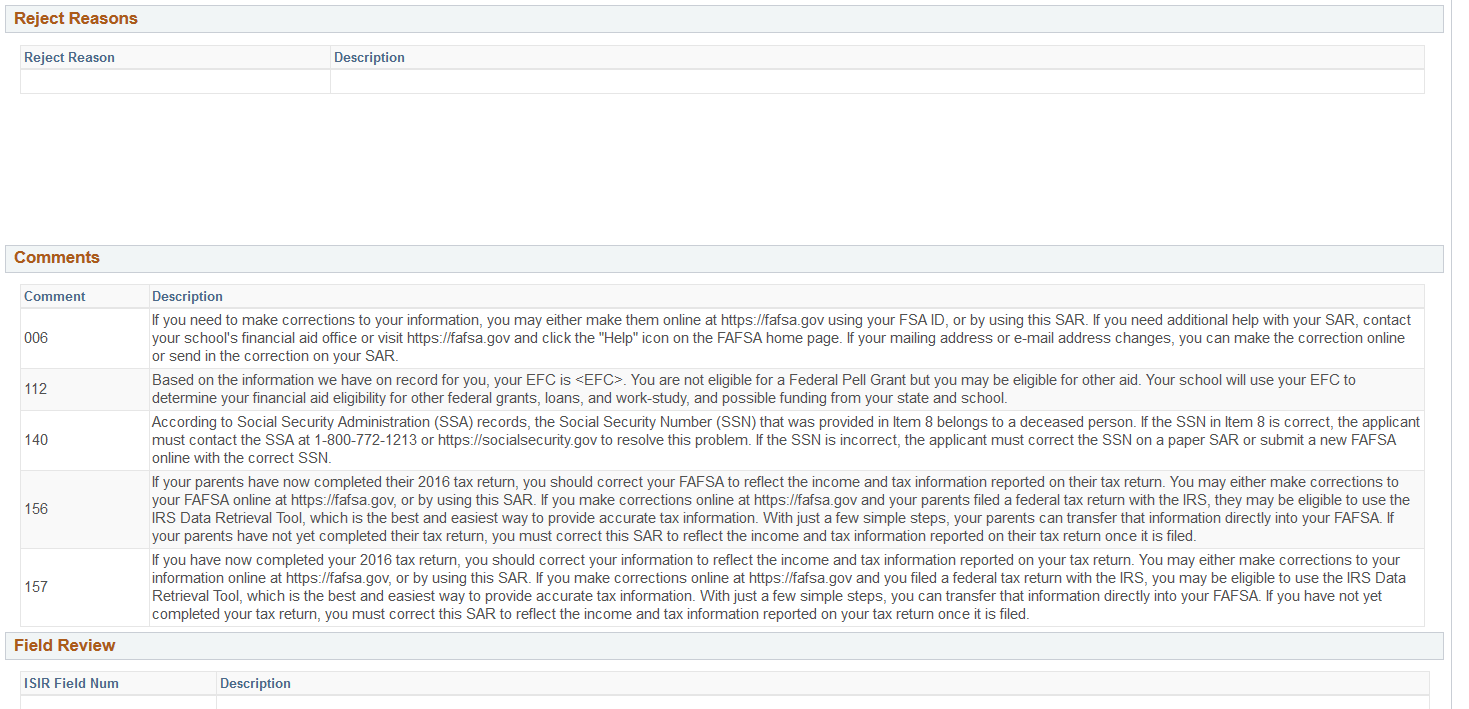
Miscellaneous Information
|
Field or Control |
Definition |
|---|---|
| Dependency Override Indicator |
For professional judgement override of the students federal dependency status. |
Assumptions and Reject Overrides
If a student omits an answer to a question or the answer is inconsistent, CPS either assumes a response for the applicant or rejects the response. You can use this page to override this data. Select the check box to perform the override. Clearing the check box indicates no change and the override is not performed.
Student IRS DRT Flags and Parent IRS DRT Flags
The flags with the same label under both Student and Parent sections use the same values with the exception of the IRS Display flags. These fields represent how students and parents used the IRS Data Retrieval Tool (DRT) to transfer data to the FAFSA and if any data was changed after being transferred.
Access the EFC\DB Matches\Corr page ().
Image: FAFSA EFC\DB Matches\Corr page (1 of 2)
This example illustrates the fields and controls on the FAFSA EFC\DB Matches\Corr page (1 of 2). You can find definitions for the fields and controls later on this page.
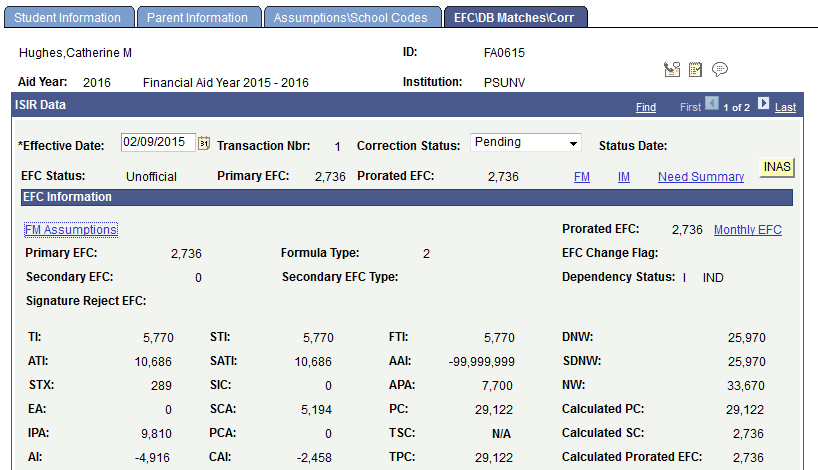
Image: FAFSA EFC\DB Matches\Corr page (2 of 2)
This example illustrates the fields and controls on the FAFSA EFC\DB Matches\Corr page (2 of 2). You can find definitions for the fields and controls later on this page.
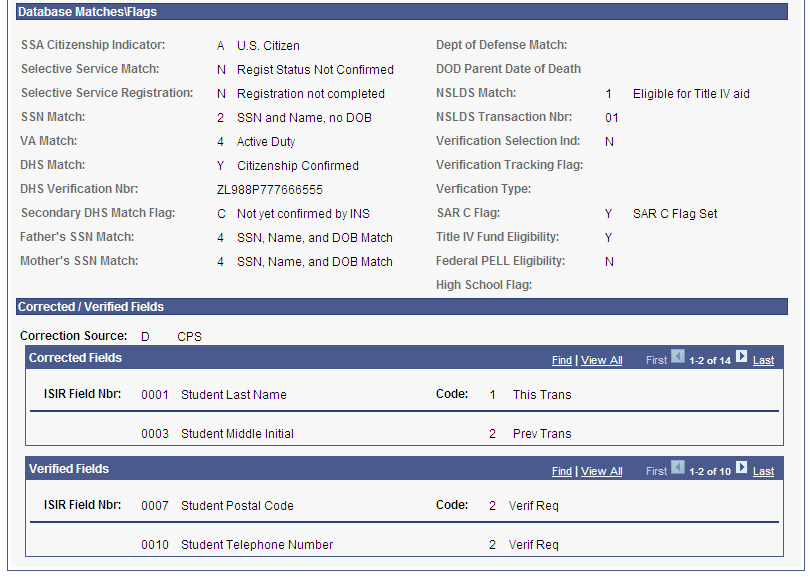
EFC Information
The EFC page is designed to resemble the EFC information as it appears on the student aid report (SAR).
The following fields display intermediate values derived from federal methodology used to calculate the expected family contribution: TI (total income), STI (student total income), FTI (FISAP total income), TSC (total student contribution), STX (state tax), IPA (income protection allowance), TPC (total parent contribution), SCA (student's contribution from assets), AI (available income), ATI (allowances against total income), EA (employment allowance), DNW (discretionary net worth), PCA (parents' contribution from assets), CAI (calculated available income), AAI (adjusted available income), SIC (student income contribution), and PC (parent contribution).
Corrected/Verified Fields
The system displays the Correction Source for the data, the ISIR Field Nbr (ISIR field number), and the associated Code. The Code indicates whether the field was corrected on this ISIR transaction or a previous ISIR transaction.
Viewing Need Summary Monthly EFC
Access the Need Summary Monthly EFC page (click the Monthly EFC link within the EFC Information group box on the EFC/DB Matches page).
Image: Need Summary Monthly EFC page
This example illustrates the fields and controls on the Need Summary Monthly EFC page. You can find definitions for the fields and controls later on this page.
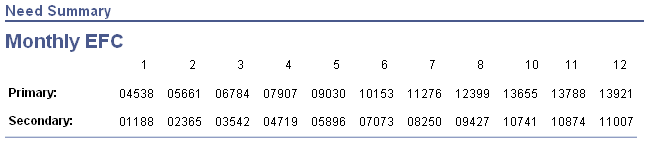
On the previous pages, the system displays the 9 month EFC on the EFC\DB Matches\Corr page. The 9 month EFC does not display on the Need Summary Monthly EFC page.
To prorate EFC, the system differentiates between the non-standard term as the header—summer, fall, spring—and the non-standard term as a trailer—fall, spring, summer. This affects how the EFC is apportioned:
If the non-standard term is the header, then the non-standard EFC uses the months at the beginning of the monthly EFC.
If the non-standard term is the trailer, it uses the months at the end of the monthly EFC.
The system determines the non-standard term as header or trailer by evaluating FA Term. If a term has been set up on Valid Terms for Career as non-standard with term start and end dates and it appears on FA Term, a comparison occurs. If the non-standard term has a start date before the earliest start date of an academic term, the non-standard term is determined to be the header. Conversely, if the non-standard term has a start date after the earliest start date of an academic term, the non-standard term is determined to be the trailer.
For more information, see The ISIR Guide