Administering Country Codes
Note: If you implement Campus Solutions and a separate instance of PeopleSoft Human Capital Management, read the relevant documentation about CS-HCM integration to understand the setup, functional, and technical implementation considerations. See:
Monitoring Integrations Using the Integrity Utility
Information Center: CS-HCM Integration for PeopleSoft Enterprise Campus Solutions in My Oracle Support (Doc ID 2091799.2)
These topics provide an overview of country codes and discuss administering country codes.
On many pages in PeopleSoft Campus Solutions, a country appears as part of the address, such as for a person or school. Countries are represented as codes, such as CAN for Canada, and they are listed in the Country Table component. In the Country field on any page, the system displays a default country code, which you can change.
You can define the information that users should capture for addresses in specific countries using the Address Format page (ADDR_FORMAT_TABLE) in the Country Table component.
You can exclude countries and states with their respective codes from Address prompts in Fluid self-service, in accordance with the current ISO list. For example, Yugoslavia (YUG) and Netherlands Antilles (ANT) have been removed from the list. See the section “Excluding Country and State Values from Addresses”, in Configuring Profile Information for PeopleSoft Fluid User Interface for more information.
If you need a new country code, it can be added to the Country Table and the appropriate address format selected.
|
Page Name |
Definition Name |
Navigation |
Usage |
|---|---|---|---|
|
Country Description |
COUNTRY_DEFN |
|
Review or update country descriptions and codes. |
|
Address Format |
ADDR_FORMAT_TABLE |
|
Specify the address format for the country that is selected from the Country Table. |
|
Valid Address |
EO_ADDR_VALIDAT |
|
Specify the county, state, and city for the country that is selected from the Country Table. |
|
State or Province Table |
STATE_DEFN |
|
Add a state, province or equivalent entity for the country that is selected from the Country Table. |
Access the Country Description page ().
Image: Country Description page
This example illustrates the fields and controls on the Country Description page. You can find definitions for the fields and controls later on this page.
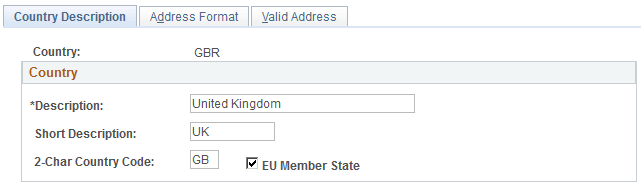
|
Field or Control |
Definition |
|---|---|
| 2-Char Country Code (two-character country code) |
Enter the code if applicable. |
| EU Member State (European Union member state) |
Select if this is an EU member state. |
Access the Address Format page ().
Image: Address Format page
This example illustrates the fields and controls on the Address Format page. You can find definitions for the fields and controls later on this page.
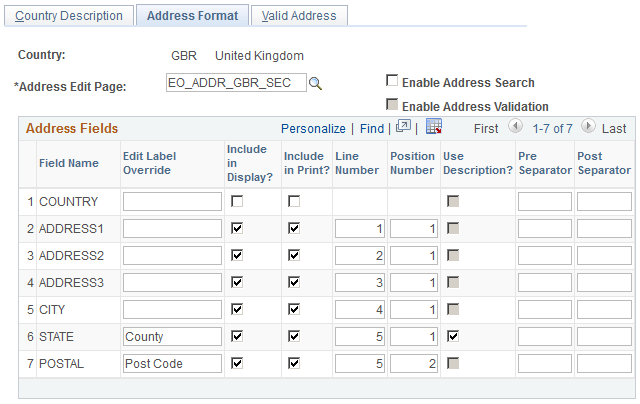
|
Field or Control |
Definition |
|---|---|
| Address Edit Page |
Select an address page from the list of available options. The system displays the list of fields on that page in the Address Fields group box. |
| Enable Address Search |
Select to enable users to search for a valid value. Selecting this check box enables the Used in Search column on this page and also enables the Valid Address page. |
| Enable Address Validation |
This check box is available only when Enable Address Search is selected. Select to enable the system to validate address entries for state or province and city as shown on the Valid Address page. |
Address Fields
|
Field or Control |
Definition |
|---|---|
| Field Name |
The Field Name column displays the address fields available in the Campus Solutions. |
| Edit Label Override |
Enter a different label to override the default field label, if required for this country. |
| Include in Search |
Available only when you select the Enable Address Search check box. Select the fields on which you want users to be able to search. The fields that you select appear on the Valid Address page as columns. |
| Include in Display |
Select to have the system include this field when an address appears in read-only mode. Deselect this check box for specific fields if you want to display addresses in a format that is different from how addresses appear during data entry. |
| Include in Print |
Select to have the system print this field whenever an address in this country is printed. |
| Line Number |
Enter the line on the page on which this field should appear. |
| Position Number |
Indicate the position of this field in the selected line. |
| Use Description |
Select to have the system display a full description for this field. This is enabled only for State. |
| Pre Separator and Post Separator |
Enter separator characters for the address elements if applicable (for example, an em dash). |
Access the Valid Address page ().
To enable this page, select the Enable Address Search check box on the Address Format page. This enables the Used in Search column on that page and the fields that you select to be used in the search appear here on the Valid Address page as columns.
The Valid Address page stores state/province codes with corresponding cities, as entered on the State/ Province page. When you select Enable Address Validation on the Address Format page, the system checks address entries against the values stored on the Valid Address page to verify that the values match.
Access the State or Province Table page ().
Campus Solutions delivers the State/Province table with all states, provinces, and equivalent geographical entities for all supported countries. The codes are based on standard postal codes.
You use this information in many address fields in the system.
|
Field or Control |
Definition |
|---|---|
| Postal Abbreviation |
The state or province code is automatically displayed. |
| Numeric Code |
Enter the numeric code, if applicable. The U.S. federal government assigns a numeric code to each state for reporting purposes. You do not need to enter numeric codes for new Canadian provinces. |