Printing FE FAN Using Forms Engine
Important! Financial Aid Notification (FAN) letter is a deprecated product. Support will be maintained for this product, but no new development will be produced for FAN. It is strongly recommended that you use Communication Generation (Comm Gen) instead. For more information on Comm Gen, see Using the Communication Generation Process
This section discusses how to:
Process and print FE FAN letters in batch.
Process and print an individual FE FAN letter.
View FE Award Notification inquiries.
View award notification summary.
Reprint FE FAN letters.
View examples of printed FE FAN letters.
|
Page Name |
Definition Name |
Navigation |
Usage |
|---|---|---|---|
|
FE FAN Letter Run Control |
RUN_CNTL_FANLTR |
|
Set up to run FAN letters in batch. |
|
FE Award Notification Student Defaults |
AWARD_NOTIF_DETAIL |
|
Display award status or print an award notification for an individual student. |
|
FE Award Notification Inquiry |
AWARD_NOTIF_DETAIL |
|
View award notification detail information. |
|
FE Award Notification Summary |
FANLTR_SUMMARY |
|
View a summary of the non-simulation award notification processes and the award notification for an individual student. |
|
FE Award Notification Reprint |
FAN_RPRT_RUNCTL |
|
Reprint an award notification for an individual student. |
Access the FAN Letter Run Control page ().
Image: FAN Letter Run Control page (1 of 2)
This example illustrates the fields and controls on the FAN Letter Run Control page (1 of 2). You can find definitions for the fields and controls later on this page.
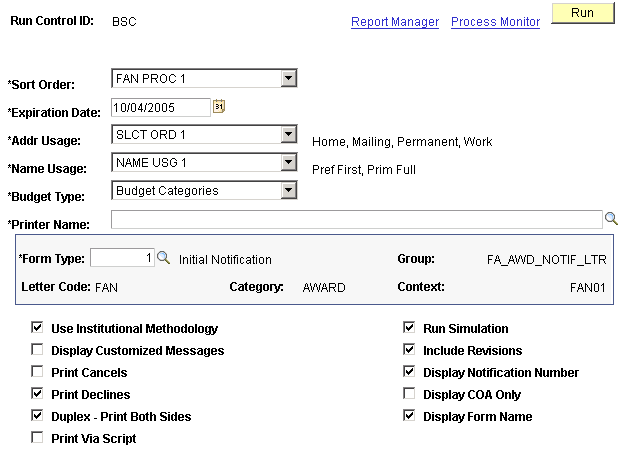
|
Field or Control |
Definition |
|---|---|
| Expiration Date |
The date that the information is purged from the system. |
| Addr Usage (address usage) |
Defined using the Process Demo Set Up. This allows you to override Address Usage options defined on the FE Award Notification Defaults page. |
| Sort Order |
Defined using the Sort Order Set Up. This allows you to override the sort order defined in the FE Award Notification Defaults page. It sorts FE FAN output by sorting preferences. |
| Name Usage |
Defined using the Process Demo Set Up. This allows you to override the name usage options defined in the FE Award Notification Defaults page. |
| Budget Type |
Values are Budget Categories (Institutional) or Pell Categories. |
| Printer Name |
Defined using the Printer Names Set Up. This allows you to override printer selection defined in the FE Award Notification Defaults page. |
| Form Type |
Defined in the Setting Up the Forms Engine. Identifies the form type to a specific processing group. |
| Group |
Defined in Award Notification Form Type Set Up. Identifies in which group of letters this letter code exists. |
| Letter Code |
The code from the Campus Community Standard Letters page for this communication. You define this on the FE Award Notification Form Type page. |
| Category |
The communications category associated with this letter code. You define this on the FE Award Notification Form Type page. |
| Context |
The context from the Campus Community Communications Context page that is included in this category. You define this on the FE Award Notification Form Type page. |
| Use Institutional Methodology |
Select to use institutional methodology. |
| Display Customized Messages |
Select to display customized, on demand user defined messages from the FE Award Notification Student Default page Comment Box. |
| Print Cancels |
Select to print the information if an award is canceled. |
| Print Declines |
Select to prints the information if an award is declined. |
| Print Via Script |
Select to allow for multi-platform printing. |
| Run Simulation |
Select to run this print job in simulation mode. |
| Include Revisions |
Select to include revisions made to aid packages in the print job. |
| Display Notification Number |
Displays number counter of letter. This information prints on the aid notification. |
| Display COA Only |
Select to display the Cost Of Attendance/Budget information on the aid notification. The system does not display recourse information on the printed aid notification if you select this option. |
| Display Form Name |
Select to display the name of the form on the printed aid notification. |
FAN Letter Run Control with Basic Selection
Access the FAN Letter Run Control page with Basic Selection ().
Image: FAN Letter Run Control page with Basic Selection
This example illustrates the fields and controls on the FAN Letter Run Control with Basic Selection). You can find definitions for the fields and controls later on this page.
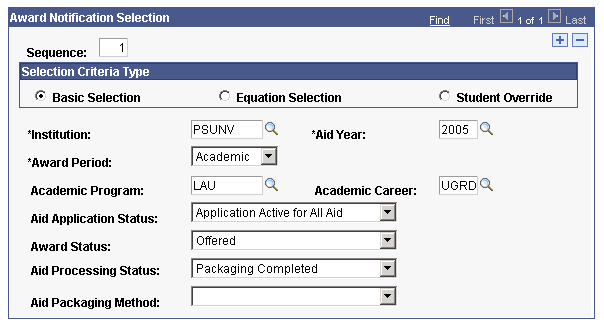
|
Field or Control |
Definition |
|---|---|
| Sequence |
Indicates the sequence number. |
| Selection Criteria Type |
Values include Basic Selection, Equation Selection, and Student Override. Note: The system displays the following fields when you select Basic Selection. Use the fields to define a simple population selection. |
| Award Period |
The award periods used in packaging. Values include: Academic, Non-Standard, and Both. |
| Academic Program |
Academic program values used for financial aid processing. |
| Academic Career |
Define the careers for financial aid processing. |
| Aid Application Status |
Values are based on Packaging Award Status field. You should set this option to Accepted or Offered. |
| Award Status |
Values are based on Packaging Status Summary field, Aid Packaging Status. You should select Packaging Completed. |
| Aid Processing Status |
Values based on how aid packages were created. Values include Blank, Auto, Counselor, and Not Packaged. Initially select Blank to ensure that the program evaluates all options. |
| Aid Packaging Method |
Values are based on Packaging Award Status field. You should select Accepted or Offered. |
FAN Letter Run Control with Equation Selection
Access the FAN Letter Run Control page with Equation Selection ().
Image: FAN Letter Run Control page with Equation Selection
This example illustrates the FAN Letter Run Control page with Equation Selection.
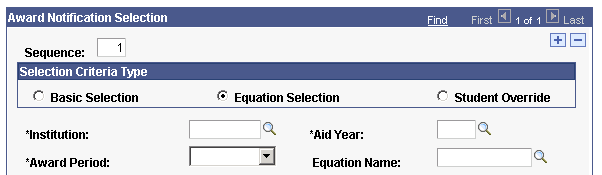
This selection allows you to select a batch printing population defined by using an equation.
FAN Letter Run Control with Student Override Selection
Access the FAN Letter Run Control page with Student Override ().
Image: FAN Letter Run Control page with Student Override Selection page
This example illustrates the FAN Letter Run Control page with Student Override Selection page.
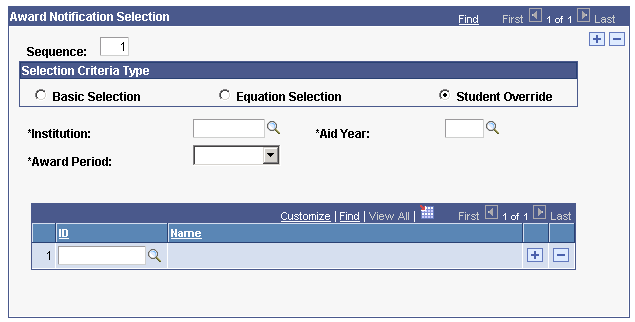
This selection allows you to run batch processes for a single or multiple student IDs if row insert is used.
Access the FE Award Notification Student Defaults page ().
Note: You must first set default values on the Default Setup Page before using the FE Award Notification Detail page.
Image: FE Award Notification Student Defaults page
This example illustrates the fields and controls on the FE Award Notification Student Defaults page. You can find definitions for the fields and controls later on this page.
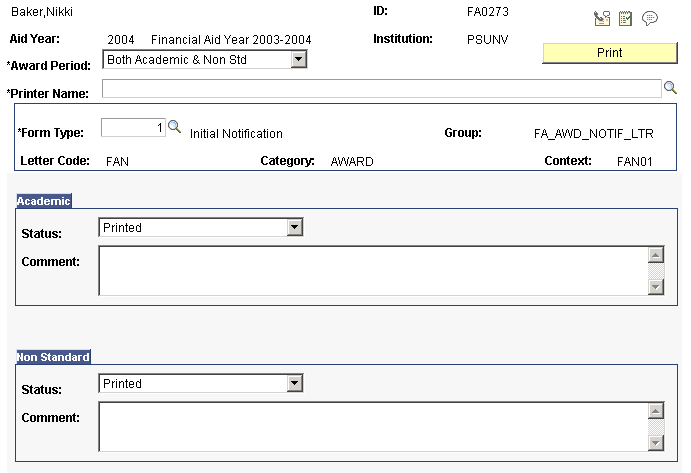
Note: The OK, Cancel, and Apply buttons appear below the page when you access it by clicking the Award Notification link on the Award Entry, Student Aid Package page.
The system displays the ID, Aid Year, and Institution.
|
Field or Control |
Definition |
|---|---|
| Award Period |
Award periods used in packaging. Values include Academic, Non-Standard, and Both. |
| Printer Name |
Defined using the Printer Names Set Up. This allows you to override printer selection defined on the FE Award Notification Defaults page. |
| Form Type |
Use the Forms Engine to define and create options. Initial Notification Option 1 and Option 2 (Short FAN) are delivered with the system. |
| Group |
Defined in the Setting Up the Forms Engine. Identifies the Form Type to a specific processing group. |
| Letter Code |
The code from the Campus Community Standard Letters page for this communication. Define this on the FE Award Notification Form Type page. |
| Category |
The communications category associated with this letter code. Define this on the FE Award Notification Form Type page. |
| Context |
The context from the Campus Community Communications Context page included in this category. Define this on the FE Award Notification Form Type page. |
Academic
|
Field or Control |
Definition |
|---|---|
| Status |
Values include: Blank: Package does not exist. Initial: Automatically switches to this status in preparation of the print process. You can manually reset this after the letter is run in real time. This status does not change to printed if you run the job in simulation. Hold: Holds the print option for this award period. Revised: Automatically switches to this status after the initial letter prints. You can manually reset this after the letter is run in real time. This status does not change to printed if you run this job in simulation. |
| Comment |
This allows you to write free form text. This comment prints if the Display Customized Messages check box is selected either on the FE Award Notification Defaults page or the FE Award Notification Run Control. The system prints this customized message in addition to any item type related message. |
Non-Standard
|
Field or Control |
Definition |
|---|---|
| Status |
Values include: Blank: Package does not exist. Initial: Automatically switches to this status in preparation of the print process. You can manually reset this after the letter is run in real time. This status does not change to printed if you run the job in simulation. Hold: Holds the print option for this award period. Revised: Automatically switches to this status after the initial letter prints. You can manually reset this after the letter is run in real time. This status does not change to printed if you run this job in simulation. |
| Comment |
This allows you to write free form text. This comment prints if the Display Customized Messages check box is selected either on the FE Award Notification Defaults page or the FE Award Notification Run Control. The system prints this customized message in addition to any item type related message. |
Access the FE Award Notification Inquiry page (click the Award Notification link on the Packaging Status Summary page).
Image: FE Award Notification Inquiry page
This example illustrates the fields and controls on the FE Award Notification Inquiry page. You can find definitions for the fields and controls later on this page.
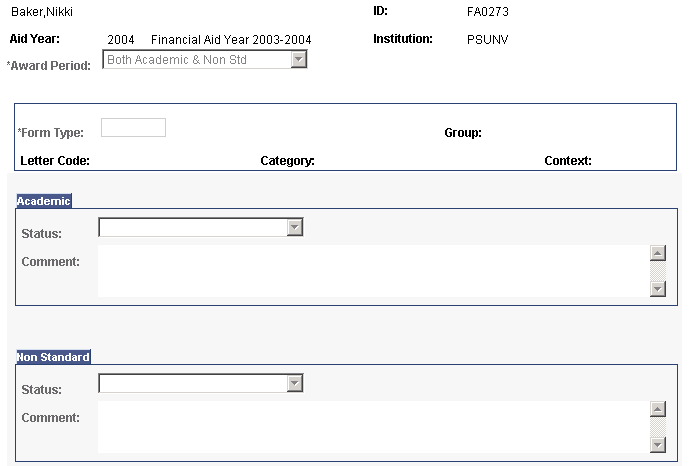
This page is view only. It is intended for front-line users with limited access or security. You cannot process actions or invoke processes from this page.
Access the Award Notification Summary page ().
Image: Award Notification Summary page
This example illustrates the fields and controls on the Award Notification Summary page. You can find definitions for the fields and controls later on this page.
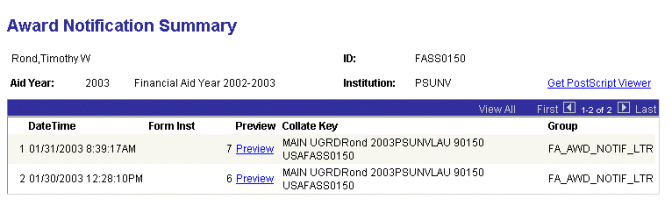
Note: To use the preview link, you must load the Get Post Script Viewer program. This program is freeware. You must load the GSVIEW and the GNU GHOSTSCIPT programs from this link.
This page is view only. It is intended for front-line users with limited access or security.
Click the Preview link to view and reprint a copy of the FE FAN letter associated with the Form Instance number.
Access the Award Notification Reprint page ().
Image: Award Notification Reprint page
This example illustrates the fields and controls on the Award Notification Reprint page. You can find definitions for the fields and controls later on this page.
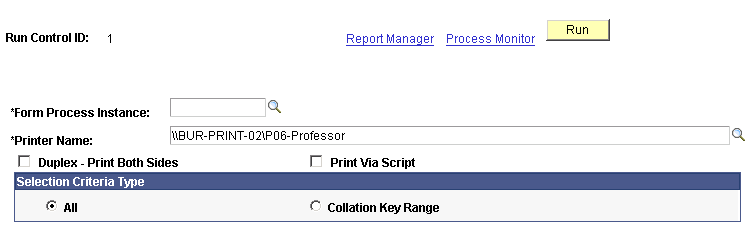
The system displays the Run Control ID.
|
Field or Control |
Definition |
|---|---|
| Form Process Instance |
This information comes from Process Monitor Log Files. |
| Printer Name |
Defined using the Printer Names Set Up. This allows you to override printer selection defined on the FE Award Notification Defaults page. |
| Print Via Script |
Select to allow for multi-platform printing. |
| Selection Criteria Type |
Values include: All: Allows you to reprint the entire batch of students for the form process instance. Collation Key Range: Allows you to reprint an individual student or a range of students. |