Viewing Pell Disbursement Data
This section discusses how to review Pell disbursement results.
|
Page Name |
Definition Name |
Navigation |
Usage |
|---|---|---|---|
|
Pell Disbursement |
PELL_DISB_2 |
|
Review Pell disbursement results. |
Note: Pell Grant disbursement information for Aid Years prior to the 2018 Aid Year is displayed differently.
Access the Pell Disbursement page ().
Image: Pell Disbursement page: Disbursement Detail tab
This example illustrates the fields and controls on the Pell Disbursement page: Disbursement Detail tab. You can find definitions for the fields and controls later on this page.
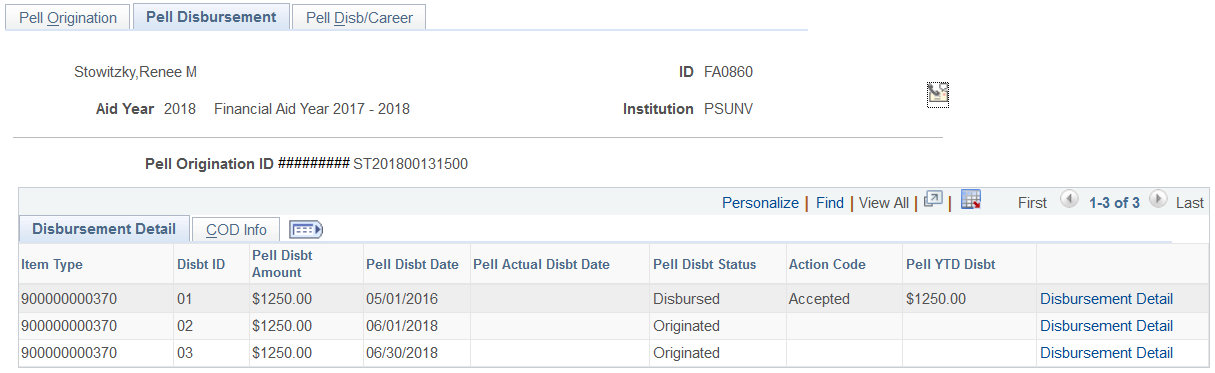
Disbursement Detail
|
Field or Control |
Definition |
|---|---|
| Item Type |
Displays the code for the financial aid item type. |
| Disbt ID (disbursement ID) |
Indicates the ID number assigned to the disbursement record. |
| Pell Disbt Amount (Pell disbursement amount) |
Displays the amount of the disbursement. |
| Pell Disbt Date |
Displays the disbursement date that is set up in your system for the disbursement ID. |
| Pell Actual Disbt Date (Pell actual disbursement date) |
When you select Disb Prior to Transmitting Rec on the Pell Institution Address page, this field displays the actual date that Pell was disbursed to the student's account. |
| Pell Disbt Status (Pell disbursement status) |
Displays the Pell disbursement status, based on origination, disbursement, or any other outbound process. Values are: Originated, Disbursed, and Transmitted. |
| Action Code |
Displays the action. The value is a result of the acknowledgment record. Values are: Accepted: All fields accepted. Corrected: One or more fields corrected. Duplicate: Duplicate record or field. Rejected: Record was rejected. |
| Pell YTD Dsbt (Pell year-to-date disbursements) |
Displays the total year-to-date amount of Pell Grant disbursements received and accepted by your institution. |
| Disbursement Detail |
Click this link to view the disbursement details. |
Disbursement Detail
Click the Disbursement Detail link.
Image: Pell Disb Action Detail page
This example illustrates the fields and controls on the Pell Disb Action Detail page. You can find definitions for the fields and controls later on this page.
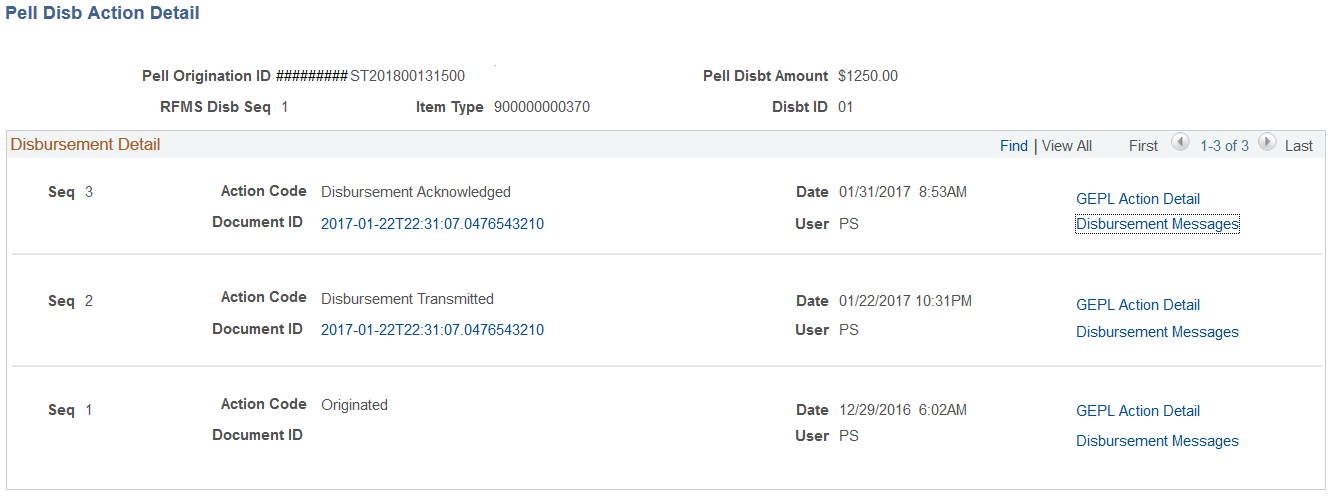
The fields on this page function similarly to the fields on the Pell Orig Action Detail page, except for:
|
Field or Control |
Definition |
|---|---|
| Document ID |
Displays the document identification that the system assigns to each student receiving a Pell Grant. |
| GEPL Action Detail (gainful employment Pell action detail) |
Click to view GEPL Action Detail page. |
| Disbursement Messages |
Click to view the Pell Disbursement Message Detail page. |
COD Info
Select the COD Info tab.
Image: Pell Disbursement page: COD Info tab
This example illustrates the fields and controls on the Pell Disbursement page: COD Info tab. You can find definitions for the fields and controls later on this page.
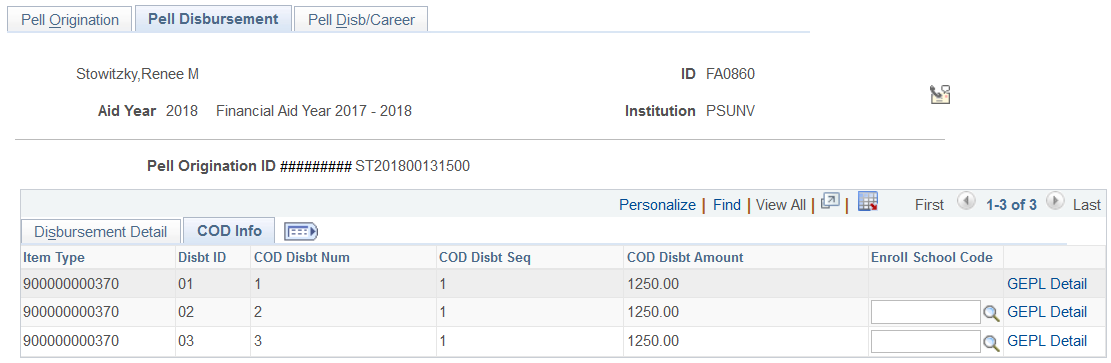
|
Field or Control |
Definition |
|---|---|
| Item Type |
Displays the code for the financial aid item type |
| Disbt ID (disbursement ID) |
Indicates the ID number assigned to the disbursement record. |
| COD Disbt Num (common origination and disbursement number) |
Displays the disbursement number reported for a particular disbursement sequence. |
| COD Disbt Seq (common origination and disbursement sequence) |
Displays the number that determines the order in which transactions must be processed for a particular disbursement number. |
| COD Disbt Amt(common origination and disbursement amount) |
Displays the amount of funds credited or expected to be credited to a student's account. |
| Enroll School Code (enrollment school code) |
The Enrollment School Code represents the physical location of the student at the disbursement level. The Enrollment School Code reported is the OPEID of the Campus of the Financial Aid Term associated with the disbursement ID.
|
| GEPL Detail (gainful employment Pell action detail) |
Click this link to access the GEPL Details page. You can enter override values in the GEPL Value fields on this page until Pell disbursement information is transmitted to COD. After transmission, the page is display-only. If override values are entered and transmitted, they display in these fields after transmission. GEPL Value fields that are not overridden display blank after transmission. If you run in Validate only mode regardless if the fields were overriden, the Validated GEPL Value fields are populated and display with the Validated value. The Transmitted GEPL Value fields show the values transmitted to COD. |