Generating the Student Data Files that Allow Revision
This section discusses how to:
Load the DIISRTE work records.
View the DIISRTE work records.
Generate the DIISRTE Student Data files.
Define completion percentage in joint degree programs for past course completions.
Generate the Annual File extracts.
View Past Course Completion records.
Date-Stamp records as submitted.
- Extract TFN data.
|
Page Name |
Definition Name |
Navigation |
Usage |
|---|---|---|---|
|
Process Work Records |
SSR_RC_DEST_WT |
|
Generate the DIISRTE work records for Enrollment, OS-HELP, SA-HELP, and Scholarships reporting. |
|
View Enrollment Records |
SSR_DEST_WRK_HDR |
|
View the Enrollment work records that the system used to generate the DIISRTE reporting extracts. |
|
View Units of Study |
SSR_DESTWRK_UNT |
Click the Units of Study link on the View Enrollment Records page. |
View units of study data. |
|
View OS-HELP Records |
SSR_DEST_WRK_OS |
|
View the OS_HELP work records that the system used to generate the DIISRTE reporting extracts. |
|
View SA-HELP Records |
SSR_DEST_WRK_SA |
|
View the SA_HELP work records that the system used to generate the DIISRTE reporting extracts. |
|
View Scholarship Records |
SSR_DEST_WRK_SS |
|
View the Scholarship work records that the system used to generate the DIISRTE reporting extracts. |
|
Process Run History |
SSR_DEST_WRK_HST |
|
Confirm work records processing. |
|
Run Student Data Files |
SSR_RC_DEST1 |
|
Generate the Student Data files - Enrollment Load/Liability, Commonwealth Assisted Students, Scholarships, OS-HELP, SA-HELP - for submission to DIISRTE. |
|
Student Completion Percentage |
SSR_DEST_COMPL |
|
Define the completion percentage for past course completion for DIISRTE reporting. |
|
Run Annual File Extracts |
SSR_RC_DEST2 |
|
Generate the DIISRTE Course of Study, Past Course Completions, and Unit of Study Completions files. |
|
View PS Records |
SSR_DEST_PS_HDR |
|
View records extracted for the Past Course Completions file. |
|
View Completion Data |
SSR_PSWRK_UNT |
Click the Completion Details link on the View PS Records page. |
View data extracted for the Past Course Completions file. |
|
Process Run History |
SSR_DESTPS_WRK_HST |
|
Confirm the processing for the Past Course Completions extract. |
|
Submission Processing |
SSR_DEST_RC_ST |
|
Enter the parameters to run the Submission Processing process. This process assigns a submission date to the work records submitted to DIISRTE. |
|
Run TFN Extract
|
SSR_RC_TFN_EXTRACT_GBL |
|
Extract TFN data in the TR or TL file format for selected groups of students. Run the report by parameters, population selection or student. |
Access the Process Work Records page ().
|
Field or Control |
Definition |
|---|---|
| Reference Year |
Select the year for which you are running the report. Note: You can select only the years that you have set up on the Reporting Set Up page. |
| First or Second Half Year |
Select which half of the year you are reporting. |
| Census Start Date and Census End Date |
The system enters the census start and end dates based on the reference year. |
| CAS Indicator (Commonwealth Assisted Students indicator) |
When using the CAS Indicator to distinguish between Commonwealth and Non-Commonwealth assisted students, the Process Work Records process references the Commonwealth Assisted check box on the Liability Status page: Commonwlth Asstd Students Only (Commonwealth assisted students only): The process finds records for which the check box is selected. Non Cmwlth Asstd Stdnts Only (non-Commonwealth assisted students only): The process finds records for which the check box is not selected. All Students: The process finds all records that meet the other parameter selections regardless of whether the check box is selected or cleared. |
| Scholarship Group |
Select the scholarship group value to indicate the scholarship records that you want to report to DIISRTE. The Scholarship Group field allows you to cater to the different reporting deadlines for continuing and commencing scholarship holders. For example, if you want to report new scholarship holders first, then use the Scholarship Group field to select Commencing Only students. Values for this field are Commencing Only and Commencing and Continuing. To exclude scholarships from processing, do not select any value. |
| Scholarship From Date and Scholarship To Date |
Use the Scholarship From Date and Scholarship To Date fields to specify a date range applicable to the selection of commencing scholarship holders. For CAS Indigenous Payments, the accept date on the Commonwealth Scholarship Page is relevant to this date range. Students commencing a commonwealth scholarship other than CAS indigenous payments must have an enrollment record in Student Records with a census date within the range of the scholarship from and to dates. |
Access the Work Records by Period or View Work Records by EMPLID components to view DIISRTE work records.
Viewing Enrollment Records
Access the View Enrollment Records page ().
Click the Units of Study link to access the View Units of Study page and view class and financial data.
Viewing Units of Study
Access the View Units of Study page (click the Units of Study link on the View Enrollment Records page).
Each type of record to be reported (Class Enrollment, OS-HELP, SA-HELP, Scholarships) includes a submitted column. If the Submitted field is blank, the DIISRTE Submission process has not been run for this work data and the student and related data will be output to the corresponding flat file extract if the process is run. If a date value exists in the Submitted field, the record is available for revision. Only submitted data can be revised.
Access the Run Student Data Files page ().
Use this page to generate the Enrollment, Load/Liability, Commonwealth Assisted Students, Scholarships, OS-HELP, SA-HELP, and Commonwealth Scholarships flat file extracts.
Most of the fields on this page are the same as the fields on the Process Work Records page—refer to the documentation about that page.
|
Field or Control |
Definition |
|---|---|
| File Path |
Enter the path where you want the system to save the file. The file path must end with a backslash (\). |
Access the Student Completion Percentage page ().
Use this page to set up the Completion Percentage (E578) and Joint Degree Partner Higher Education Provider Code (E579) elements for an academic program or plan to be used in DIISRTE reports. This page gives you the option to create a record to identify the institution code and completion percentage for students studying joint degrees with partner institutions.
|
Field or Control |
Definition |
|---|---|
| Institution Code |
This field indicates the four-digit institution code that identifies the joint degree partner institution. If you use the value 0000, this indicates the degree is not a joint degree. |
| Percent |
This field indicates the percentage of course completion in a joint degree program that is recognized by a provider. The default value is 100, which indicates that the student is not studying a joint degree. |
Access the Run Annual File Extracts page ().
Use this page to generate the Past Course Completion extract: when you click Run, select the DEEWR Past Course Completion process. You also run the DEEWR Course of Study File process and the DEEWR Unit of Study Completion process from this page.
Only Past Course Completion reporting has DIISRTE revision requirements.
Use the View Past Course Completion Records (SSR_DEST_PS_WRK) component to view records and data extracted for the Past Course Completions file.
Viewing Completion Records
Access the View PS Records page ().
Click the Completion Details link to access the View Completion Data page and confirm the data elements returned in the extract.
Viewing Completion Data
Access the View Completion Data page (click the Completion Details link on the View PS Records page).
|
Field or Control |
Definition |
|---|---|
| Joint Degree Partner |
This field displays the four-digit institution code of the joint degree partner institution recognized by the provider. Records will only exist for students that have a joint degree. For students with no joint degree, the default value 0000 is displayed. |
| Completion Percent |
This field displays a code that indicates the percentage of course completion in a joint degree program recognized by the provider. Records will only exist for students that have a joint degree. If multiple records exist for the Student Program and Joint Degree Partner (institution code), the Completion Percent field displays the sum of the percentages. For students with no joint degree, the value 100 is displayed. |
See Defining Completion Percentage in Joint Degree Programs for Past Course Completions.
This table describes the DIISRTE data elements that populate the fields on this tab.
|
Field |
DIISRTE Data Element |
|---|---|
|
Course Code |
307 |
|
CHESSN |
488 |
|
Commencement Date |
328 |
|
Attendance Mode |
329 |
|
Attendance Type |
330 |
|
Specialisation Code |
463 |
|
Exemption Granted |
385 |
|
Scholarship Type |
487 |
|
Joint Degree Partner |
579 |
|
Completion Percent |
578 |
Select the Student Data tab:
The DIISRTE Submission process populates the date in the Submitted field.
This table describes the DIISRTE data elements that populate the fields on this tab.
|
Field |
DIISRTE Data Element |
|---|---|
|
Birthdate |
314 |
|
Birth Country |
346 |
|
Year Arrival |
347 |
|
Gender |
315 |
|
Language |
348 |
|
ATSI Code |
316 |
|
Citizenship |
358 |
|
Disability |
386 |
|
Submitted |
Indicates the date the completion record was submitted to DIISRTE, populated by the Submission process. A blank value indicates data has not yet been confirmed as submitted. |
Viewing Process Run History
Access the Process Run History page ().
This page confirms the processing for the Past Course Completions extract by indicating the number of records reported and or stamped by the Submission process. The Records Processed field includes any past course completion revisions reported.
Access the Submission Processing page ().
Records Submitted
In the Records Submitted group box select the check box applicable to the records that you have submitted. You can select multiple check boxes.
|
Field or Control |
Definition |
|---|---|
| Enrollments |
If you select this check box and run the process, the system changes the submitted date from blank to the current system date for the unit of study and academic organization (AOU) records relevant to the Load Liability, Enrollment, and Commonwealth Assisted Students files. |
| Scholarships |
If you select this check box and run the process, the system changes the submitted date from blank to the current system date for the scholarship work records that belong to the reference year and reporting period. The system also stamps as submitted any scholarship revision records for the same reference year and half-year period that are not stamped as submitted. |
| OS-HELP |
If you select this check box and run the process, the system changes the submitted date from blank to the current system date for the OS-HELP work records that belong to the reference year and reporting period. |
| SA-HELP |
If you select this check box and run the process, the system changes the submitted date from blank to the current system date for the work records that belong to the reference year and reporting period identified. |
| Past Course Completion |
Select this check box to allow date-stamping of Past Course Completion records that have been submitted to DIISRTE. The First or Second Half Year run parameter is not applicable to past course completions; the system updates records with a submitted date based on the reference year parameter only for this annual extract. The process date-stamps originally reported completion records for the reference year indicated and revised completion records less than or equal to the reference year indicated. |
Access the Run TFN Extract page ().
Image: Run TFN Extract page
Extract student TFN data using parameters, population selection or student IDs.
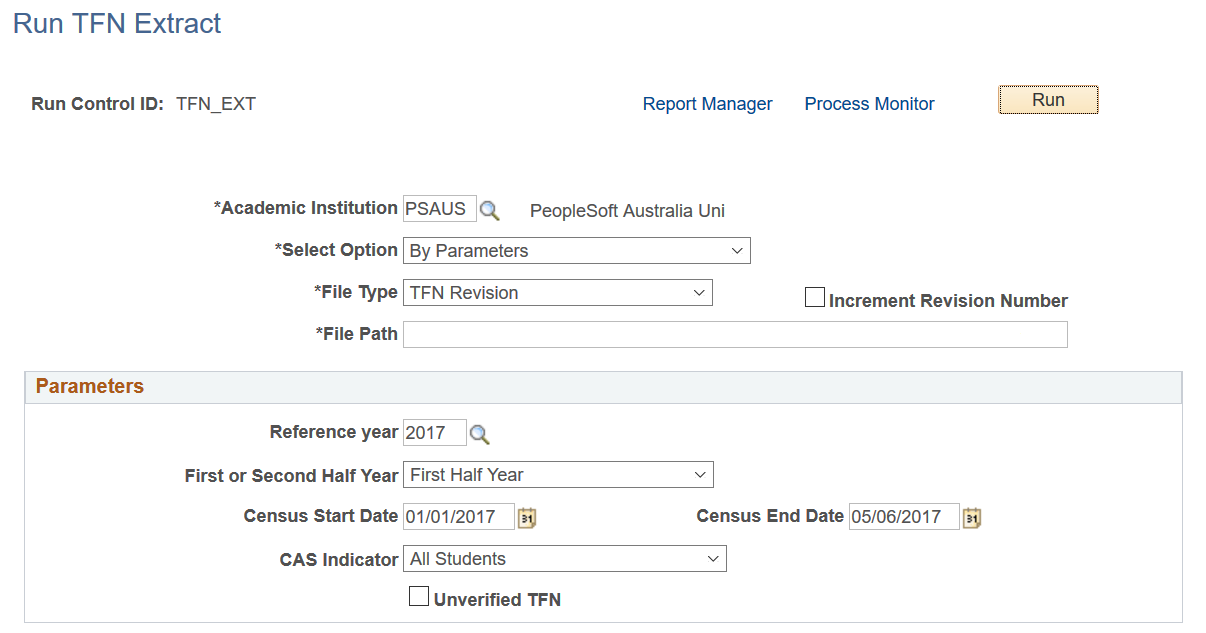
|
Field or Control |
Definition |
|---|---|
| Select Option |
Select an option by which to extract the TFN data—parameters, population selection, or student ID. Based on the selected option, the system prompts you for further details.
|
| File Type |
Select whether to generate a TFN Revision (TR) or TFN Lookup (TL) file. |
| File Path |
Enter a location to save the generated TFN file. |
| Increment Revision Number |
Select to increment the Revisions Submission Number on the Reporting Setup page after the process completes successfully. |
| Unverified TFN |
Select the check box to extract information only for unverified TFN numbers. |