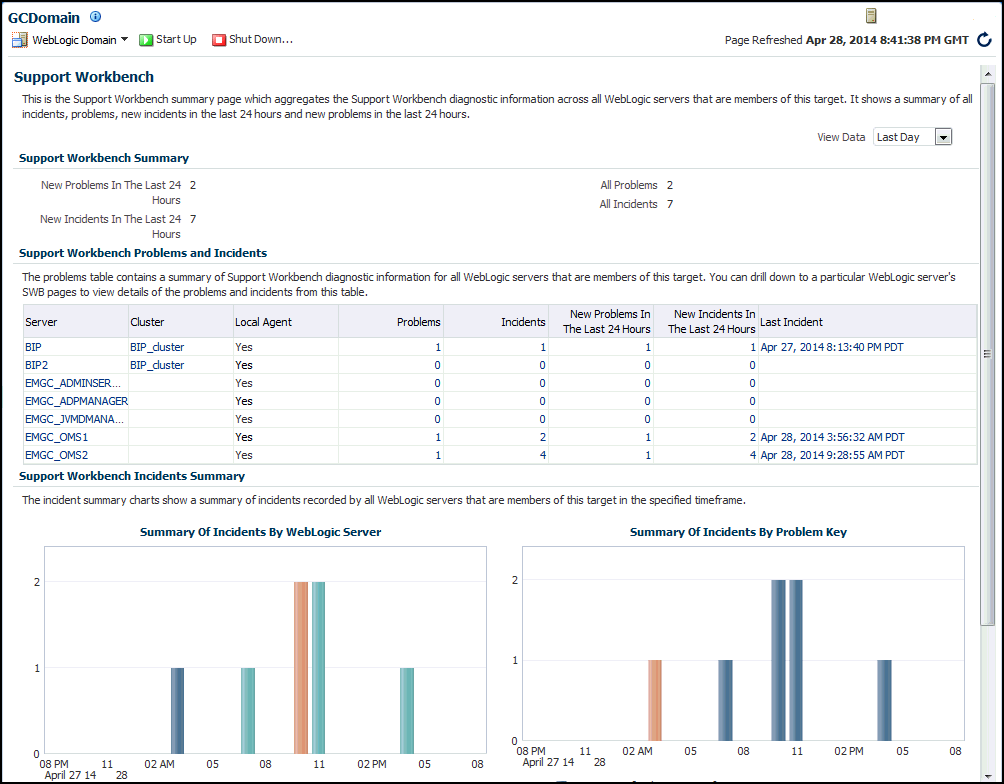2.5 Managing Problems with Support Workbench
Enterprise Manager Support Workbench enables you to investigate, report, and, in some cases, repair problems (critical errors). You can gather first-failure diagnostic data, obtain a support request number, and upload diagnostic data to Oracle Support. Support Workbench also recommends and provides easy access to Oracle advisors that help you repair data corruption problems, and more.
Support Workbench Compatibility with Fusion Middleware Components
You can use Support Workbench with:
-
Oracle WebLogic Server
-
SOA Infrastructure
Note:
Support Workbench is available only for WebLogic Server Domains with the Java Required Files (JRF) template applied.
Basic Support Workbench Work Flows
You can use Support Workbench to manage problems in two basic ways:
-
Respond to alert notifications by packaging associated problems and uploading them to Oracle Support for resolution.
-
Proactively package observed problems and upload them to Oracle Support for resolution.
The process by which you receive alerts and use Support Workbench is as follows:
- The Enterprise Manager Agent has collected one or more metrics that have exceeded the thresholds that have been set.
- The alert log generates an incident and you are notified of a pending alert.
- You search for and view problems within Support Workbench.
- You access My Oracle Support to search for this problem or a similar problem, and to determine a proper course of action to resolve the problem. If the search is unsatisfactory, you continue to the next step.
- You create a package for My Oracle Support that includes supporting material, such as external files, executed dumps, and so forth.
- You create a service request.
- You upload the package to My Oracle Support.
The process by which you proactively observe problems and upload them to Oracle Support is the same as steps 3 through 7 above, but you initiate a user-reported problem before proceeding to step 5.
The following sections provide procedures to perform these tasks.
2.5.1 Accessing and Logging In To Support Workbench
2.5.1.1 Accessing Support Workbench
To access Support Workbench:
- From the Middleware home page, click on either an Oracle WebLogic Domain, Oracle WebLogic Cluster, or Oracle WebLogic Server in the Details Table.
- From the Oracle WebLogic Domain or Oracle WebLogic Server menu, select Diagnostics, then Support Workbench.
2.5.1.2 Logging In
You can log in using either preferred credentials or named credentials you have previously set up. Otherwise, you can choose the New Credentials option to override the other two login options.
-
Prerequisites
-
The host credentials should have write privileges on the AdrHome location of the target.
AdrHome is the location where WebLogic server stores its incidents. Refer to the 'Diagnostic Framework Components' section located in the Oracle Fusion Middleware Administrator's Guide for information.
Logging in to Software Workbench requires you to have only read permissions to the AdrHome. With read-only permissions, you can still log in to Software Workbench and view problems and incidents, create a user reported problem, and execute additional diagnostic dumps. Creating a package requires you to have write permissions.
-
The WebLogic credentials should have Monitor privileges on the WebLogic server.
-
-
Select this choice if you want to use the credentials that you have already registered as preferred credentials on the Preferred Credentials page.
Preferred credentials simplify access to managed targets by storing target login credentials in the Management Repository. With preferred credentials set, you can access an Enterprise Manager target that recognizes these credentials without being prompted to log into the target. Preferred credentials are set on a per user basis, thereby ensuring the security of the managed enterprise environment.
-
Named Credentials Choice
Select this choice if you want to use the credentials of a named profile you created on the Named Credentials page.
You can override host or WebLogic Server preferred credentials with this option. A named credential specifies a user's authentication information on a system. A named credential can be a username/password, a public key-private key pair, or an X509v3 certificate.
-
You can override previously defined preferred credentials or named credentials by using the New Credentials option. When you enter new credentials, you can save the credentials and give them a name, which consequently becomes Named Credentials.
Note:
Support Workbench requires you to save the credentials when you choose the New Credentials option. By saving the credentials, you can submit Enterprise Manager jobs for long running Software Workbench operations (for example, packaging a problem) and Oracle requires access to the saved credential to perform these operations.
2.5.2 Using Fusion Middleware Support Workbench
You can use Support Workbench within Fusion Middleware to:
The following sections provide procedures for these diagnostic tasks.
2.5.2.1 Viewing Diagnostics
This procedure assumes that an incident occurred on a WebLogic Server, and you received an alert notification. You now need to determine the appropriate action to resolve the problem.
- From the domain home page drop-down, select Monitoring, then Incident Manager.
- Click the link in the Target column for the incident you want to investigate.
- In the Monitoring and Diagnostics section of the page that appears, click the Support Workbench Problems numbered link.
2.5.2.2 Viewing an Aggregated Diagnostic Summary
Fusion Middleware is deployed across multiple systems, and incidents are therefore recorded in multiple Automatic Diagnostic Repository homes. The following procedure describes how to get a quick summary of diagnostic data across all targets and Automatic Diagnostic Repository homes aggregated by the instance, product family, or cluster application.
This procedure is applicable to a WebLogic Domain and WebLogic Cluster in the context of Fusion Middleware. The procedure assumes that multiple Fusion Middleware incidents occurred on the servers deployed in a WebLogic domain, and you received multiple alerts from related servers.
2.5.2.6 Creating a Package
-
Create a package initiated from alert notifications
-
Proactively create a package from observed problems
To create a package initiated from alert notifications:
-
From the Support Workbench home page, select the ID link for the problem that you want to package.
-
From the Problem Details page that now appears, click Quick Package.
The Quick Packaging wizard appears.
-
Provide the requisite input in the wizard, then click Submit.
Most of the wizard is self-explanatory. Your input is required for the following wizard steps:
-
Create New Package
-
Package Name — Accept the default system-supplied name, or provide your own descriptive name.
-
Package Description — Provide a description of any length as a reminder what this package consists of.
-
Send to Oracle Support — If you enable t his option, a confirmation message appears when processing has completed stating that the upload file for the package has been successfully generated, and also provides the location of the file.
If you decide not to send the package to Oracle support now, you can do so later From the Package Details page. The upload file is generated but not sent to Oracle if you choose No.
-
Service Request Number — Enter the SR associated with this package. This is only required if you are uploading.
-
-
Schedule
-
Immediately/Later — If you want to generate the upload files later rather than now, you do not need to change the time zone unless you want to specify a time in another time zone, such as the database time zone or the OMS time zone.
-
Host Credentials — The required host credentials should be the same as the credentials used to start up the target database.
-
-
To proactively create a package from observed problems:
- From the Support Workbench home page, click Create User-Reported Problem in the Related Links section.
- In the page that appears, select the issue type, then click Continue with Creation of Problem.
- Follow the instructions in steps 2 and 3 above.
2.5.2.8 Uploading a Package to Oracle Support
- From the Package Details page, described in the previous section, click Generate Upload File.
- Indicate the package file type, select the schedule, then click Submit.
- After the confirmation message appears, click OK.
- Click Send to Oracle.
- Choose an existing SR or create a new SR to upload the package to.
2.5.2.10 Managing Problem Resolution
After the problem is resolved, close it so that Automatic Diagnostic Repository (ADR) can purge the required memory for the problem.
For more information about managing incidents in Enterprise Manager, see Using Incident Management in the Enterprise Manager Cloud Control Administrator's Guide.