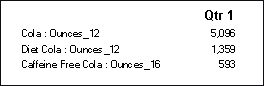This function is applicable to Planning Details, Oracle Essbase, SSAS, and SAP BW database connections.
MemberProperty is a text function. Based on the syntax used, it returns the member property value of a dimension in the row, column, page, or Point of View (POV). You can use this function to display a member property in a text row or column.
The following syntax returns the member property of a row heading, column heading or page. The syntax can be deployed from any heading cell, text cell or text box object and can reference any grid in a current report.
<<MemberProperty("GridName", Row/Col/Page, DimName, Property)>>
The following syntax returns the member property in a row heading, column heading, or page. The syntax can be deployed from any row, column or page heading in a grid that is designated as a custom heading. To designate a custom heading, click the page, row heading or column heading, then select Custom Heading on the property sheet. You can add the function in the space provided below the custom heading.
The following syntax returns the member property of a grid or user POV. The syntax can be deployed from any text cell or text box object and can reference any grid and corresponding POV in a current report.
The following examples yield the member property that is assigned to the Product dimension in Grid1, column A:
<<MemberProperty("Grid1", A, Product,Pkg Type)>><<MemberProperty(current, A, Product, Pkg Type)>>
The following examples yields the member property for the Market dimension. The syntax is placed on the grid’s custom heading:
<<MemberProperty("Market", Population)>>
<<MemberProperty(current, Population)>>
The following examples yields the member property for the Market dimension for the POV associated with Grid1:
<<MemberProperty("Grid1", Market, CurrencyCategory)>>
<<MemberProperty(current, Market, CurrencyCategory)>>
The following example retrieves the Member Alias and Ounces property of a product in a custom heading. You do this by selecting the heading, then on the Heading Row Properties sheet, selecting the Custom Heading option and clicking the Functions button. The syntax as follows:
<<MemberAlias(current, current, Product)>>: <<MemberProperty(current, current, Product, Ounces)>>
The report output would resemble the following example:
This function only supports the Current keyword when used in a grid cell;, not in a text box object, header, footer or otherwise. For information and examples, see Current / Cur Keyword. |