You can design reports in the Reporting Studio Designer using a blank report layout where you can specify the contents of the report, including grids, charts, images, text boxes, headers, and footers.
 To design a report in the Report Designer:
To design a report in the Report Designer:
To add data to your report, select Insert, and then Grid, then drag an area on the Designer Studio workspace for the grid.
In the Select a Database Connection dialog box, perform an action:
In the Database Connection Name text box, enter a unique name for the connection.
For Oracle Essbase, Financial Management, SSAS, or SAP BW data source, enter the database server name in the Server text box. For information on entering an Essbase server name, see Various ways to Access an Essbase Server.
For an SAP BW data source, enter the two-digit system number of the SAP system in the System Number text box and the client computer name in the Client text box. For more information about the system number and client specifications, see the SAP documentation.
For a Planning Detail data source, enter the name of the plan type in the Plan Type text box.
Note:
The Database/Cube Lookup is combined into the Application/Catalog Lookup button. The Application/Catalog Look up button displays a tree view of the applications/catalogs and corresponding databases/cubes; The applications are listed as parents and the databases are listed as children. For data sources that are not associated with a database, only applications are listed.
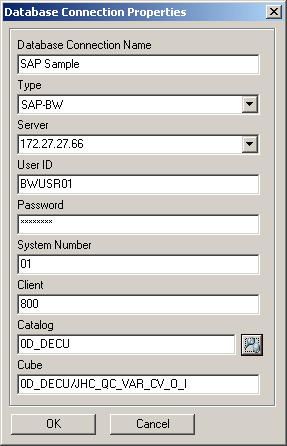
 to select the Application/Catalog and Database.
to select the Application/Catalog and Database.